Account Addresses
Available 7.4+
Account addresses are the billing or shipping addresses associated with a Business account or a Person account.
Adding an Account Address
-
Open the Global Menu (
 ). Navigate to Control Panel → Accounts.
). Navigate to Control Panel → Accounts. -
Select an account by clicking its name, or click Options (
 ) on the account and click Edit.
) on the account and click Edit. -
Click the Addresses tab. Click the Add icon (
 ) to add a new address.
) to add a new address. -
Fill out the add address form. Select whether the address is a billing address, shipping address, or both. Note that Name, Type, Country, Street 1, City, and Postal Code are required fields.
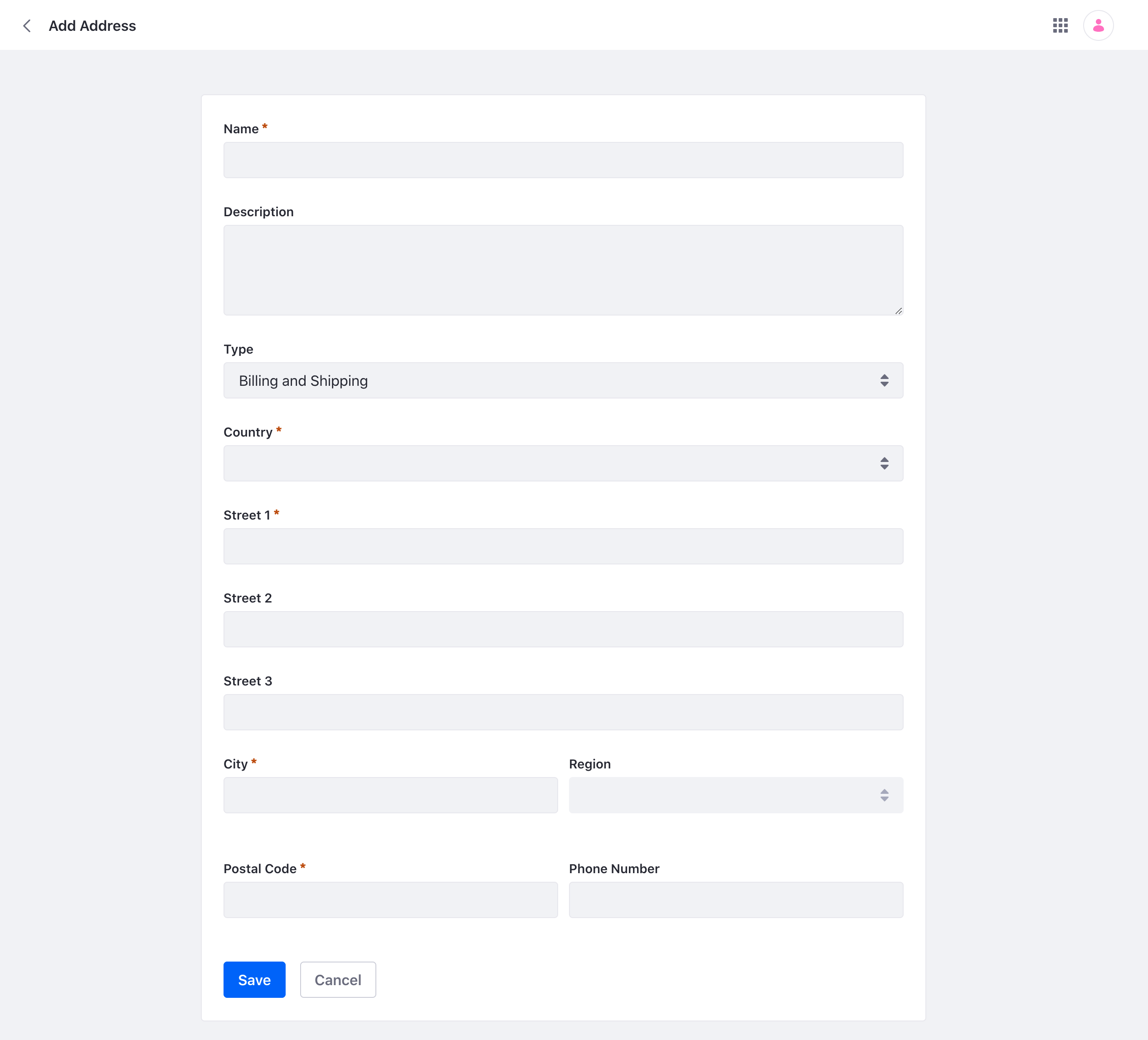
Click Save to save the address.
Editing an Account Address
-
Under the Addresses tab, click the Options icon (
 ) of the address and click Edit. Use the filter tool to filter addresses by billing addresses or shipping addresses. Use the search bar to locate a specific address quickly.
) of the address and click Edit. Use the filter tool to filter addresses by billing addresses or shipping addresses. Use the search bar to locate a specific address quickly.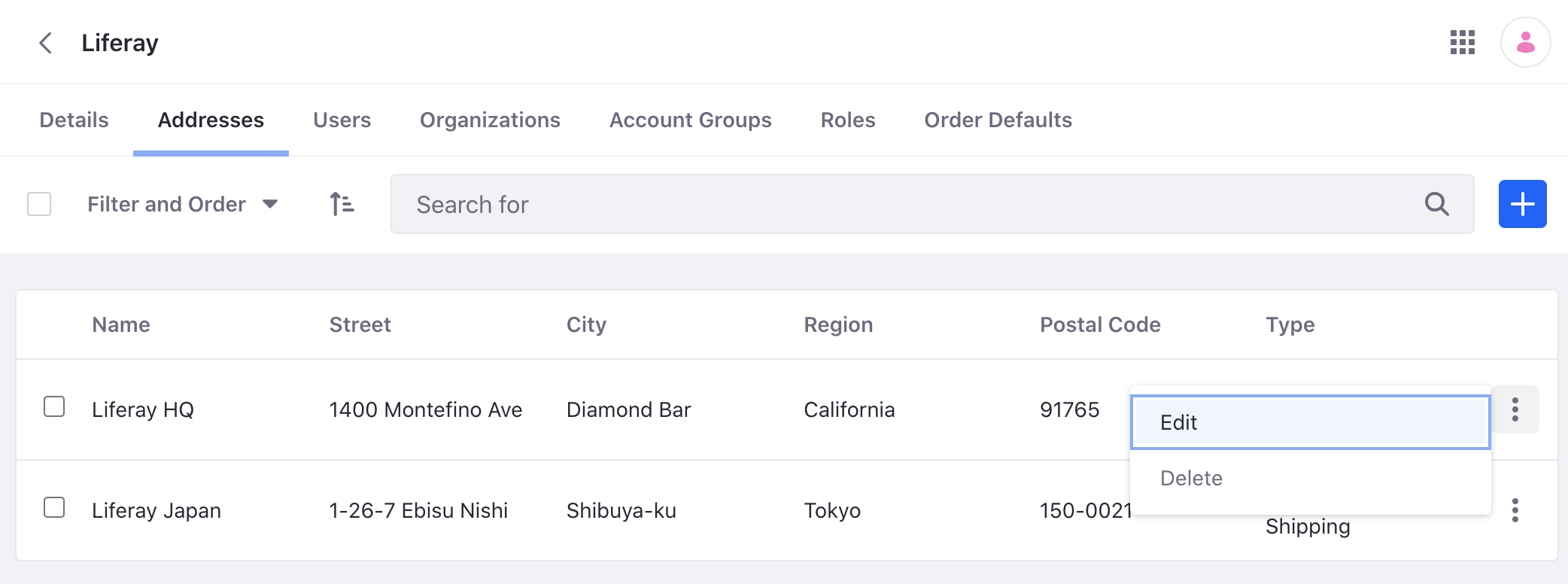
-
Make your changes and click Save.
Setting Default Account Addresses
-
Under the Details tab, click Set Default Address either under Billing or Shipping.
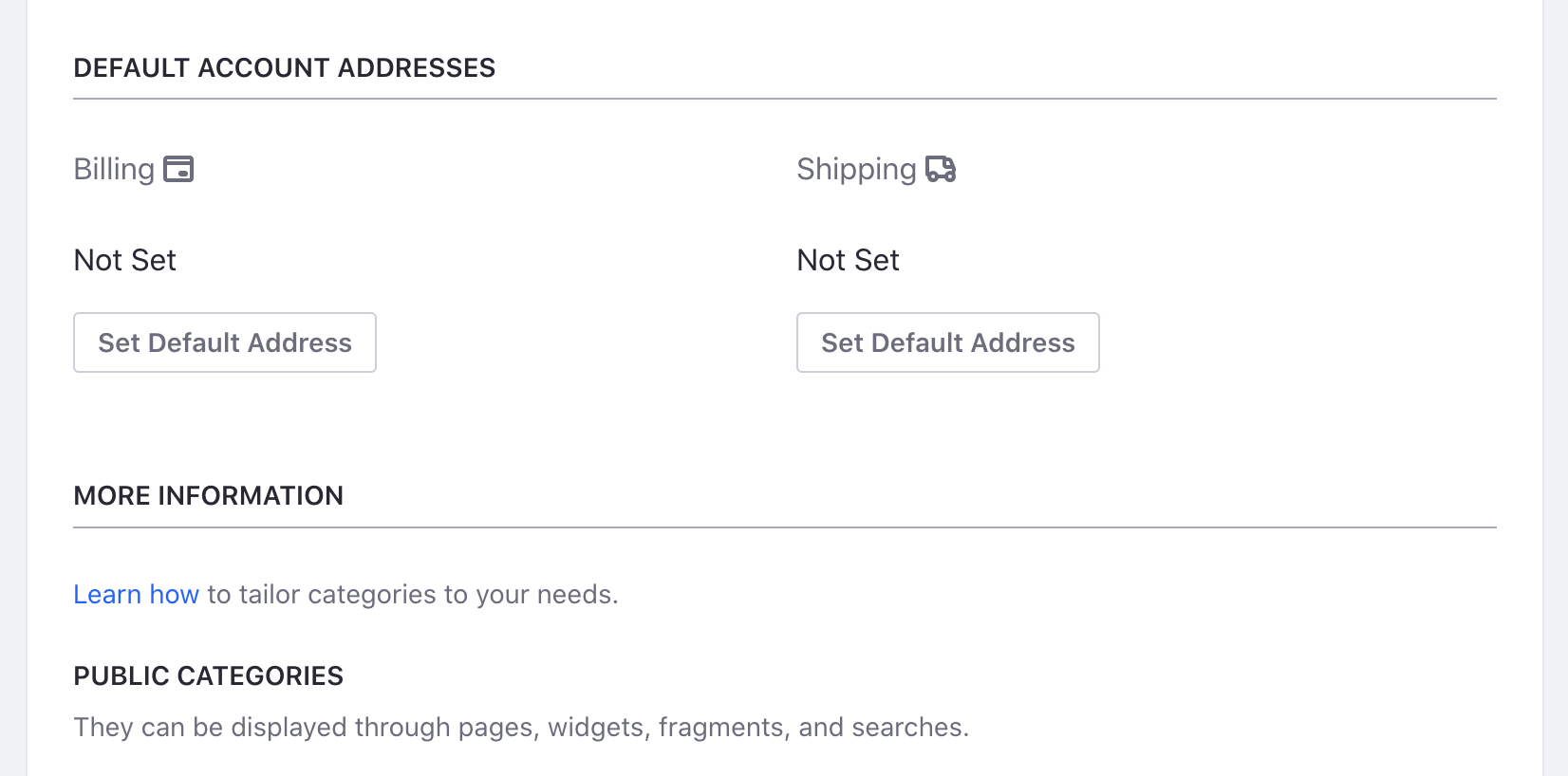
-
A new window opens. Select an address from the list and click Save. Your default address is now set for the account.
Address Eligibility
Liferay DXP 2024.Q1+/Portal 7.4 GA112+
By default, an account’s address is eligible for all channels. You can control address eligibility in the Eligibility tab.
- Select Specific Channels.
- Search for a channel and click Select.
- Click Save.
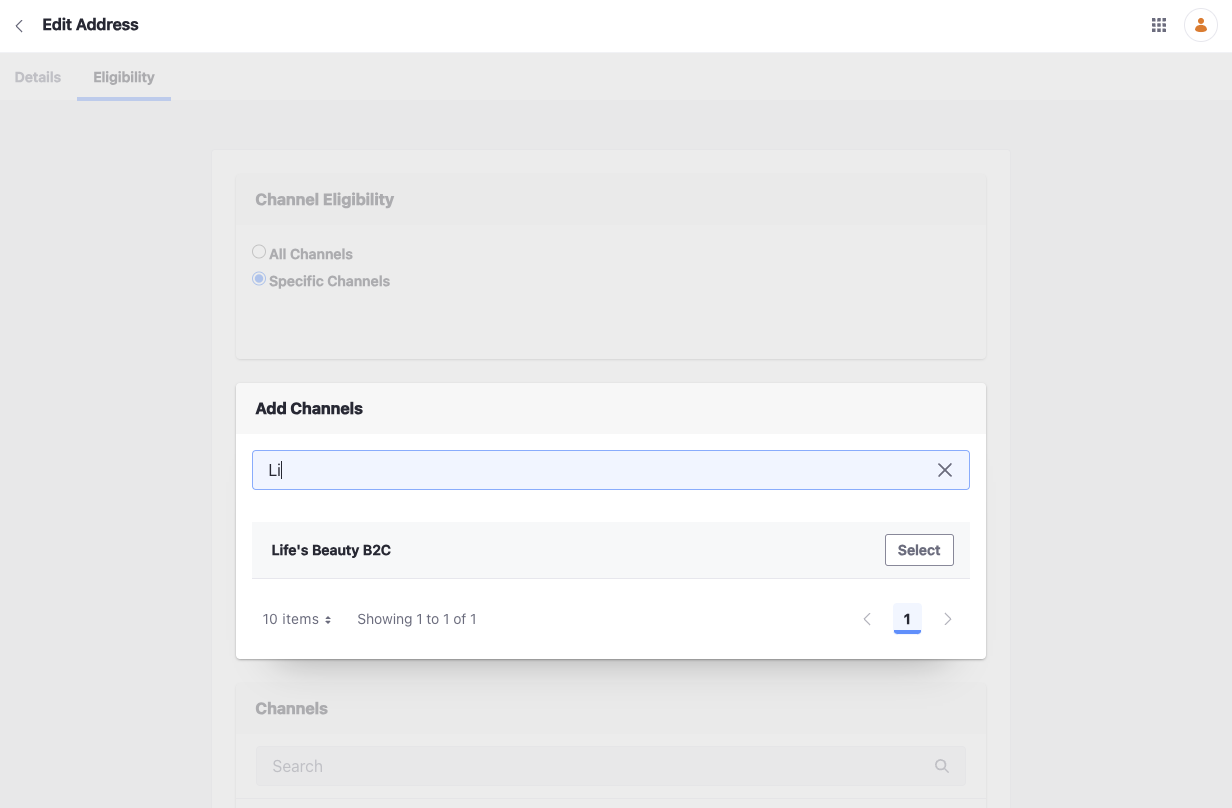
If an address is only eligible for a specific channel, it can’t be selected during checkout in ineligible channels. The address cannot be selected on all orders coming from ineligible channels for the selected account.