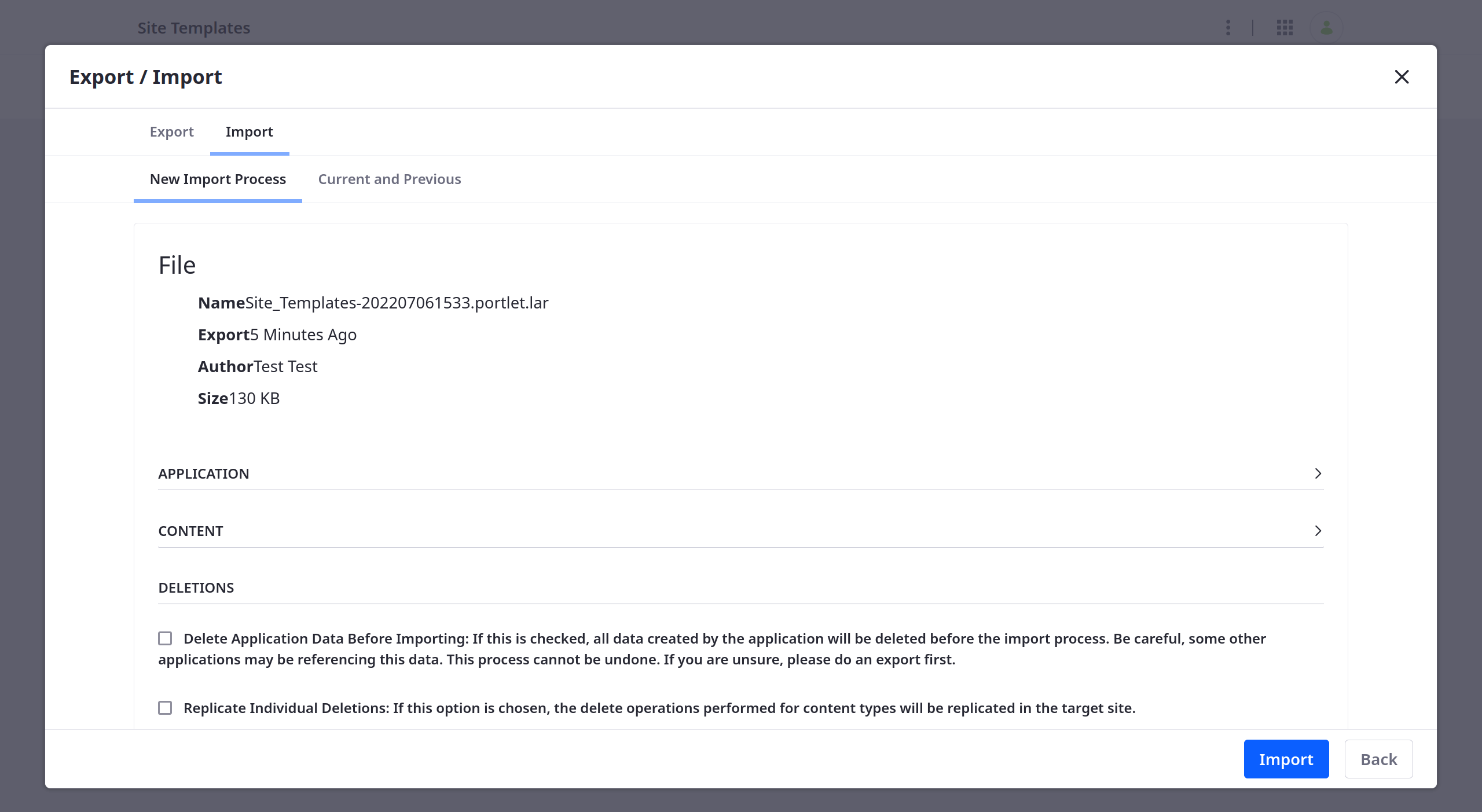サイトテンプレートのエクスポート/インポート
サイトテンプレートをエクスポート、インポートして、Liferayインストール間で共有することができます。
個別サイトテンプレートのエクスポート
サイトテンプレートをエクスポートするには、以下の手順に従ってください:
-
グローバルメニュー(
 ) を開き、 [コントロールパネル] に移動し、 [サイトテンプレート] をクリックします。
) を開き、 [コントロールパネル] に移動し、 [サイトテンプレート] をクリックします。 -
エクスポートしたいサイトテンプレートをクリックします。
-
Product Menu(
 ) を開き、 Publishing を展開し、 Export をクリックします。
) を開き、 Publishing を展開し、 Export をクリックします。 -
Add(
 ) をクリックして、新しいエクスポート・プロセスを作成します。
) をクリックして、新しいエクスポート・プロセスを作成します。エクスポートテンプレートが開きます。
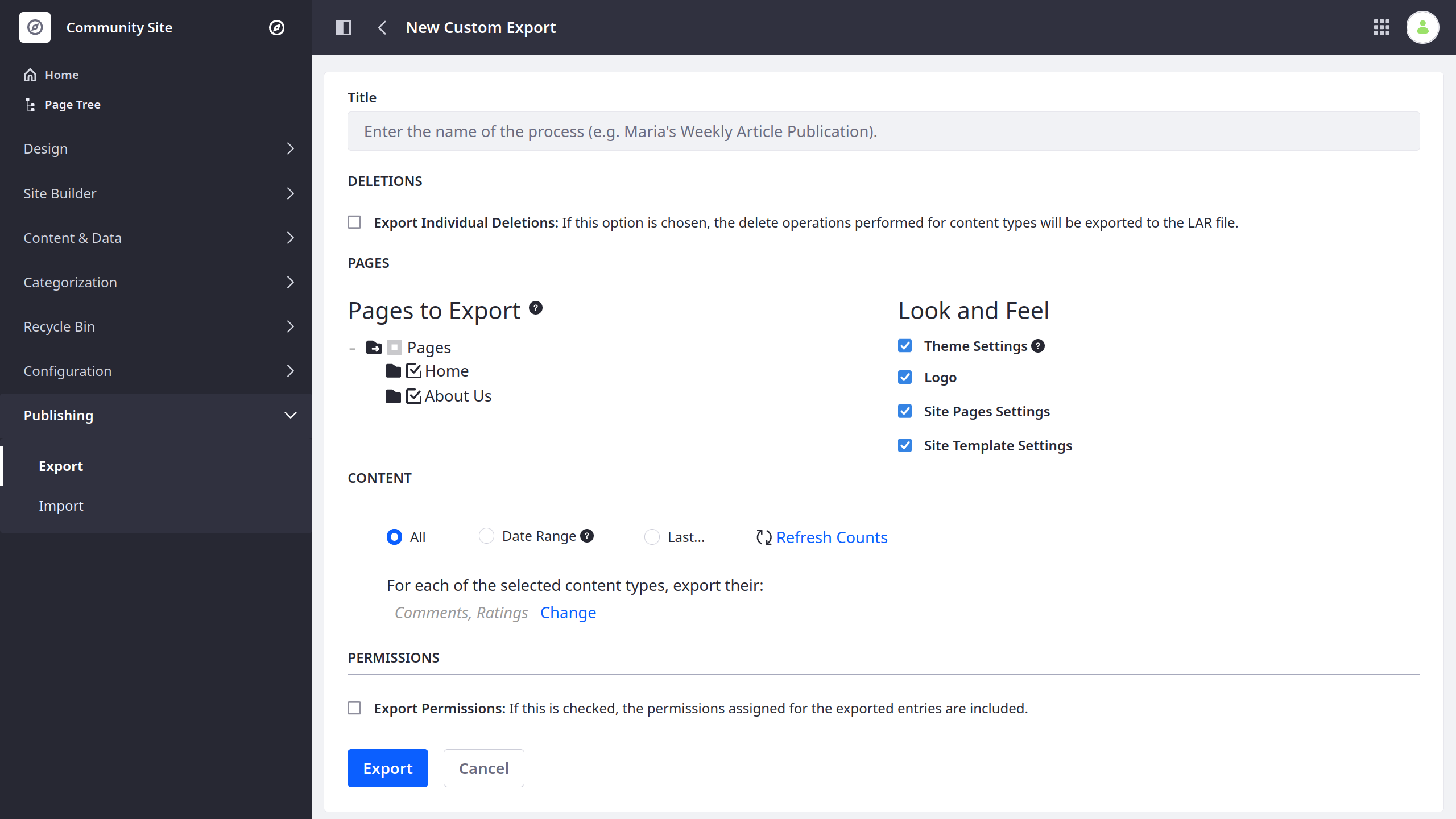
-
エクスポートプロセスのタイトルを入力します。
-
エクスポートしたいテンプレートページとコンテンツを選択して、エクスポートプロセスを設定します。
-
[Export] をクリックし、エクスポートプロセスを開始します。
終了後、 ダウンロード ボタン (![]() )をクリックし、生成されたLARファイルをダウンロードします。
)をクリックし、生成されたLARファイルをダウンロードします。
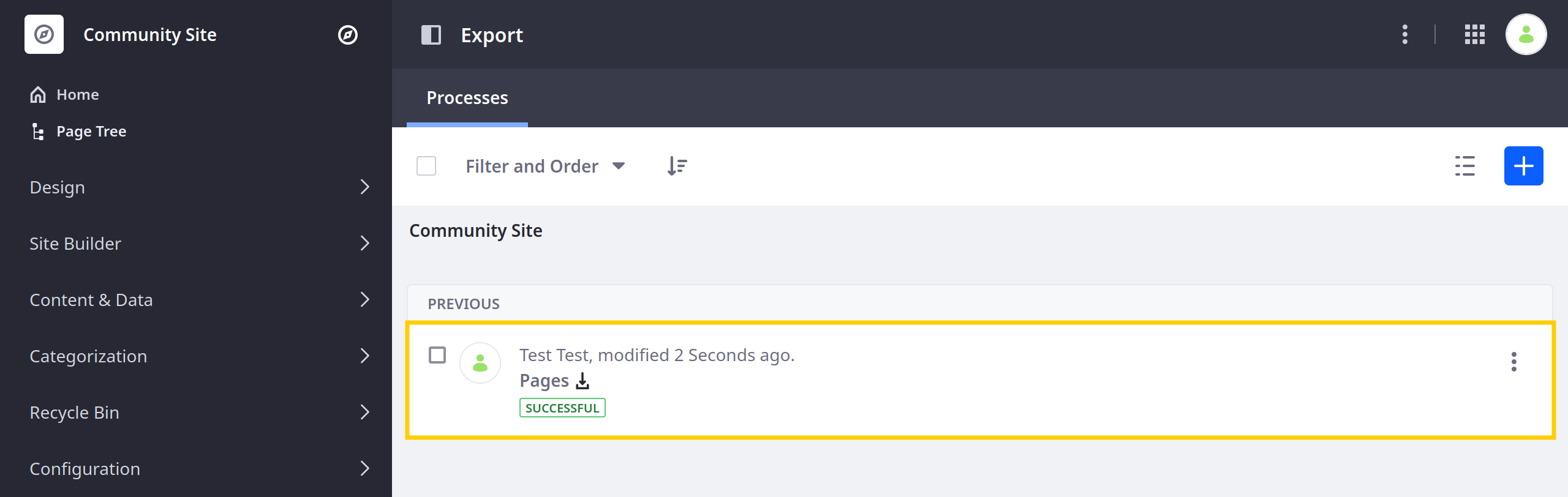
個別サイトテンプレートのインポート
以下の手順に従って、サイトテンプレートをインポートしてください:
-
グローバルメニュー(
 ) を開き、 [コントロールパネル] に移動し、 [サイトテンプレート] をクリックします。
) を開き、 [コントロールパネル] に移動し、 [サイトテンプレート] をクリックします。 -
新しいサイトテンプレートをクリックします。
-
Product Menu(
 ) を開き、 Publishing を展開し、 Import をクリックします。
) を開き、 Publishing を展開し、 Import をクリックします。 -
Add(
 ) をクリックして、新しいインポートプロセスを作成する。
) をクリックして、新しいインポートプロセスを作成する。 -
希望のLARファイルを追加し、 [Continue] をクリックします。
![LARファイルを追加し、 [Continue]をクリックします。](https://resources.learn.liferay.com/images/dxp/latest/en/site-building/sites/site-templates/exporting-importing-site-templates/images/03.png)
-
インポートプロセスを確認し、設定します。
-
[Import] をクリックし、インポートを開始します。
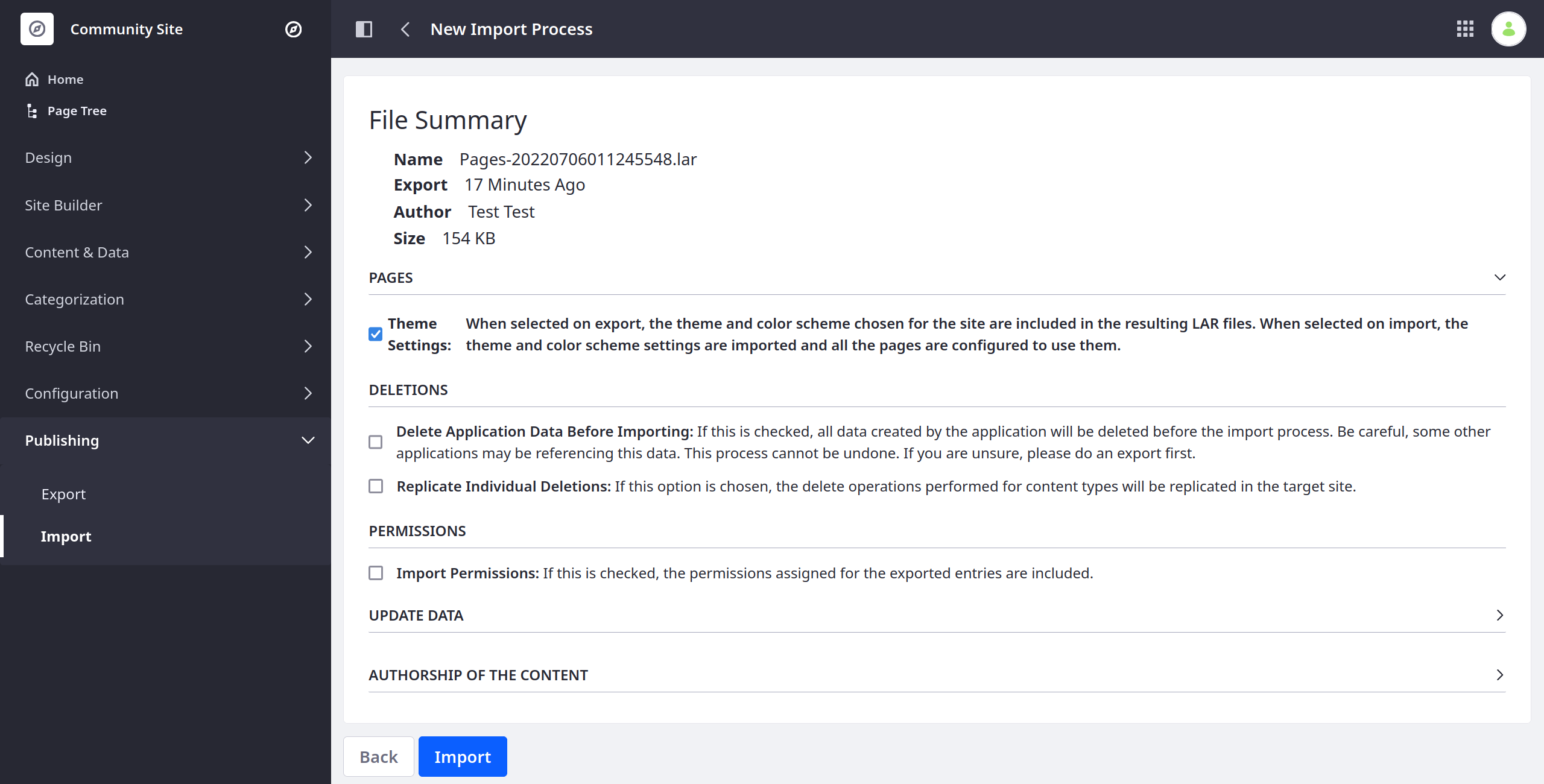
完了したら、インポートしたサイトテンプレートを使って サイトを作成することができます。
一括エクスポート/インポート
必要に応じて、以下の手順に従って、サイト テンプレートの一括エクスポート/インポート操作を実行してください:
-
グローバルメニュー(
 ) を開き、 [コントロールパネル] に移動し、 [サイトテンプレート] をクリックします。
) を開き、 [コントロールパネル] に移動し、 [サイトテンプレート] をクリックします。 -
アプリケーションバーの Options(
 ) をクリックし、 Export/Import を選択する。
) をクリックし、 Export/Import を選択する。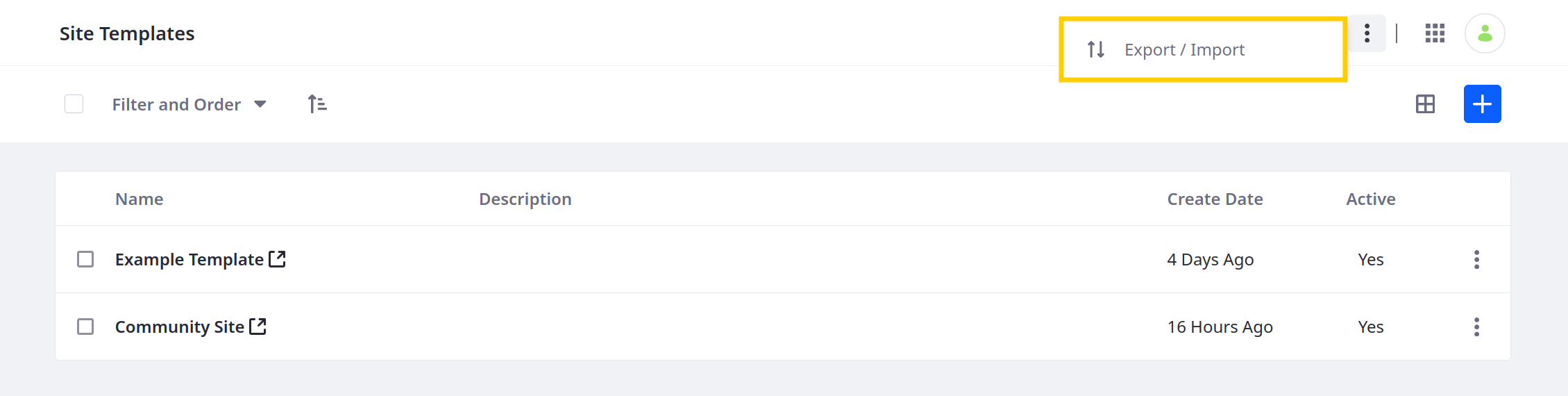
-
[Export] または [Import] タブにアクセスし、目的のプロセスを開始します。
一括エクスポートの設定オプションは、 個々のサイトテンプレートをエクスポートする場合とほとんど同じです 。 ただし、テンプレートごとに含まれるページやコンテンツを設定することはできません。 また、個別のエクスポートとは異なり、ページテンプレートをエクスポートに含めるかどうかを決定することができます。
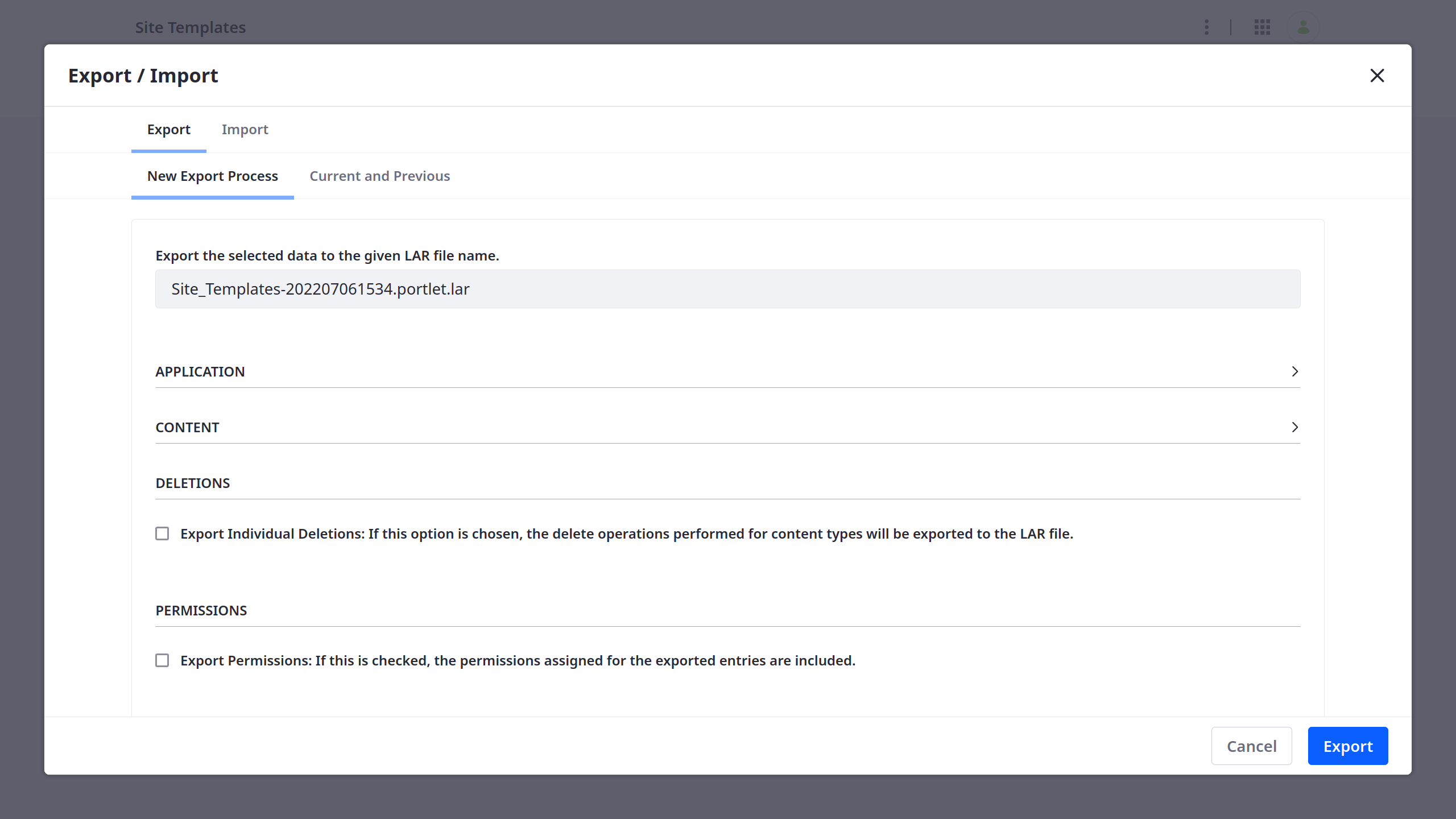
一括インポートの設定オプションは、 個々のサイト・テンプレートをインポートする場合 とほとんど同じです。 ただし、LARファイルに含まれるページ・テンプレートがサイト・テンプレートと一緒にインポートされるかどうかを判断することはできます。