Configuring Geolocation for Assets
Geolocated assets include geographical data, allowing them to be displayed on maps or filtered based on location. You can use geolocation data to display a list of local events, nearby facilities, or region-specific news articles.
To enable geolocation for assets,
-
Open the Site Menu (
 ) and go to Configuration → Site Settings.
) and go to Configuration → Site Settings. -
Under Platform, click Maps.
-
On the Google Places option on the left, you can add a Google Places API Key.
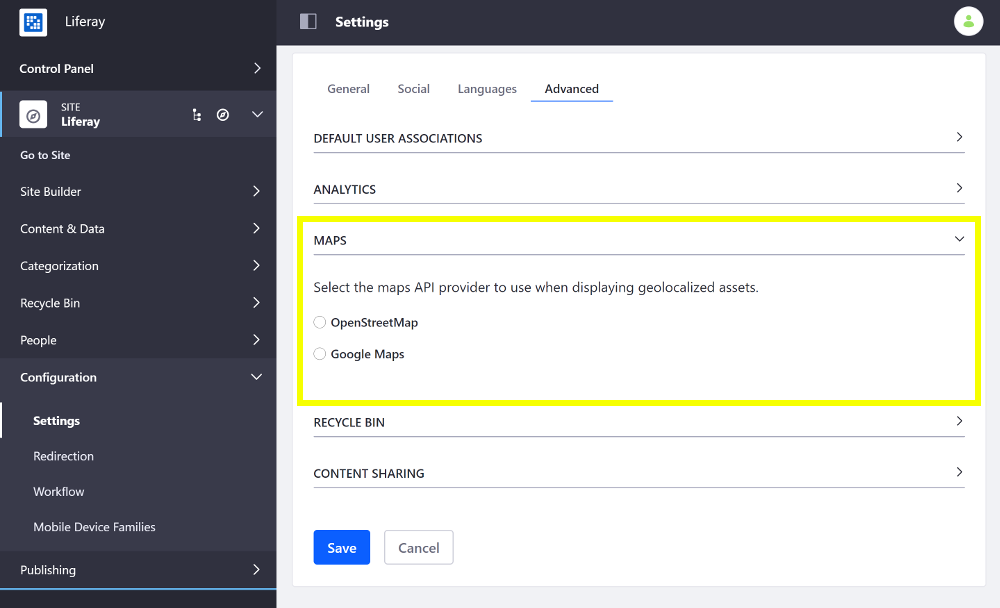
-
On the Maps option, Select the maps API provider you want to use when displaying your geolocated assets. There are two available options: OpenStreetMap and Google Maps.

-
Scroll down and click Save to apply the changes.
Geolocated assets can be displayed for documents, web content articles, DDL records, etc.