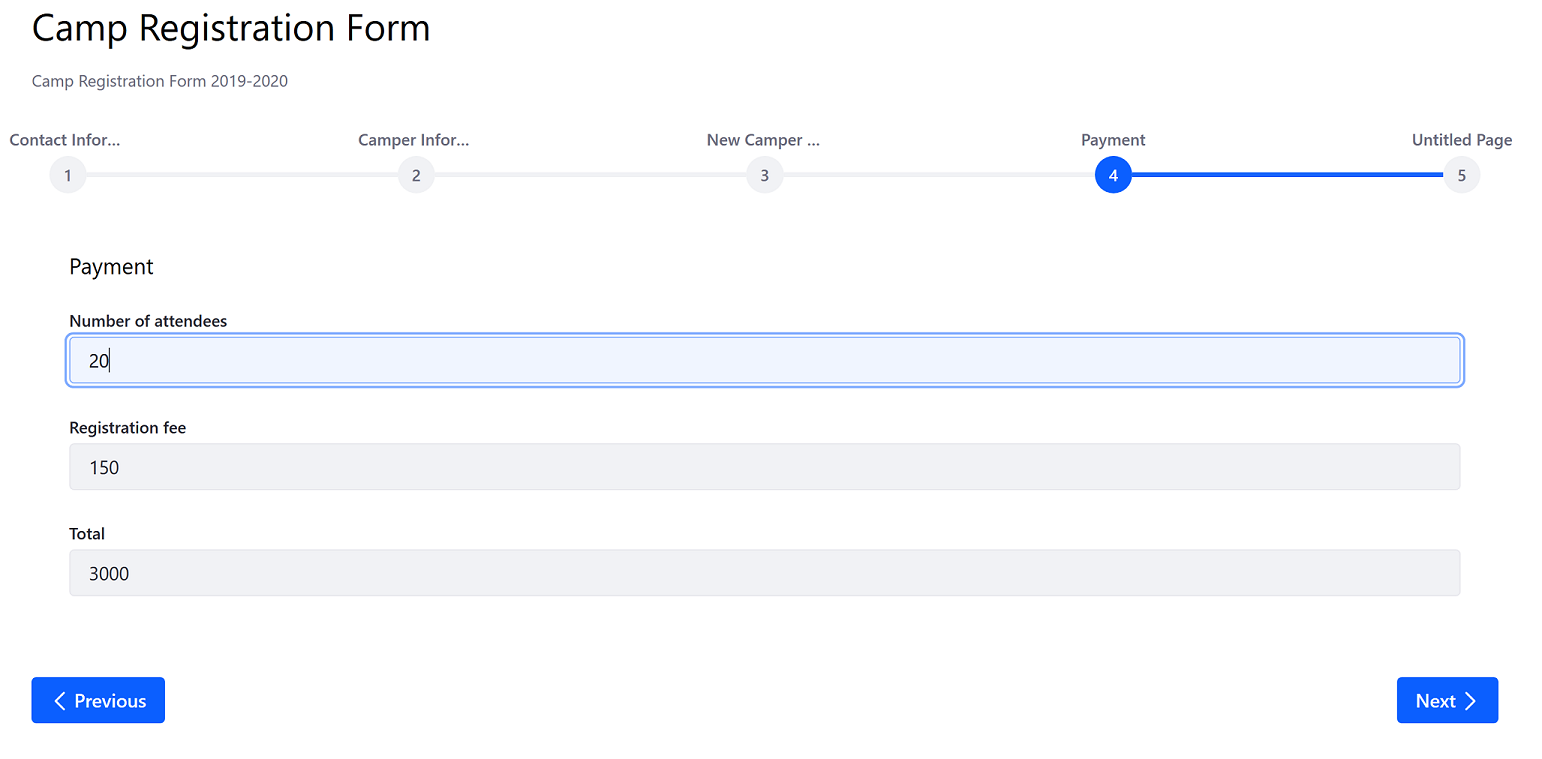Using the Calculate Rule
Users can create Calculate rules that populate a numeric field by calculating its value based on other fields. For example, a Calculate rule can calculate a camp or conference’s total registration costs by multiplying the number of attendees and the registration fee (17 people at $130 each).
Calculations are limited to numeric fields.
This example has a form with three numeric fields:
- Number of attendees: a numeric field.
- Registration Fee: a numeric field with a predefined value of 150.
- Total: a numeric field where the total will be displayed.
Configuring the Calculate Rule
The calculation is defined using the embedded calculator. Use a mix of numeric field values, mathematical operators, and constants to define calculation rules.
Follow the steps below:
Click the Rules tab.
Click the Add (
 ) button.
) button.Select the Number of attendees from the If dropdown menu.
Create the condition: Is greater than → Value → 0.
Select Calculate from the Do dropdown menu.
Select Total from the Choose a Field to Show the Result dropdown menu.
Using the embedded calculator, enter (NumberofAttendees*RegistrationFee).
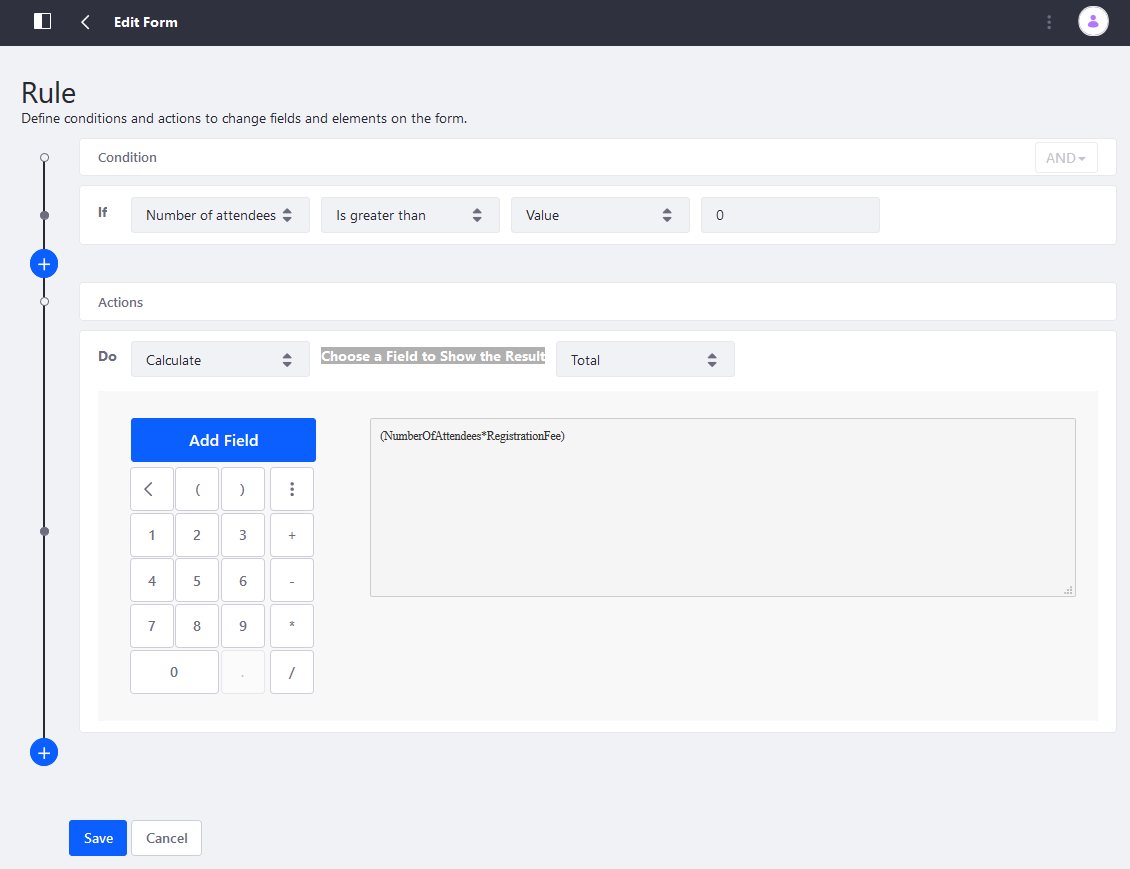
Click Save when finished.
The Calculate Rule has been created.