Using a CSS Client Extension
Liferay 7.4+
CSS client extensions introduce new CSS styling to pages. A deployed CSS client extension on a page adds to the page’s existing styling, including theme and style book settings. Start with a client extension (from the sample workspace).
Prerequisites
To start developing client extensions,
-
Install a supported version of Java.
noteCheck the compatibility matrix for supported JDKs, databases, and environments. See JVM Configuration for recommended JVM settings.
-
Download and unzip the sample workspace:
curl -o com.liferay.sample.workspace-latest.zip https://repository.liferay.com/nexus/service/local/artifact/maven/content\?r\=liferay-public-releases\&g\=com.liferay.workspace\&a\=com.liferay.sample.workspace\&\v\=LATEST\&p\=zipunzip com.liferay.sample.workspace-latest.zip
Now you have the tools to deploy your first CSS client extension.
Examine and Modify the Client Extension
The CSS client extension is in the sample workspace’s client-extensions/liferay-sample-global-css/ folder. It’s defined in the client-extension.yaml file:
liferay-sample-global-css:
name: Liferay Sample Global CSS
type: globalCSS
url: global.css
The client extension has the ID liferay-sample-global-css and contains the key configurations for a CSS client extension, including the type and the CSS file to add. See the CSS YAML configuration reference for more information on the available properties.
It also contains the assemble block:
assemble:
- from: assets
into: static
This specifies that everything in the assets/ folder should be included as a static resource in the built client extension .zip file. The CSS file in a CSS client extension is used as a static resource in Liferay.
The assets/global.css file contains this CSS:
.logo::after {
color: #0054f0;
content: 'Liferay Sample Global CSS';
margin-left: 2rem;
}
This modifies the color of the Liferay logo for the home page when the client extension is enabled.
Add CSS to modify the background color for buttons. Open the global.css file, add a declaration for the .btn-primary class, and specify the background-color:
.btn-primary {
background-color: purple;
}
Now deploy the client extension.
Deploy the Client Extension to Liferay
Start a new Liferay instance by running
docker run -it -m 8g -p 8080:8080 liferay/portal:7.4.3.120-ga120
Sign in to Liferay at http://localhost:8080. Use the email address test@liferay.com and the password test. When prompted, change the password to learn.
Once Liferay starts, run this command from the client extension’s folder in the sample workspace:
../../gradlew clean deploy -Ddeploy.docker.container.id=$(docker ps -lq)
This builds your client extension and deploys the zip to Liferay’s deploy/ folder.
To deploy your client extension to Liferay SaaS, use the Liferay Cloud Command-Line Tool to run lcp deploy.
To deploy all client extensions in the workspace simultaneously, run the command from the client-extensions/ folder.
Confirm the deployment in your Liferay instance’s console:
STARTED sample-global-css_1.0.0
Now that your client extension is deployed, configure Liferay to use it.
Use the Client Extension on a Page
Configure a page in Liferay to use your deployed client extension:
-
On a page with at least one button, click the Edit (
 ) at the top.
) at the top. -
In the sidebar, navigate to the Page Design Options menu (
 ) and click the Configuration icon (
) and click the Configuration icon ( ) at the top of the menu.
) at the top of the menu.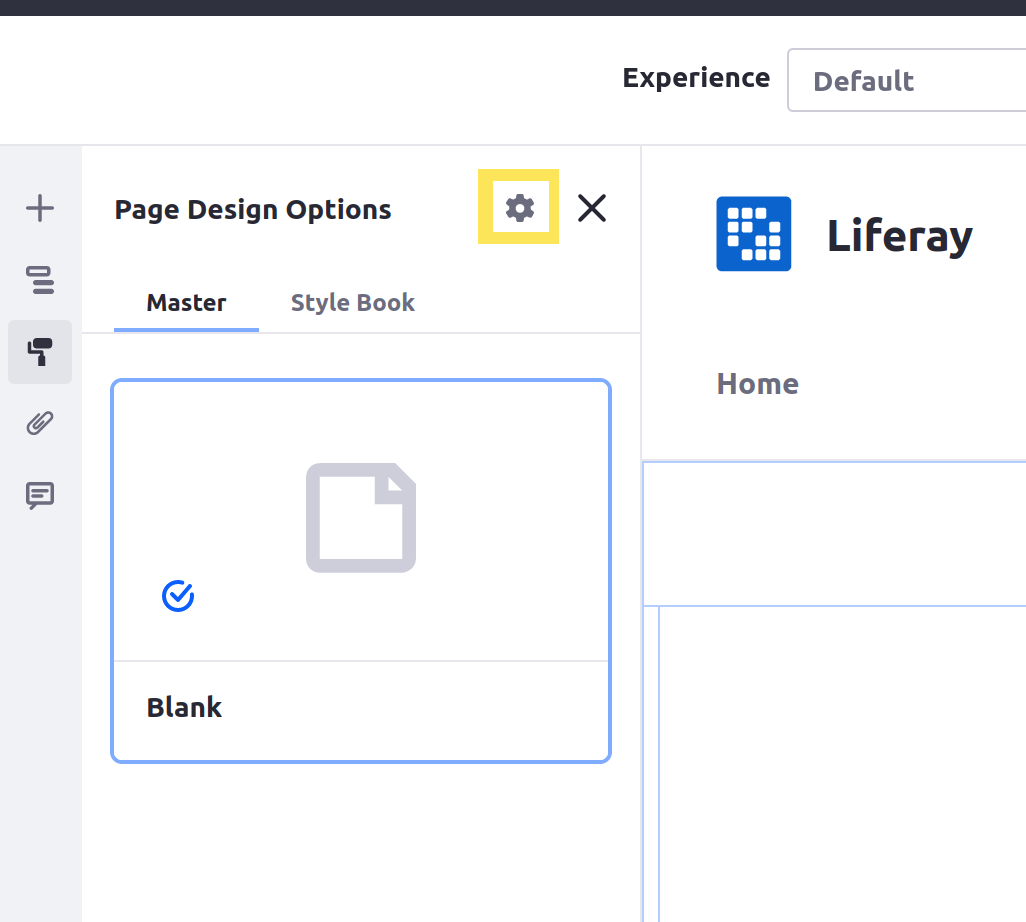
-
In the CSS Client Extensions section toward the bottom of the page, click Add CSS Client Extensions.
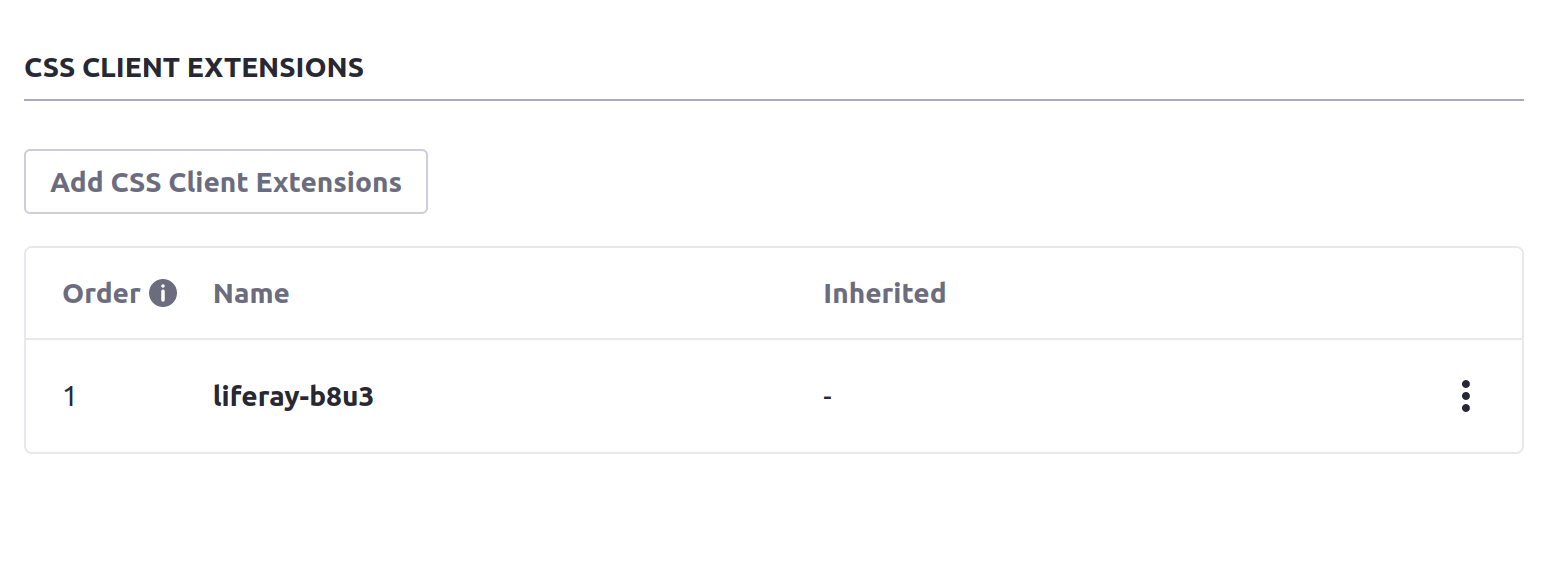
-
Select your CSS client extension from the pop-up modal and click Add.
-
Click Save.
Now your client extension is configured. In the page editor, the background color on the buttons is now the color your CSS specifies. To see your CSS applied on the page outside Edit mode, you must publish the page.
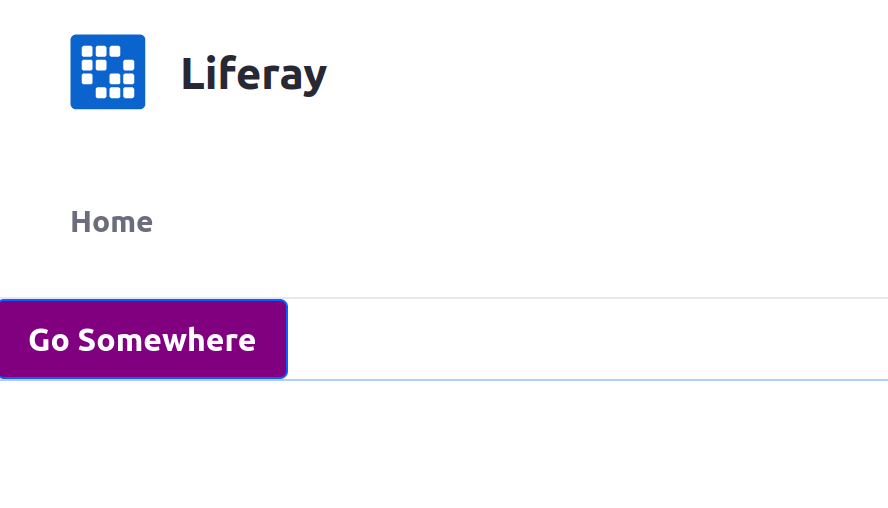
If the buttons on the page still show the default background color, do a hard refresh of the page to clear your browser’s cache (CTRL + SHIFT + R for most browsers). If you change your client extension and redeploy it, you may need to remove it from the page and re-add it to see the changes.
Next Steps
You have successfully used a CSS client extension in Liferay. Next, try deploying other client extension types.