Activating Liferay DXP
Subscription Required
Liferay DXP is activated using an XML (.xml) activation key. It specifies your DXP subscription terms or trial agreement. When you run Liferay DXP for the first time, the license page appears and requests an activation key.
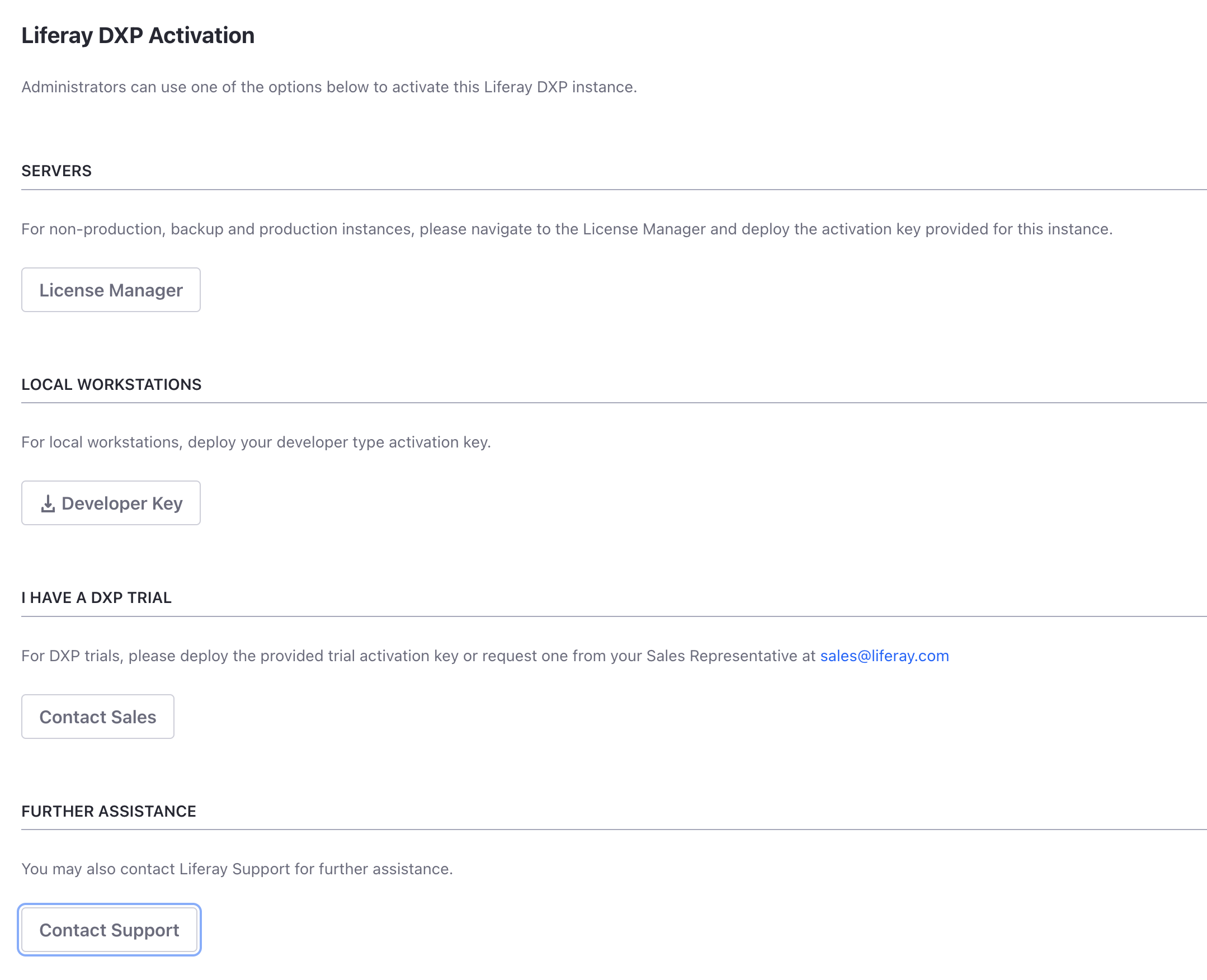
Activating DXP Using a Key
If you have an activation key, copy it to the deploy folder in your Liferay Home.
[LIFERAY_HOME]
├── data
├── deploy
│ └── my-license.xml
├── license
├── logs
├── osgi
├── patching-tool
├── tools
└── work
A message in the DXP console confirms the registration.
License registered ...
DXP is ready to use.
Need a Key?
If you have an enterprise subscription, you can generate and manage keys on the Customer Portal. Only members with the Administrator role can generate and manage keys.
Trying out DXP? Get a 30 day trial activation key.
License Manager
The license manager page displays server and license information. To see the page, click License Manager on the activation page. Or if you have previously activated your Liferay instance, log in as an administrator and navigate to Control Panel → License Manager.
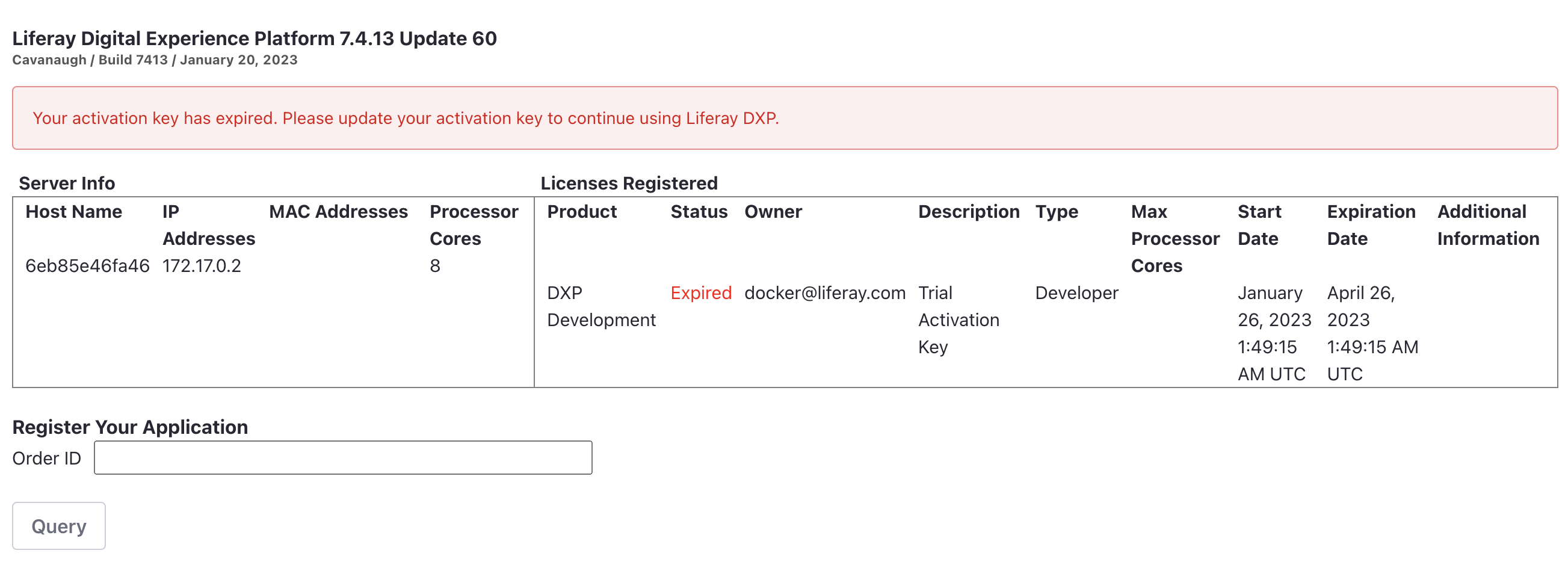
The status of the license is shown (e.g. active or expired), as well as other information such as license type and expiration date.
Reactivating Liferay DXP
Here are the steps for reactivating DXP with your new key:
-
Stop the application server.
-
Delete the contents of your
[Liferay Home]/data/licensefolder but preserve the folder. -
Remove all
activation-key-[...].xmlfiles from your[Liferay Home]/osgi/modulesfolder. -
Start the application server.
-
Copy your new activation key file to your
[Liferay Home]/deployfolder.
A DXP console message confirms the registration.
License registered ...
You can continue using DXP.
If you’re using a clustered environment, the whole cluster must be shut down so you can replace the keys on one node at a time.
If you have an enterprise subscription and need further assistance, contact Account Support or create a support ticket.