Adding Image Resolutions
By default, Adaptive Media includes two image resolutions: preview and thumbnail. You can define additional image resolutions to help optimize site performance for common devices (e.g., desktops, laptops, tablets, mobile phones). When you upload an image, Adaptive Media uses the existing resolutions to generate each version of the image automatically.
All generated images maintain the original aspect ratio. If images are uploaded before you add custom resolutions, you must manually generate the resolution version for those images.
Generating additional resolutions requires more computational resources and storage space. To optimize performance, you can configure the max number of asynchronous processes and available core processes. See Adaptive Media Configuration Reference for more information.
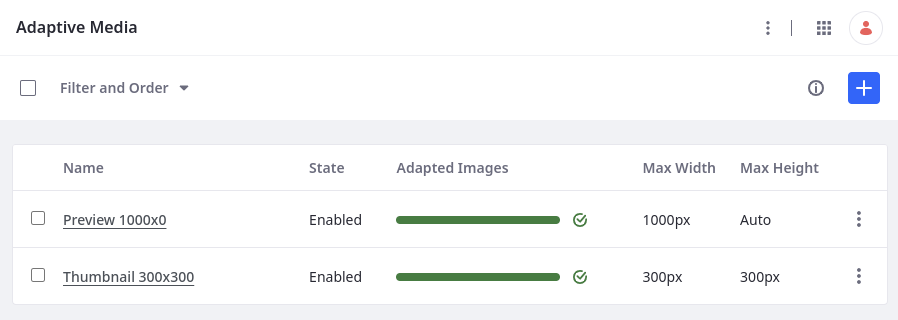
Adding a New Image Resolution
-
Open the Global Menu (
 ), go to the Control Panel tab, and click Adaptive Media.
), go to the Control Panel tab, and click Adaptive Media. -
Click Add (
 ).
). -
Enter a unique name and description.
-
Enter a Max Width and/or Max Height in pixels.
If you leave a measurement blank, its value is set to
auto. -
Determine whether to add a resolution for high pixel density displays (HiDPI).
Selecting this option creates an additional resolution that doubles the set size. This resolution uses the same name as the current resolution and adds the
-2xsuffix to it. -
Determine the resolution’s identifier:
Automatic (Default): Uses a kebab-case value based on the name field.
Custom: Enter a custom value.
Third party applications can use this ID to obtain images for the resolution via Adaptive Media’s APIs.
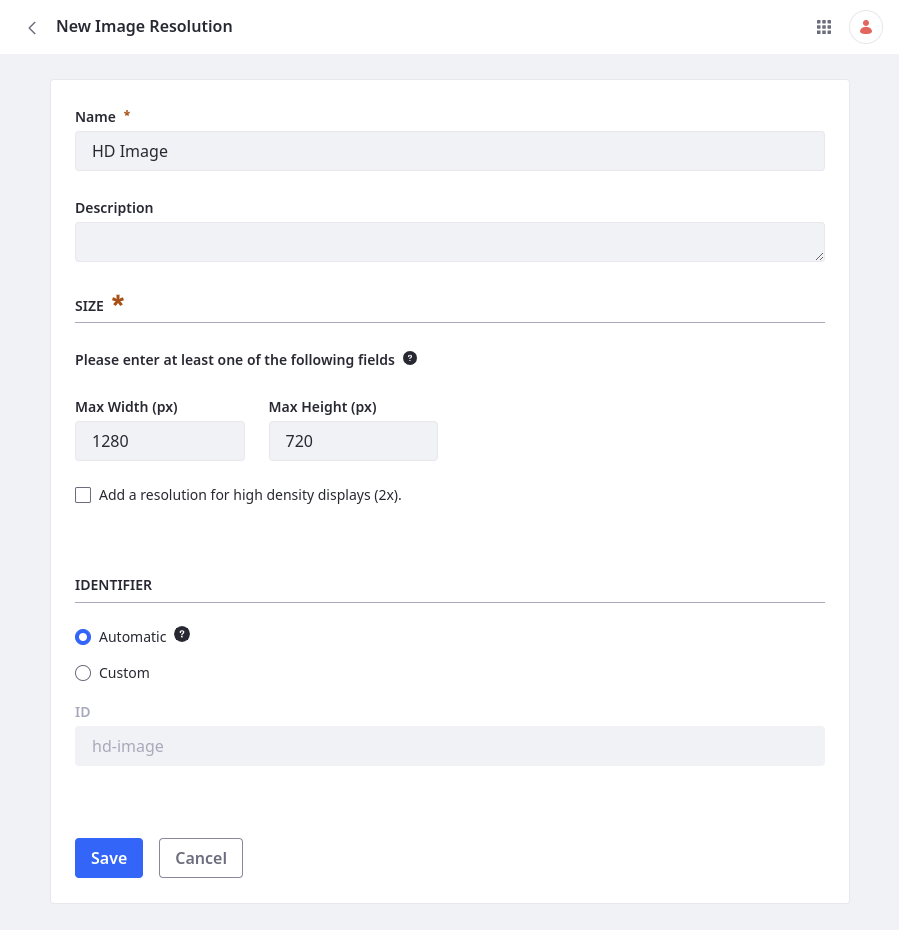
-
Click Save.
While the resolution is enabled, Adaptive Media uses it to generates images for all new uploads. You can also manually generate adapted images for previously uploaded images.
Image resolutions and their identifiers cannot be updated if the resolution has been used to adapt images. This prevents inconsistencies in generated images.