Scoping Your Wikis
Besides using Wiki Nodes to organize your content, you can scope a wiki to the Global, Site, or Page Scopes.
Global
Wiki pages created at the global site scope level are available on all other sites. However, content will not be automatically published. Administrators must configure the Wiki widget’s scope to Global.
Creating Globally Scoped Wiki Pages
-
Navigate to the site page where the Wiki widget is deployed.
-
Mouse over the Wiki widget’s name and click Options
 then Configuration.
then Configuration.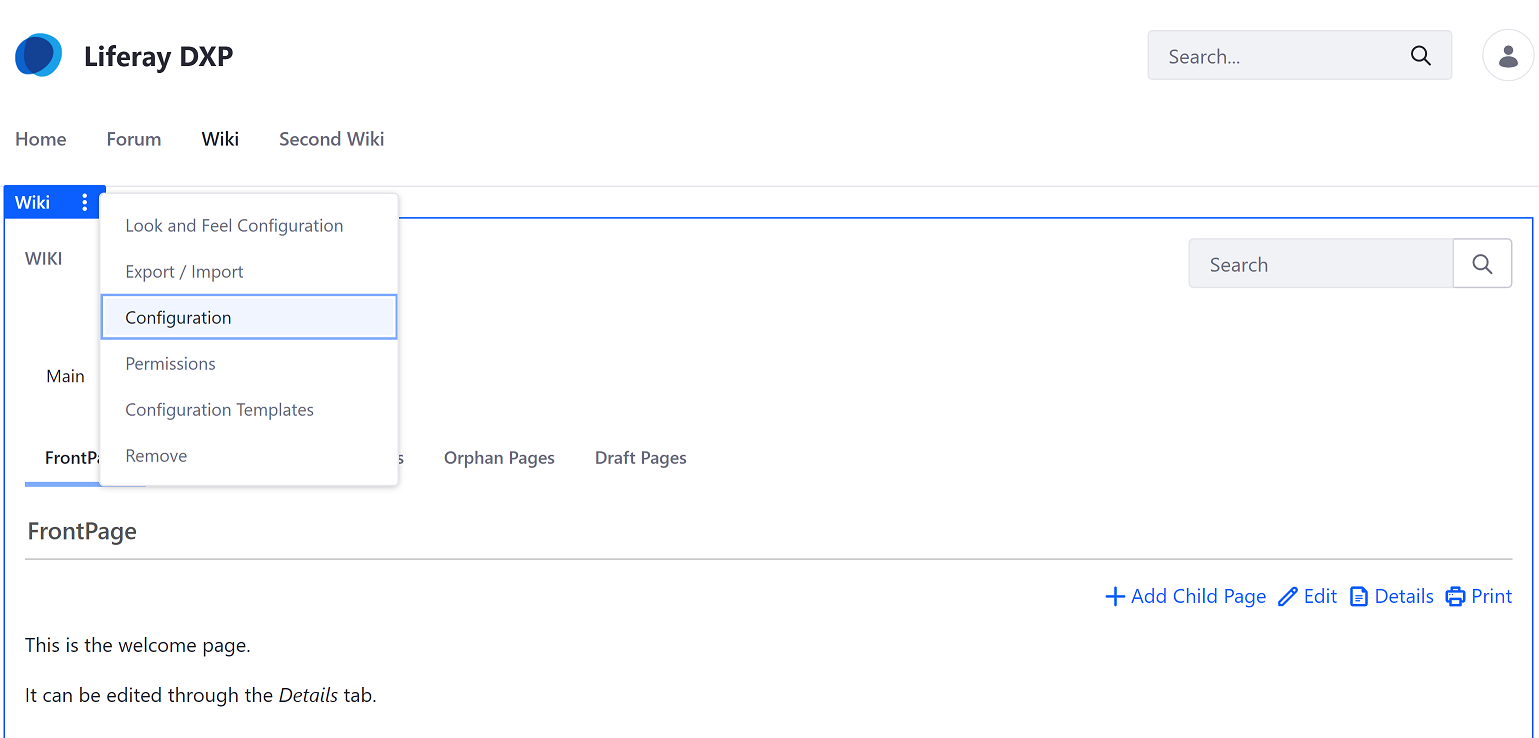
-
Click Scope.
-
Select Global from the Scope dropdown menu.
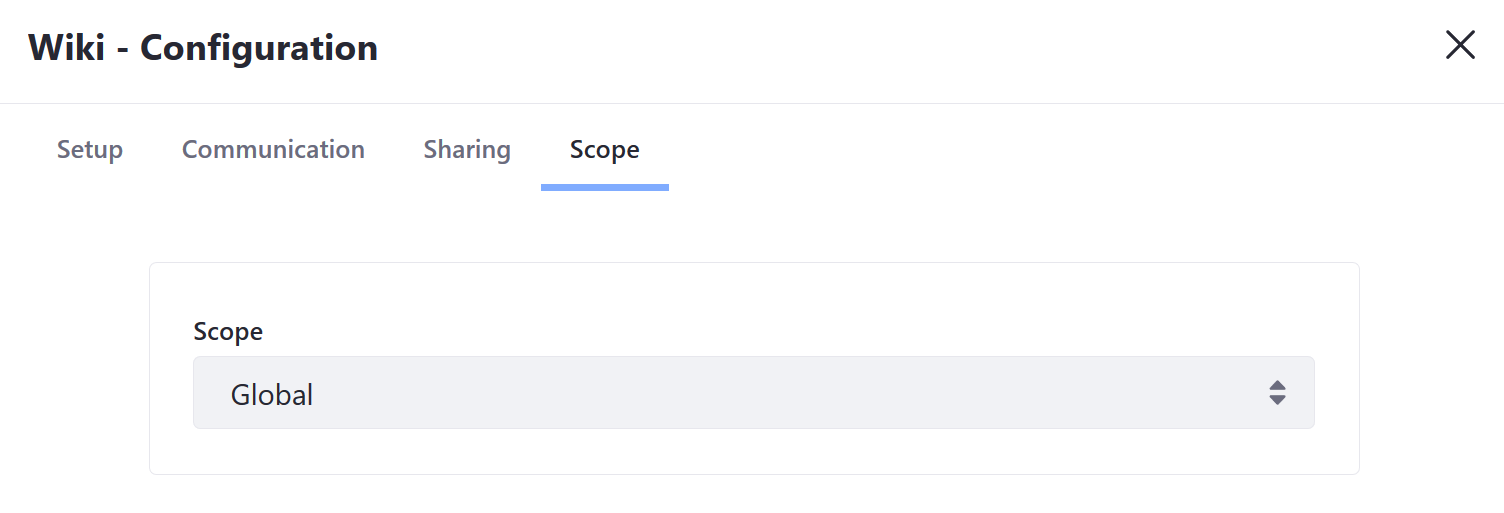
-
Click Save and close the window.
The Wiki widget has been configured to display content for the Global scope.
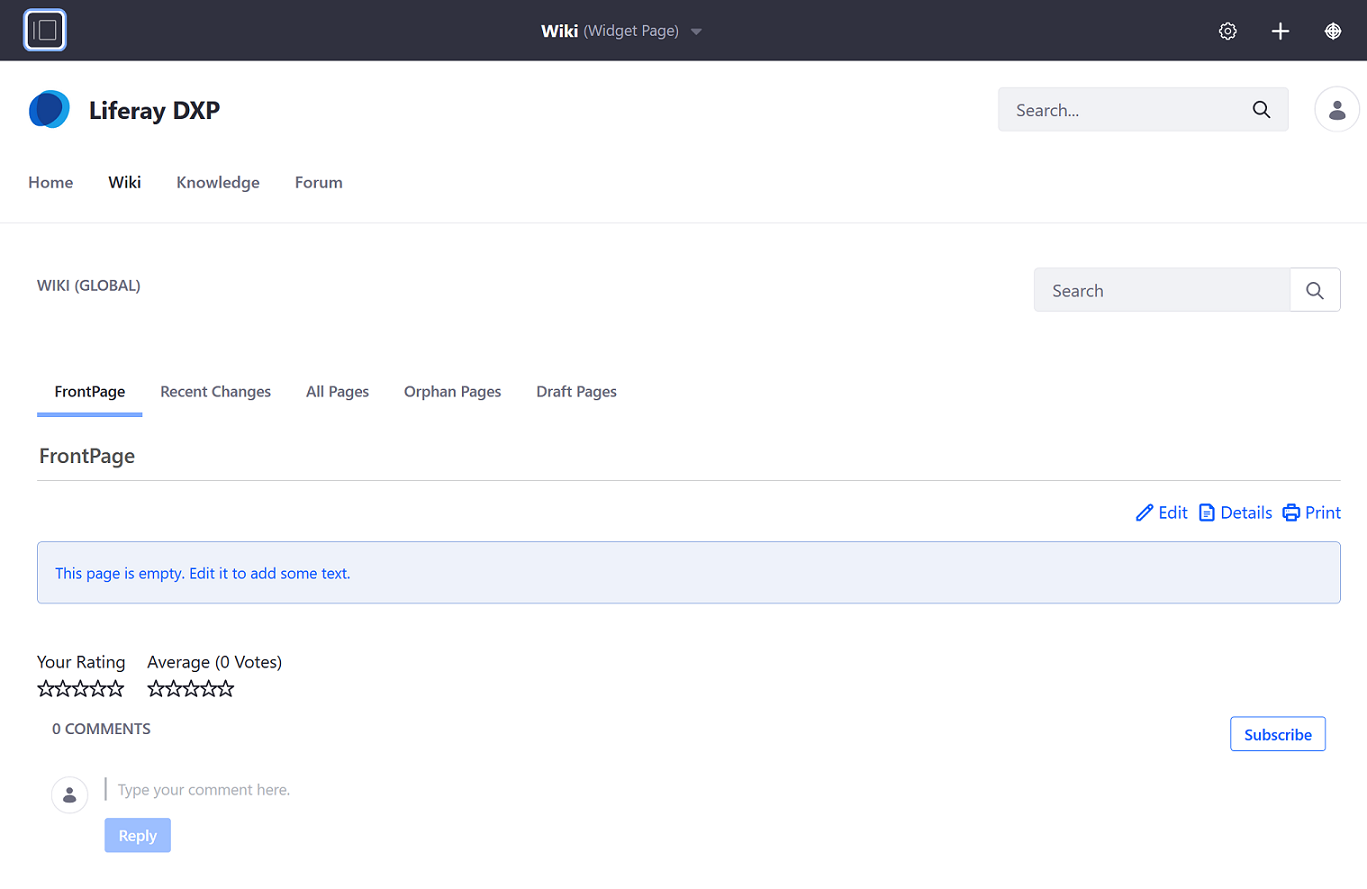
Managing Globally Scoped Wiki Pages
-
Open the Product Menu (
 ), then click the compass icon (
), then click the compass icon ( ) on the Site Administration menu. This opens the Select Site dialog.
) on the Site Administration menu. This opens the Select Site dialog. -
Select the My Sites tab, then select Global.

-
Click Content & Data → Wiki.
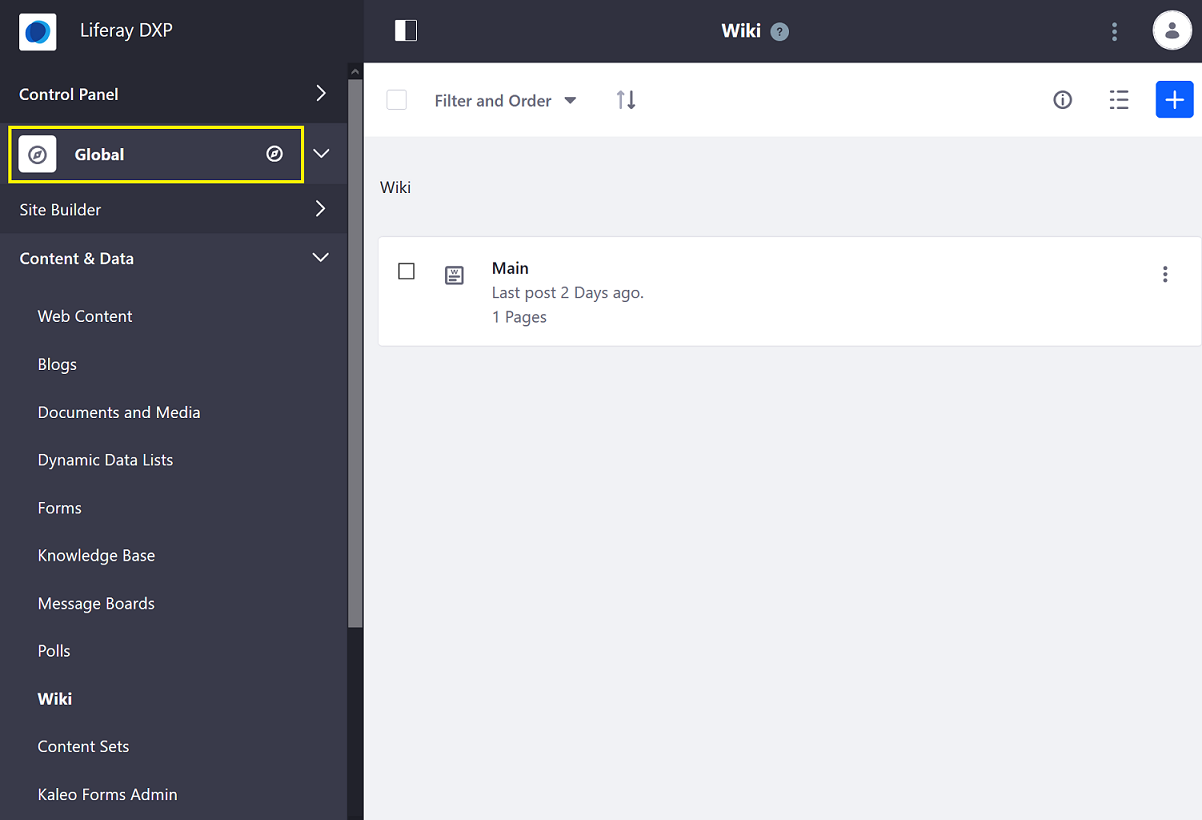
Any changes made here apply to the global scope.
Site
By default, the Wiki app is scoped to the current selected Site. Wikis scoped to a particular site are not visible when viewing wikis that may be created on another site in the same instance.
Page
Creating page scoped message boards allows forum members to view different wikis on different pages housed on the same site.
Creating a Page Scoped Wiki
-
Navigate to the page that which will be scoped (Second Wiki).
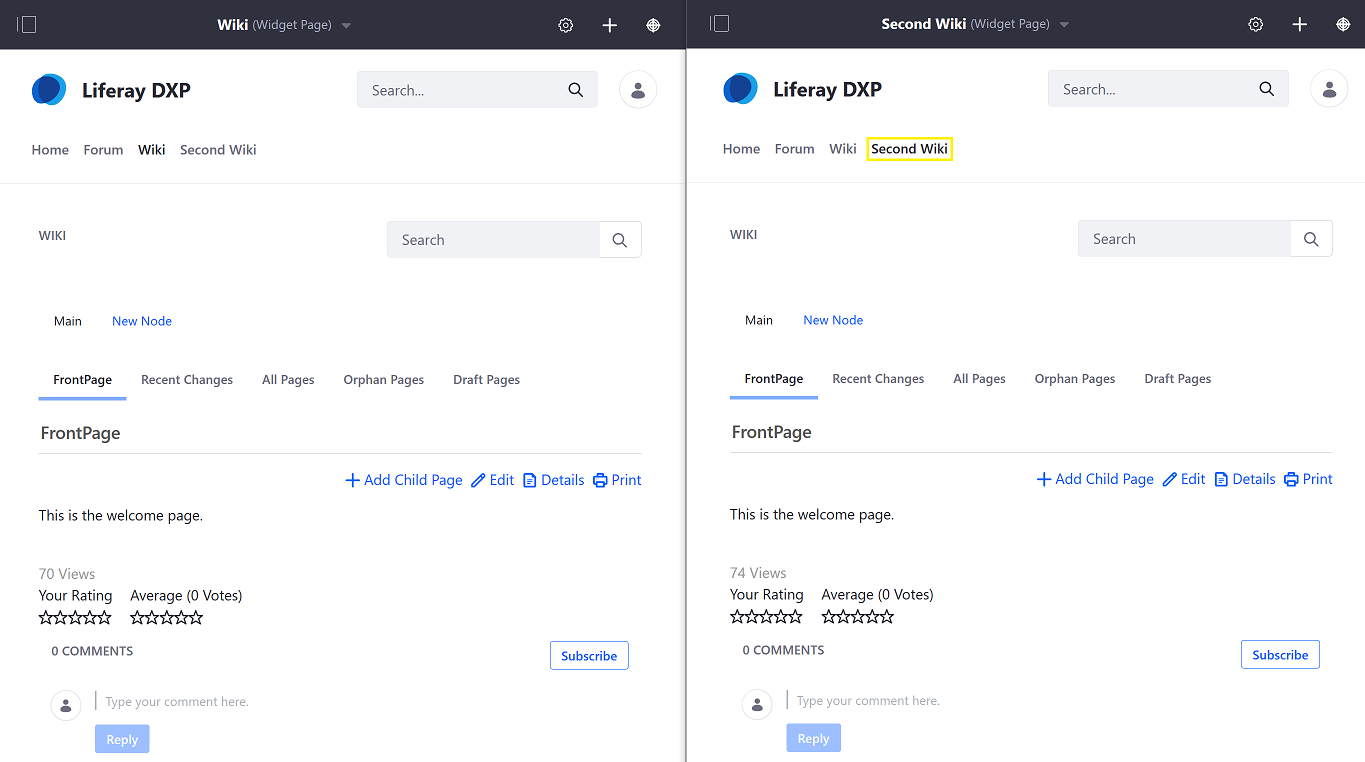
-
Click the Options icon (
 ) in the widget’s title bar and select Configuration.
) in the widget’s title bar and select Configuration. -
Click the Scope tab.
-
Select the page’s name or [YOUR-PAGE] (Create New) if the page scope doesn’t exist yet.
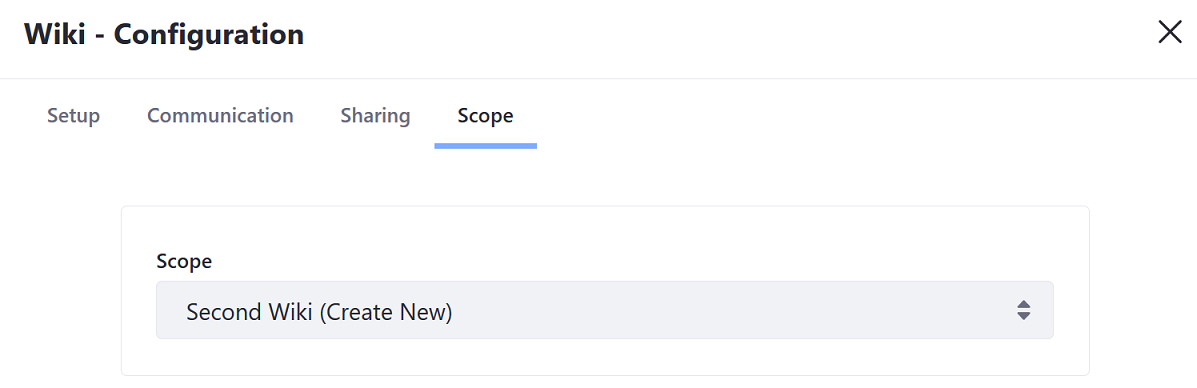
-
Click Save then close the dialog window.
The second page has been configured for page scope.
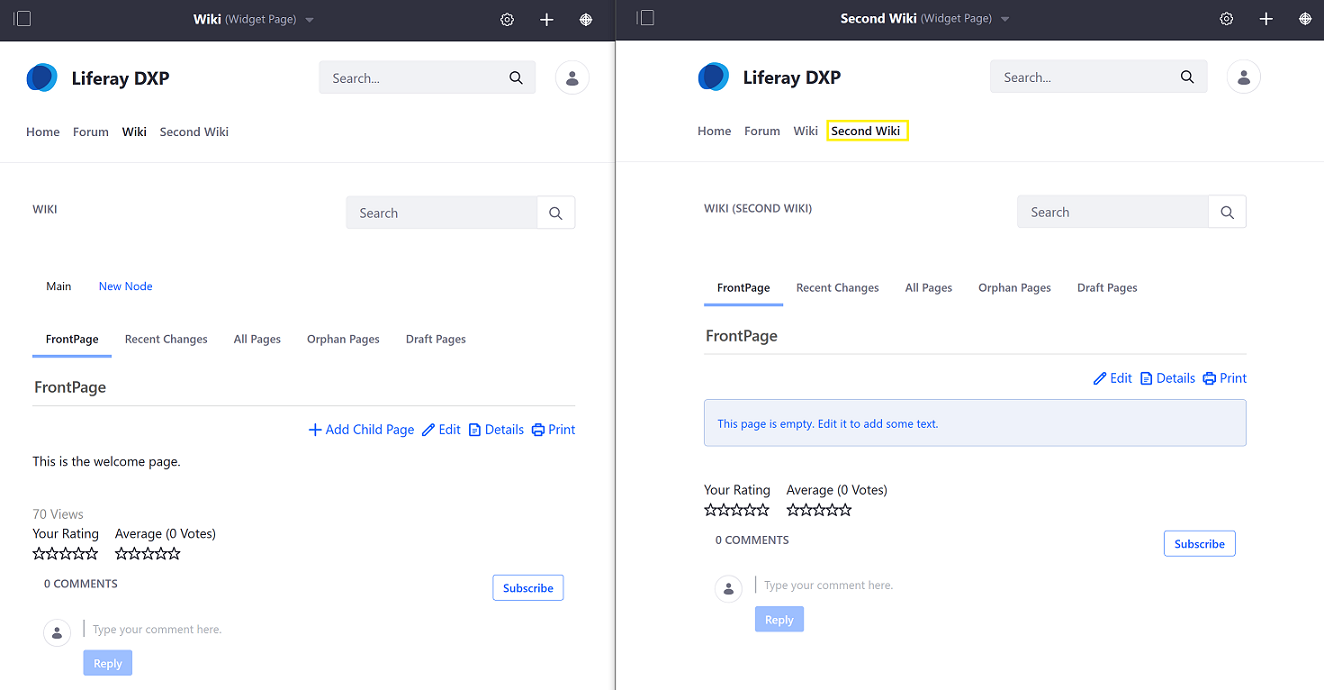
Managing Page Scoped Wikis
Note that administrators must still use the Site Administration menu to administer a page scoped Wiki widget by setting the Site Administration menu’s active scope. Follow these steps:
-
Open the Product Menu (
 ), expand the menu for your Site, and then click Content & Data.
), expand the menu for your Site, and then click Content & Data. -
The current scope appears just below the Content & Data heading. Default Scope is the current Site. To change this, click the gear icon (
 ) and then select your desired scope. This changes the Site Administration menu to reflect scope you selected. To work in a page’s scope, for example, select that page from the gear icon. That page’s name then becomes the Site Administration menu’s title.
) and then select your desired scope. This changes the Site Administration menu to reflect scope you selected. To work in a page’s scope, for example, select that page from the gear icon. That page’s name then becomes the Site Administration menu’s title.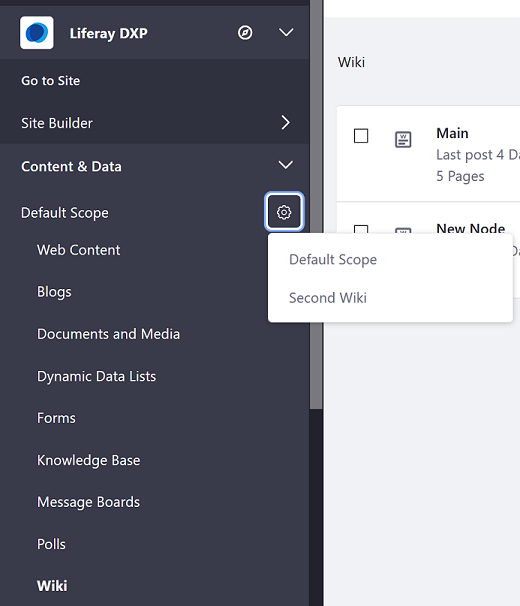
-
Click Wiki.
Any changes you make here apply to the scope that you selected in the previous step.
