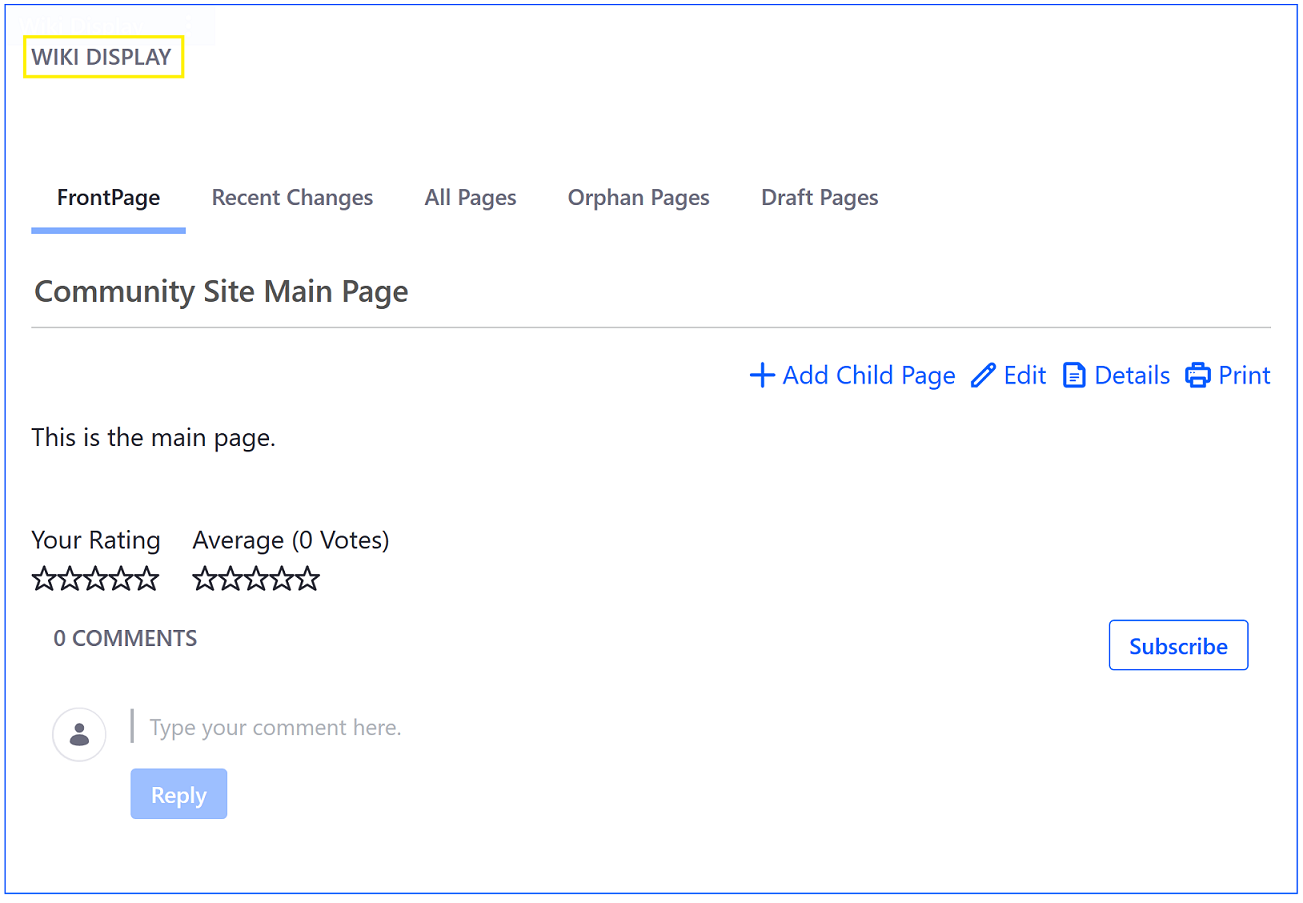Creating Wiki Pages
The Wiki widget starts with a default wiki page called FrontPage. Users can edit this page to make their first wiki page.
By default, only authenticated users can create Wiki articles; guests must sign in first.
Set permissions.propagation.enabled to true in the portal-ext.properties file to have Wiki pages inherit their parent’s permissions. This affects only Wiki pages and message board threads; other assets inherit the default resource permission.
Creating Content on the FrontPage
-
Navigate to the site page where the Wiki widget is deployed.
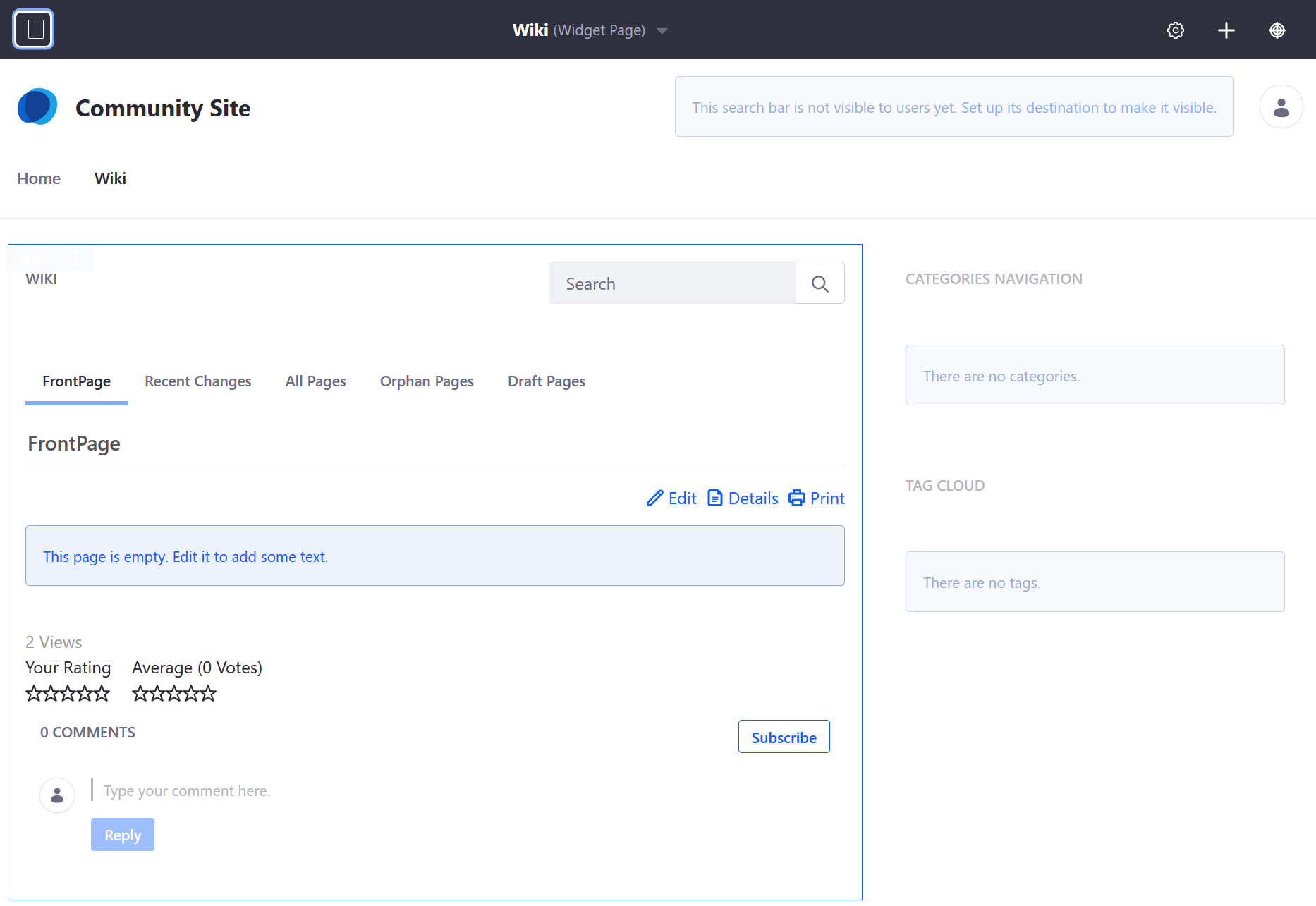
-
To modify the
FrontPage, click the This page is empty. Edit it to add some text. link in the box. -
The default text editor uses Creole. To switch the format, expand the Configuration section.

-
Select a new format (HTML) then click OK to accept the change.
-
Enter the article’s content.
Uploading an Attachment
Users can attach files to wiki pages.
-
To add attachments, expand the Attachments section.
-
Drag and drop a file to upload or use the Select Files button to navigate to the file’s location.
 Important
ImportantYou can enable automatic antivirus scanning to scan files on upload. For details, please see Enabling Antivirus Scanning for Uploaded Files.
Using Tags and Related Assets to Organize Wiki Pages
Users can add a tag to a page. If searching for content using this tag (for example, Toyota), all posts with the Toyota are returned faster.
-
Expand the Categorization section.
-
Click the Select button to select an existing tag. Alternately, create a new tag by entering the tag name in the Tags field and clicking Add. See the documentation on tags for more information.
-
Click Publish when finished.
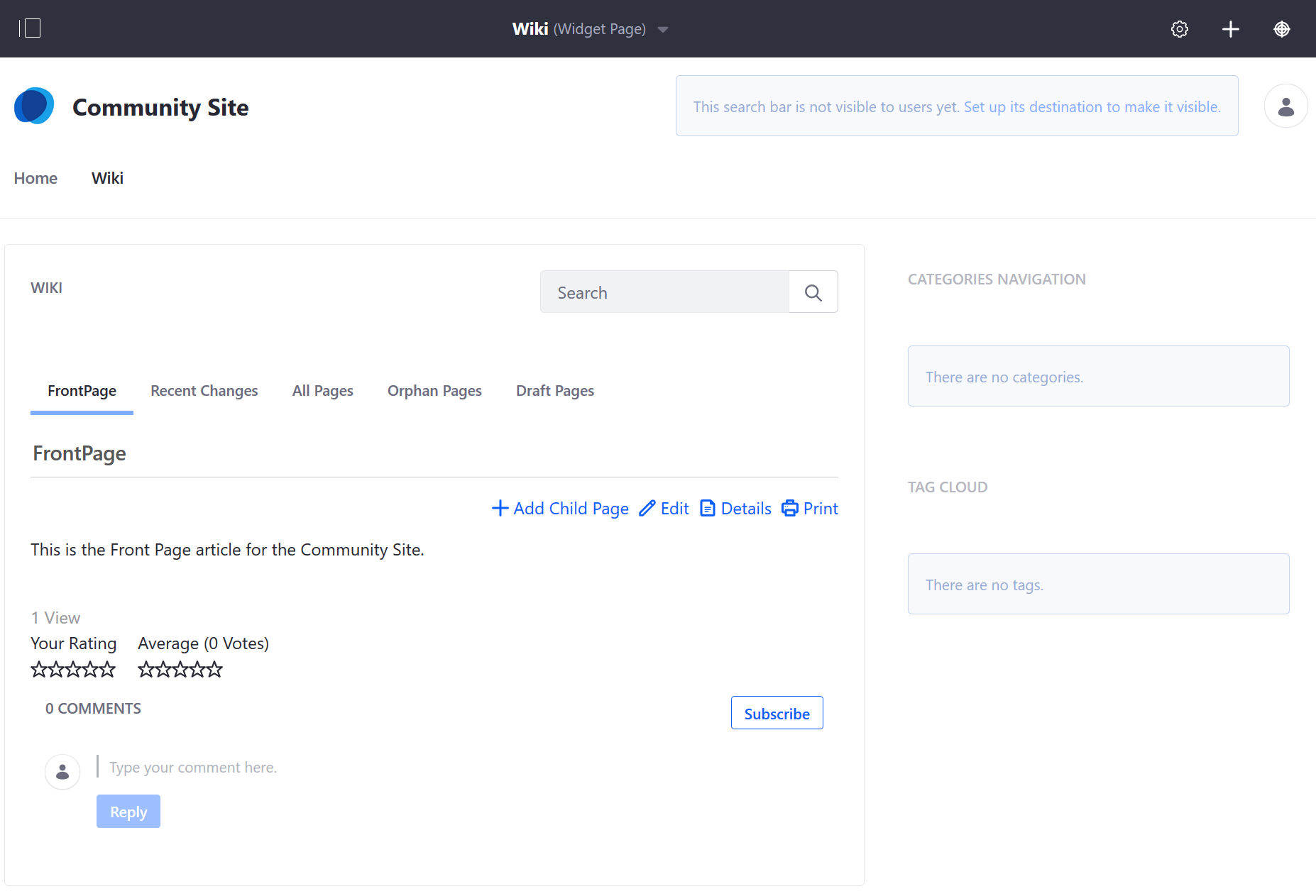
The FrontPage article has been created.
Creating Child Pages
Once the FrontPage Page has been created, users can create a child page. This creates a parent-child hierarchy of wiki pages. A Wiki child page could have child pages of its own even as it also belongs to a parent page. To create a child page, click Add Child Page.
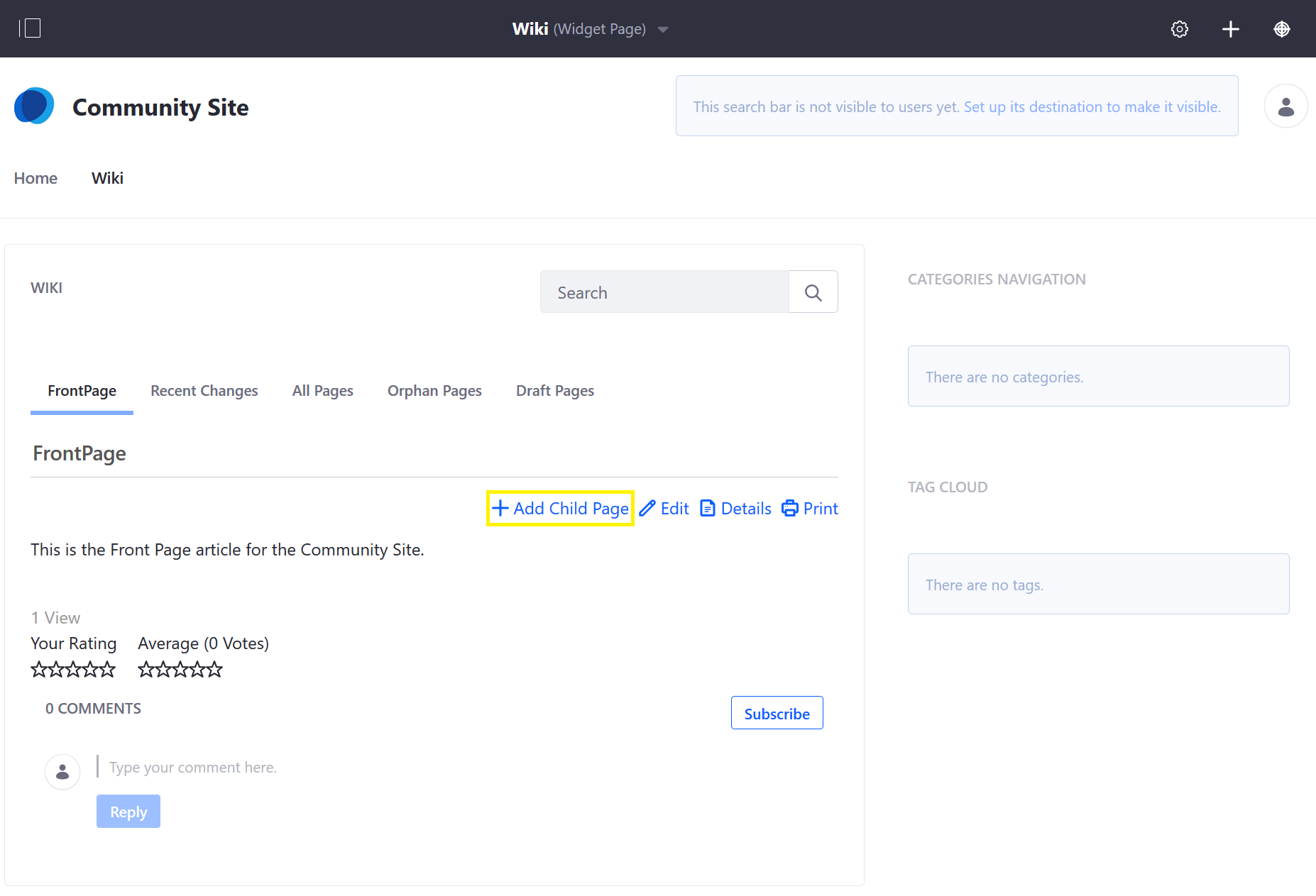
It opens the same wiki page editor.
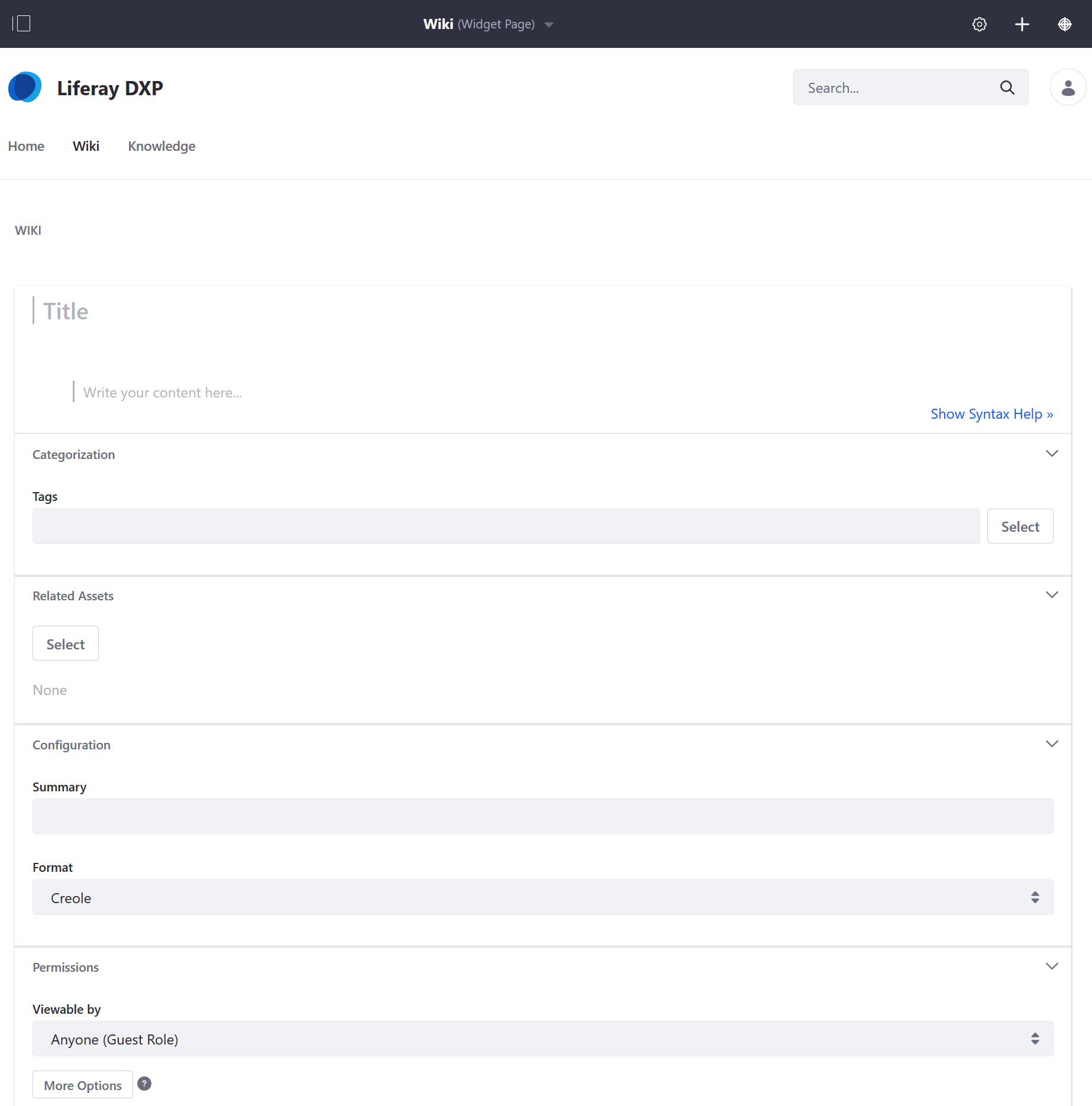
Creating Other Top Level Pages
As noted above, future wiki pages are created as child pages for organizational purposes. To create another top-level page:
-
Click the All Pages tab.
-
Mouse over the Wiki widgets menu and click Add Page.
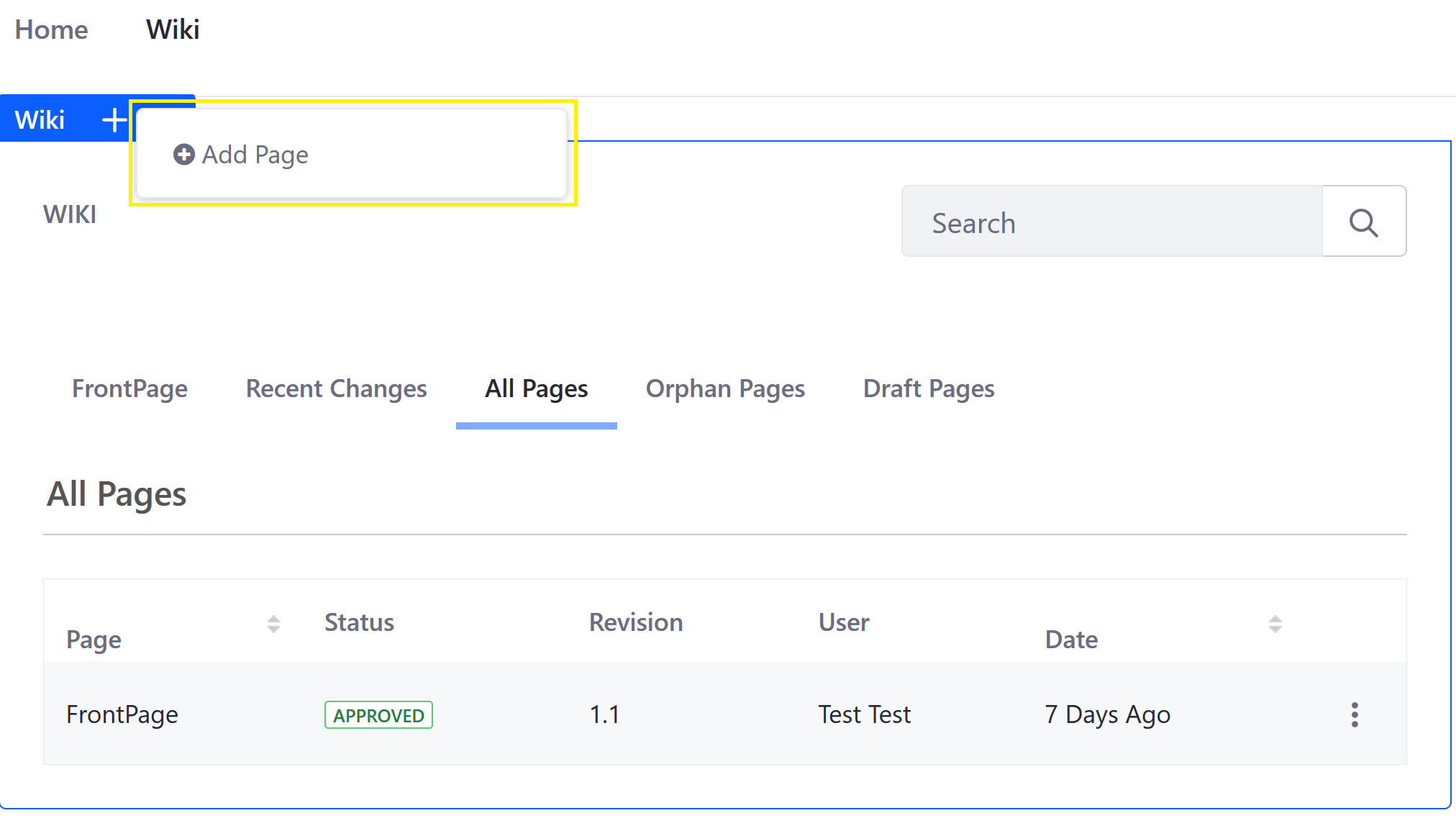
This opens the same Wiki page editor.
A Wiki widget can have multiple top-level pages; while the main Wiki widget displays only the FrontPage wiki page, site content creators can use the Wiki Display Widget to display the other top-level pages.