Managing Channels
To display products and receive orders, a Liferay instance must have at least one channel. Accelerators like Minium already have a channel set up for you.
Adding a New Channel
-
Open the Global Menu (
 ) and navigate to Commerce → Channels.
) and navigate to Commerce → Channels. -
Click Add (
 ).
). -
Enter a name and choose a currency for the channel.
-
Choose Site from the Type dropdown.
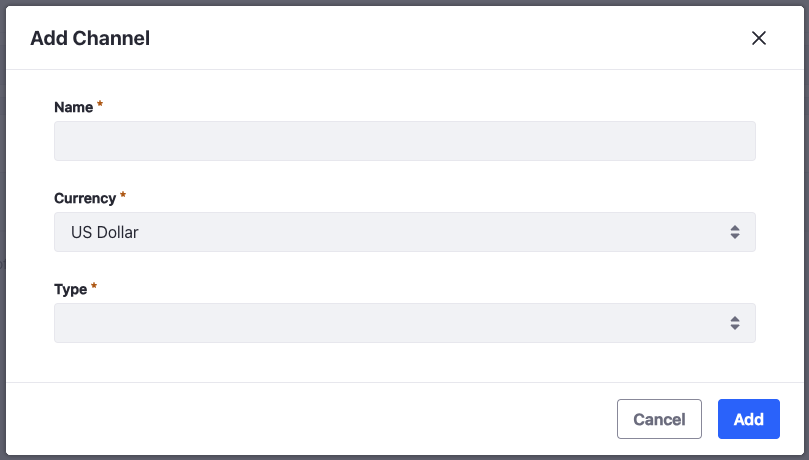
-
Click Add.
This creates a new channel. To start using it to sell products, you must link it to a Liferay site. If you want to use the channel for a supplier, you must link it to a supplier account.
Linking a Channel to a Liferay Site
To use a channel to sell products, you must link it to a Liferay site.
-
Open the Global Menu (
 ) and navigate to Commerce → Channels.
) and navigate to Commerce → Channels. -
Select the desired channel.
-
Go to Type.
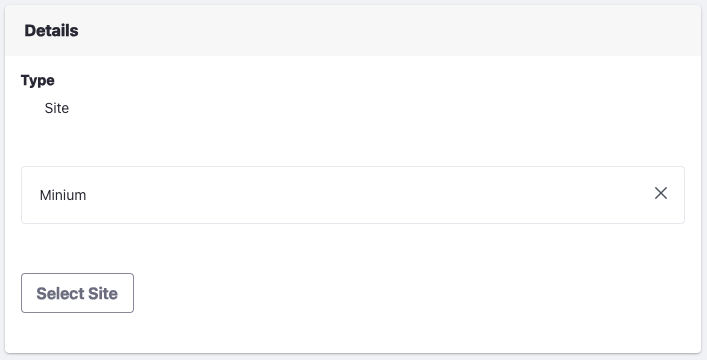
-
Click Select Site.
-
Click Choose next to the desired site.
-
Click Save.
You can link a different site to the channel later as long as the site is not linked to another channel. You can also configure products to appear only in this channel. See Configuring Product Visibility Using Channels for more information.
Deleting a Channel
Channels can be deleted, including those created by an site accelerator. Note that when deleting a channel, this does not delete the DXP site. To delete a channel:
- Open the Global Menu (
 ) and navigate to Commerce → Channels.
) and navigate to Commerce → Channels. - Navigate to the Control Panel → Commerce → Channels.
- Click Actions(
 ) and select Delete.
) and select Delete.
The channel is now deleted.
Commerce 2.1 and Below
Adding a New Channel
To add a new Channel, follow these steps:
-
Navigate to the Control Panel → Commerce → Channels.
-
Click the (
 ) button.
) button. -
Enter a name for the new channel.
-
Select a currency to associate with the channel.
-
In the Type field, select Site.

-
Click Add.
You can link a different site to the channel later as long as the site is not linked to another channel. You can also configure products to appear only in this channel.
Commerce 2.0 and Below
Adding a New Channel
To add a new Channel, follow these steps:
-
Navigate to the Control Panel → Commerce → Channels.
-
Click the (
 ) button.
) button. -
Enter a name for the new channel.
-
In the Type field, select Site.
-
Select a site to associate with the channel.
-
Select a currency to associate with the channel.
-
Click Save.
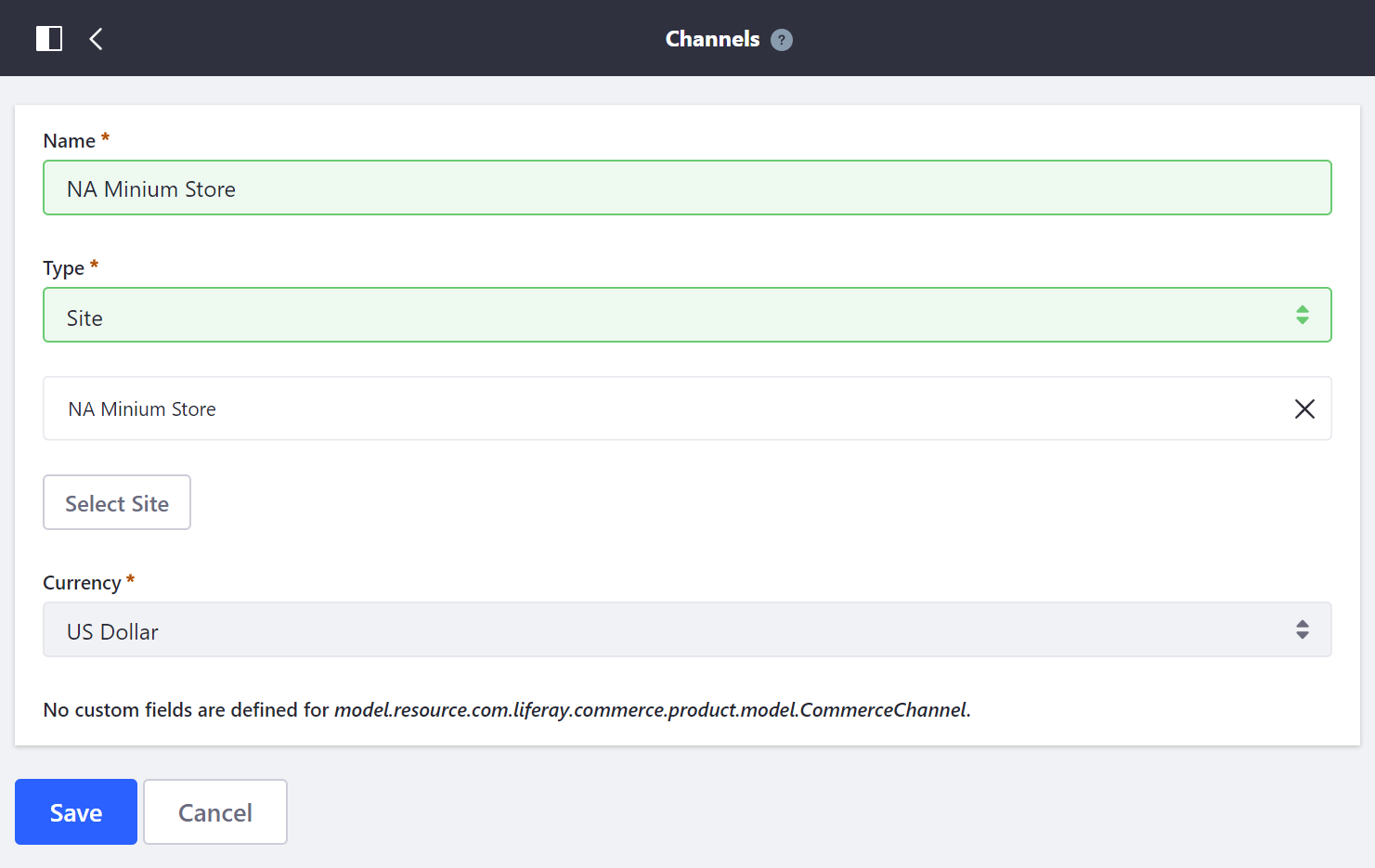
You can link a different site to the channel later as long as the site is not linked to another channel. You can also configure products to appear only in this channel.