Managing Subscriptions
In Liferay, you can manage orders and subscriptions under the Global Applications menu.
-
Open the Global Applications (
 ) menu and navigate to Commerce → Orders.
) menu and navigate to Commerce → Orders. -
Select an order.
-
Click Accept Order. This moves the order into the processing status.
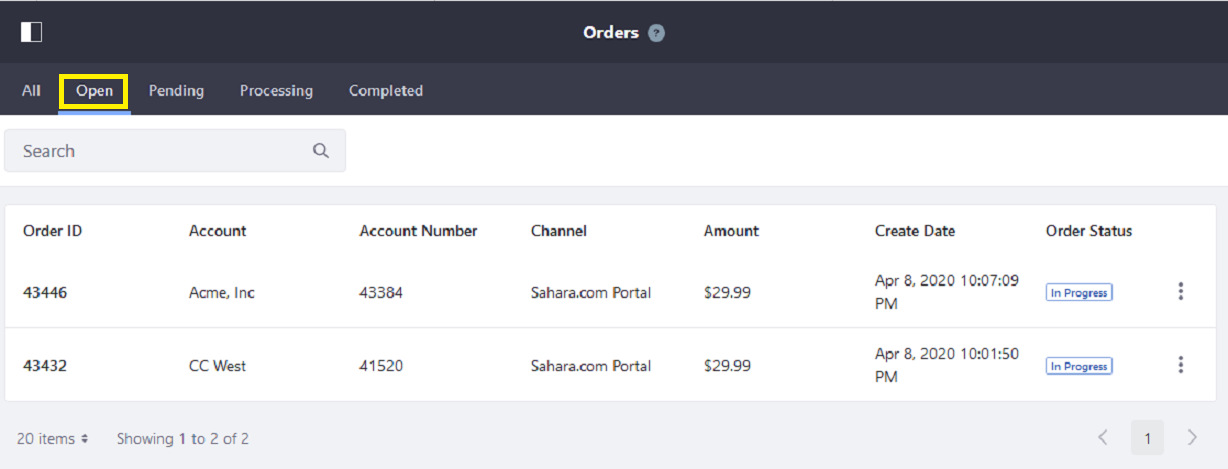
-
After accepting the subscription order, it appears in the Subscriptions application.
Managing a Subscription Order
-
Open the Global Applications (
 ) menu and navigate to Commerce → Subscriptions.
) menu and navigate to Commerce → Subscriptions. -
Select a subscription order. The ID of a subscription is specific to it. It is not the same as the shipment ID or order ID.
-
You can make changes to either the payment or delivery options in the General tab. For example, change the Next Iteration Date under Delivery Subscription to an earlier date.
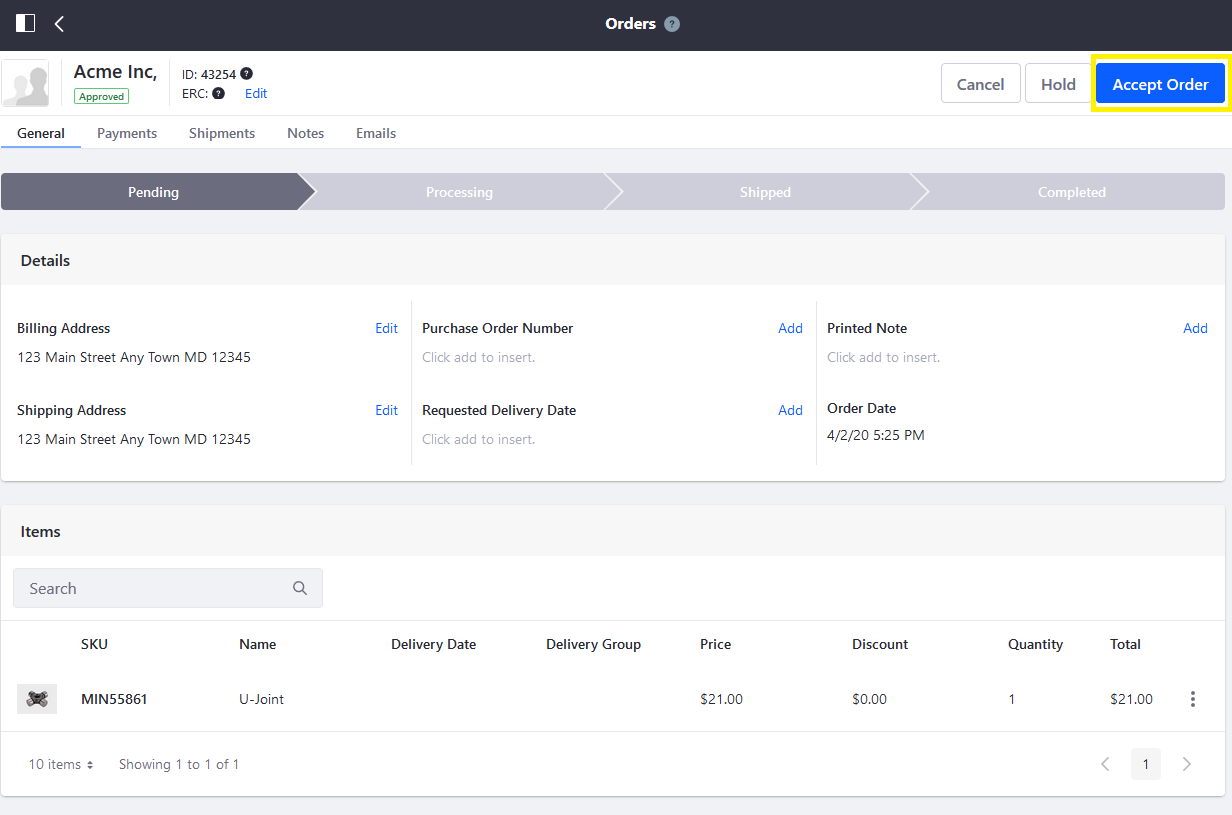
-
Click Save.
Suspending or Canceling a Subscription Order
-
On the General tab, select Suspended or Canceled from the Status drop-down menu in the Payment Subscription section.
-
Switch the Never Ends toggle to NO.
-
Enter 1 in the Ends After field.
-
Next, scroll down to the Delivery Subscription section.
-
Select Suspended or Canceled from the Status drop-down menu.

-
Switch the Never Ends toggle to NO.
-
Enter
1in the Ends After field. -
Click Save to apply the changes.
Tracking Shipment Status
-
Go to Shipments. From here, store managers can track the shipment status of a subscription.
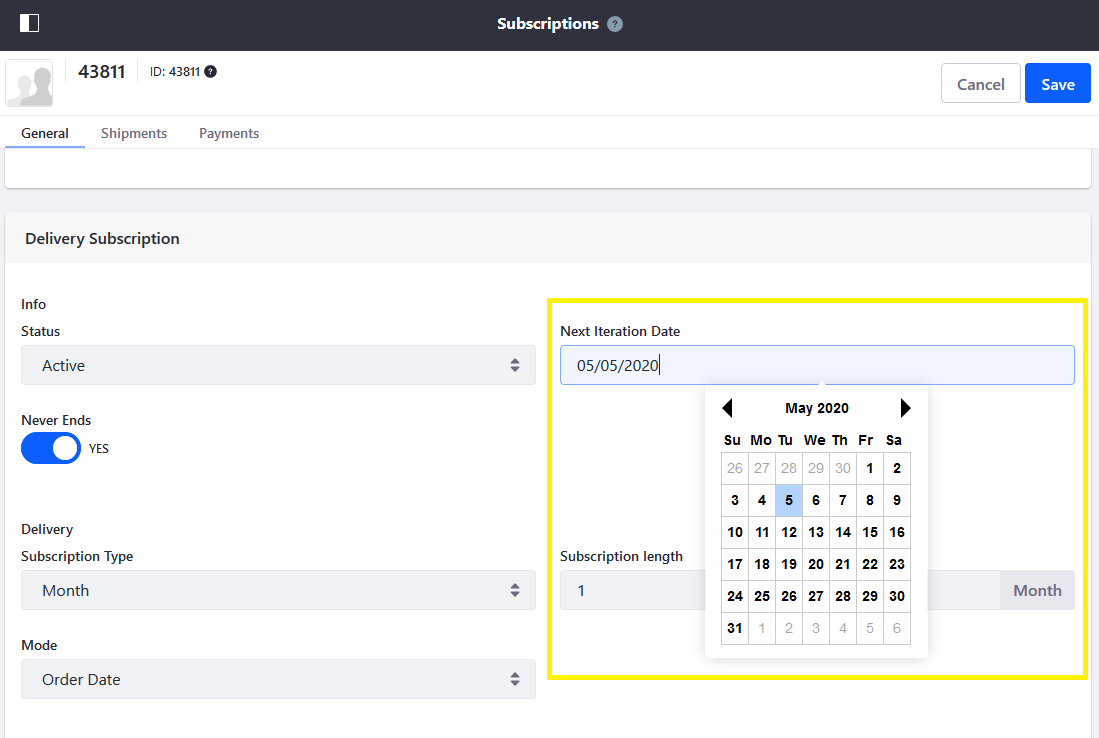
Tracking Payment History
-
Go to Payments. From here, store managers can track the payment history of a subscription.
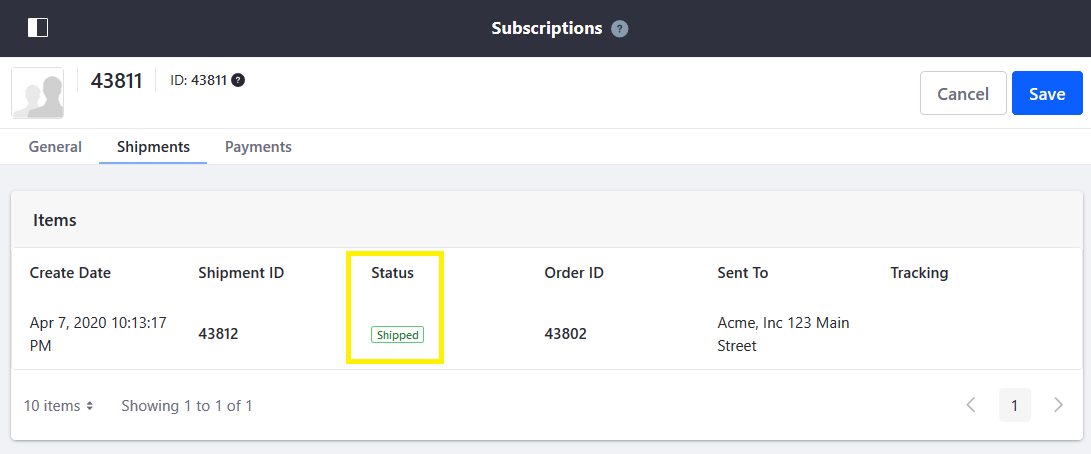
Configuring Subscriptions
-
Open the Global Applications (
 ) menu and navigate to Control Panel → System Settings.
) menu and navigate to Control Panel → System Settings. -
Go to Commerce → Catalog.
-
Click Subscriptions.
Review the following available configurations:
- Renew Check Interval - Determines how often the system checks for renewals.
- Subscription Cancellation Allowed - If checked, allows users to cancel a subscription.
- Subscription Suspension Allowed - If checked, allows users to suspend a subscription.
-
Click Save.
Commerce 2.1 and Below
For Commerce 2.1 and below, orders and subscriptions appear in the Control Panel.
-
Open the Control Panel and navigate to Commerce → Orders.
-
Click on the Open tab.
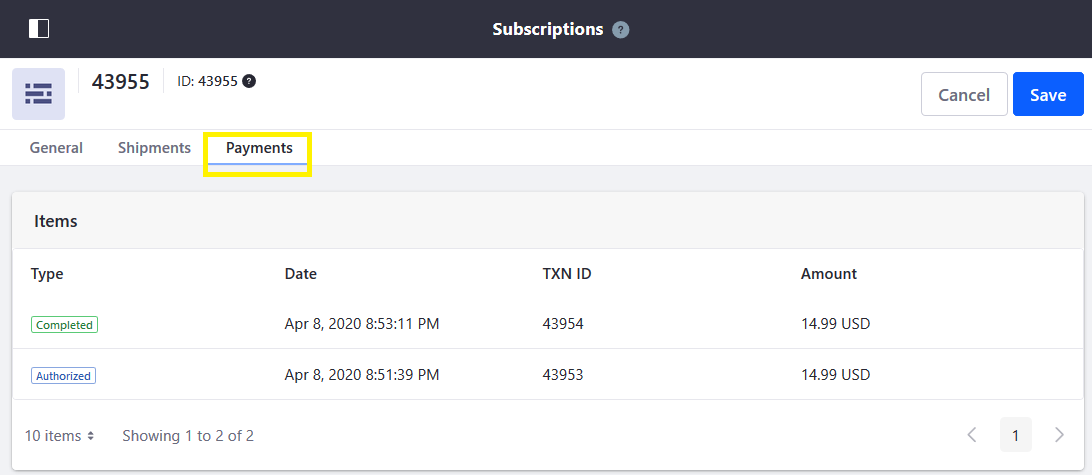
-
Click on the Order ID to begin.
-
Click the Pending button. This moves the order into the Pending status.
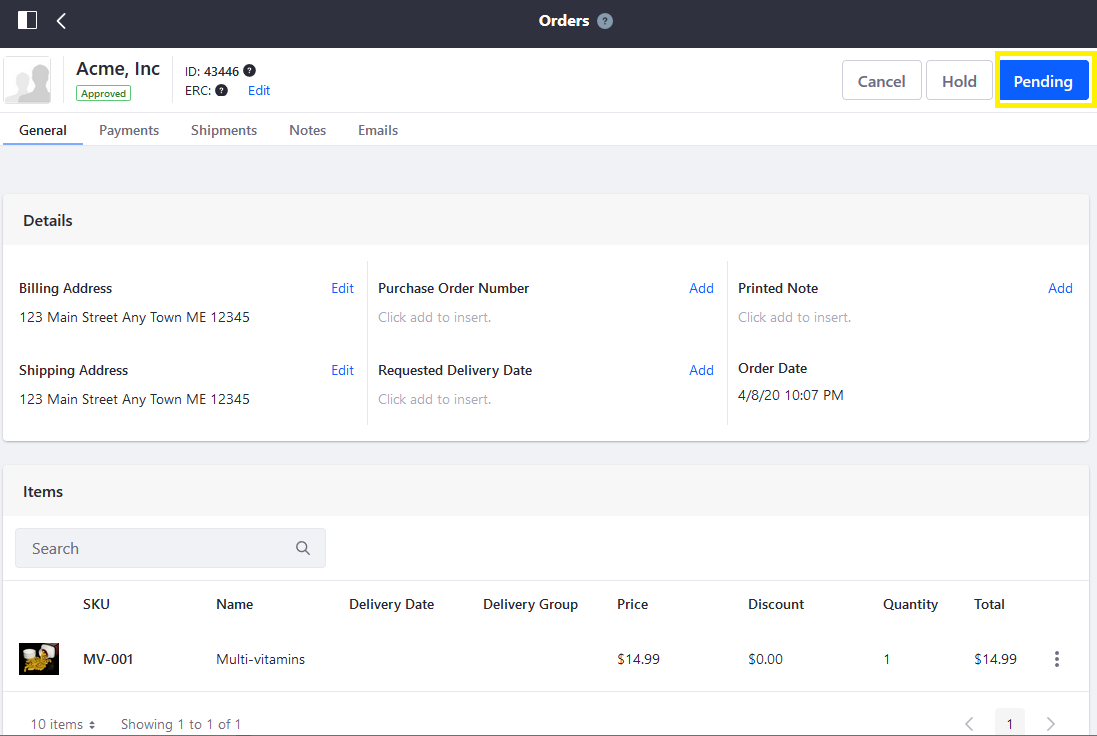
-
Click the Accept Order button. This moves the order into the Processing status.

-
Once the subscription order has been accepted, follow the steps to create a shipment. See Creating a Shipment to learn more.
Once the order has been accepted, it appears on the Subscriptions menu.