Creating a Shipment
Creating a shipment is integrated with the Orders menu. You can also manage all shipments in the Shipments menu once an order is in the Processing phase.
Creating a New Shipment
To create a new shipment:
-
Navigate to the Control Panel → Commerce → Orders.
-
Click on the Pending tab and select an order.
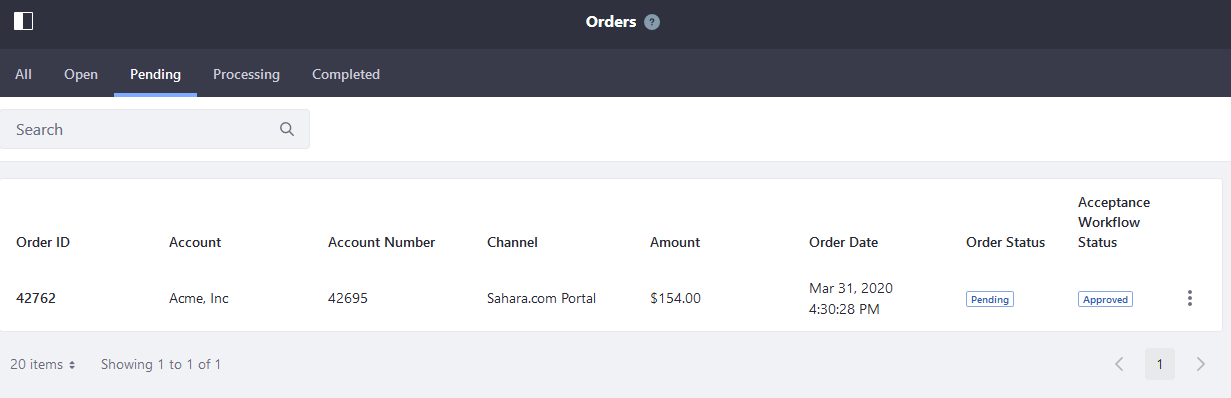
-
Click the Accept Order button.
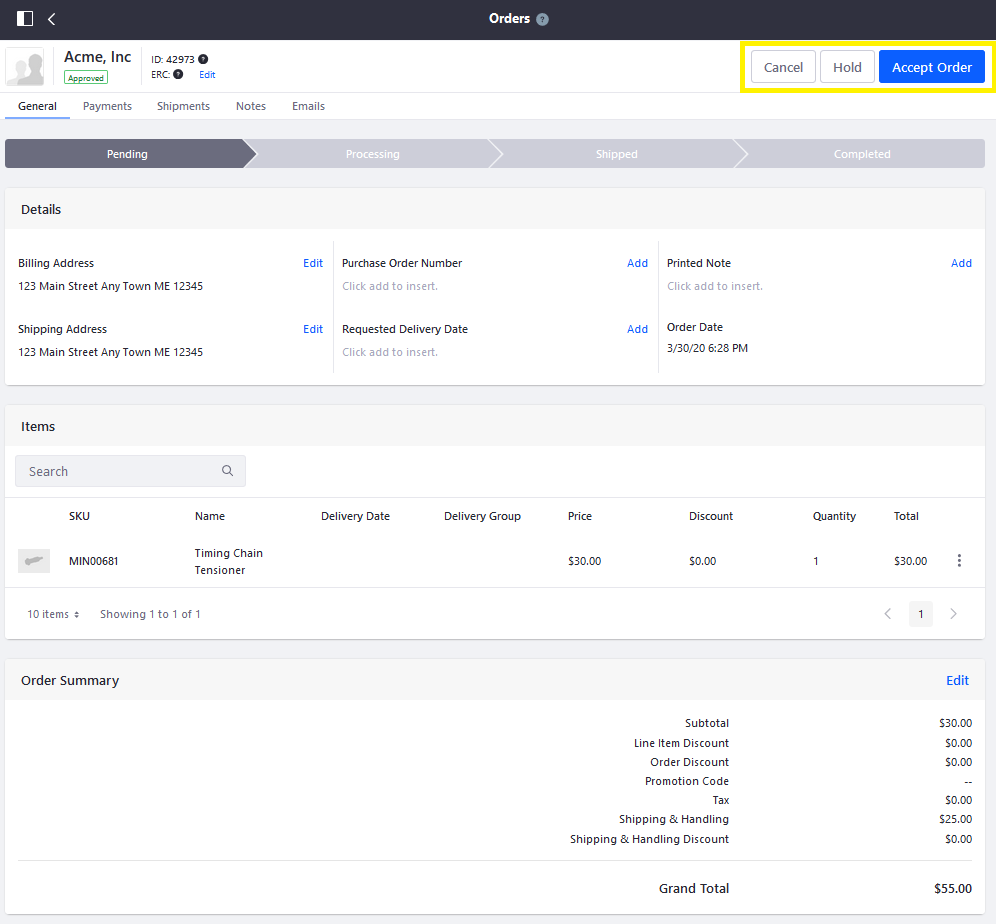
-
Once an order has been accepted, click the Create shipment button.
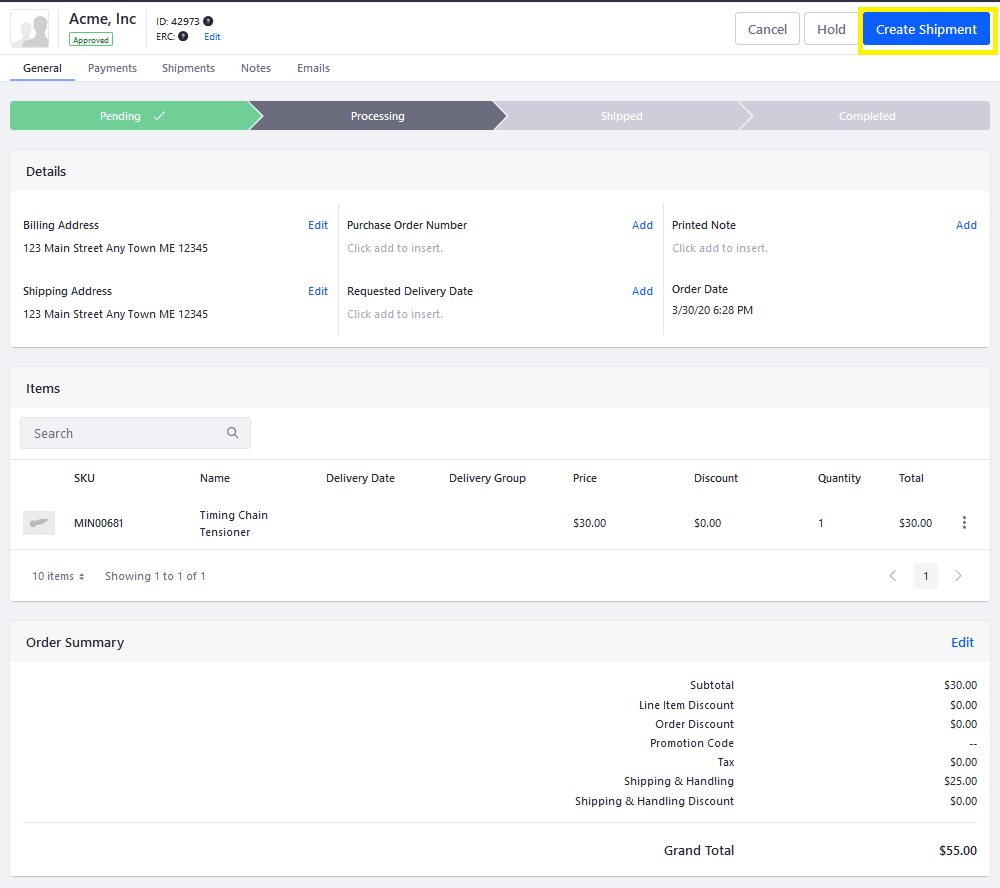
-
This redirects to the Shipments menu.
-
Click Add (
 ).
). -
Select all the items associated with this order.
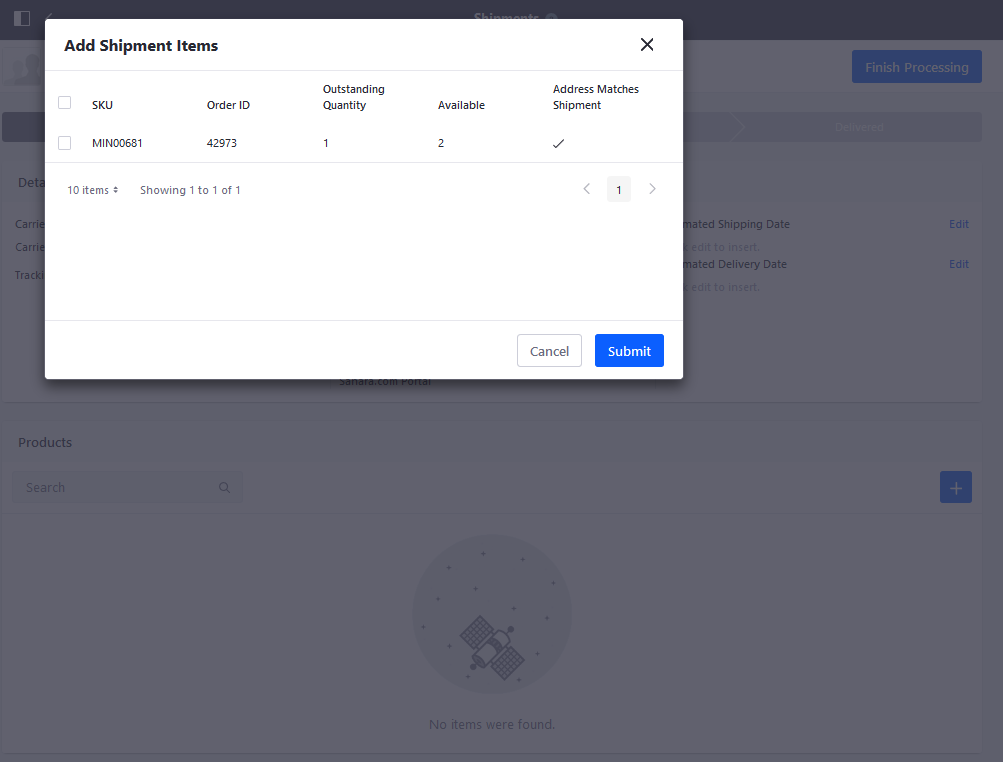
-
Click Submit.
-
Click Edit next to the item to select a quantity and the sourcing warehouse.
-
Enter the quantity in the Quantity in Shipment field.
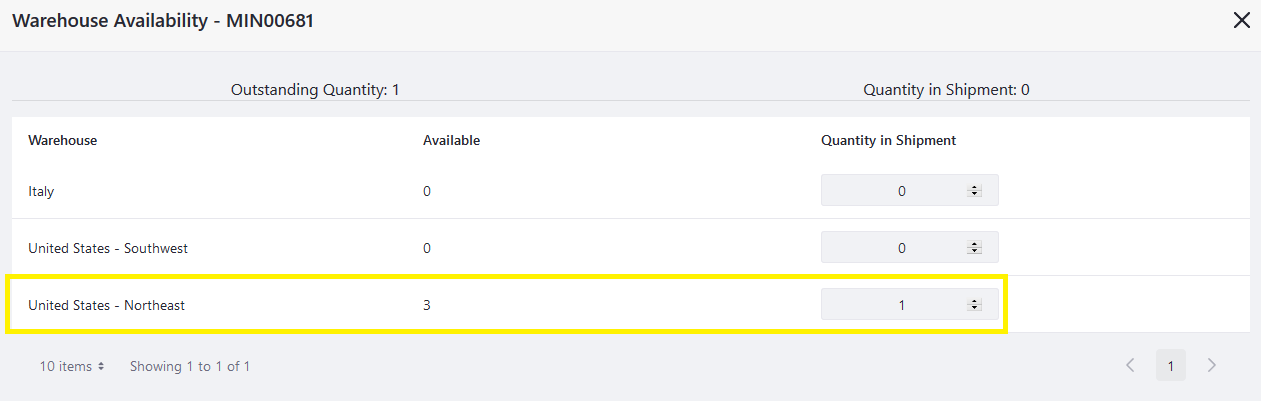
-
Click Save.
-
Click Finish Processing.
When the order is ready to be shipped:
-
Click Edit to enter an Estimated Shipping Date and an Estimated Delivery Date.
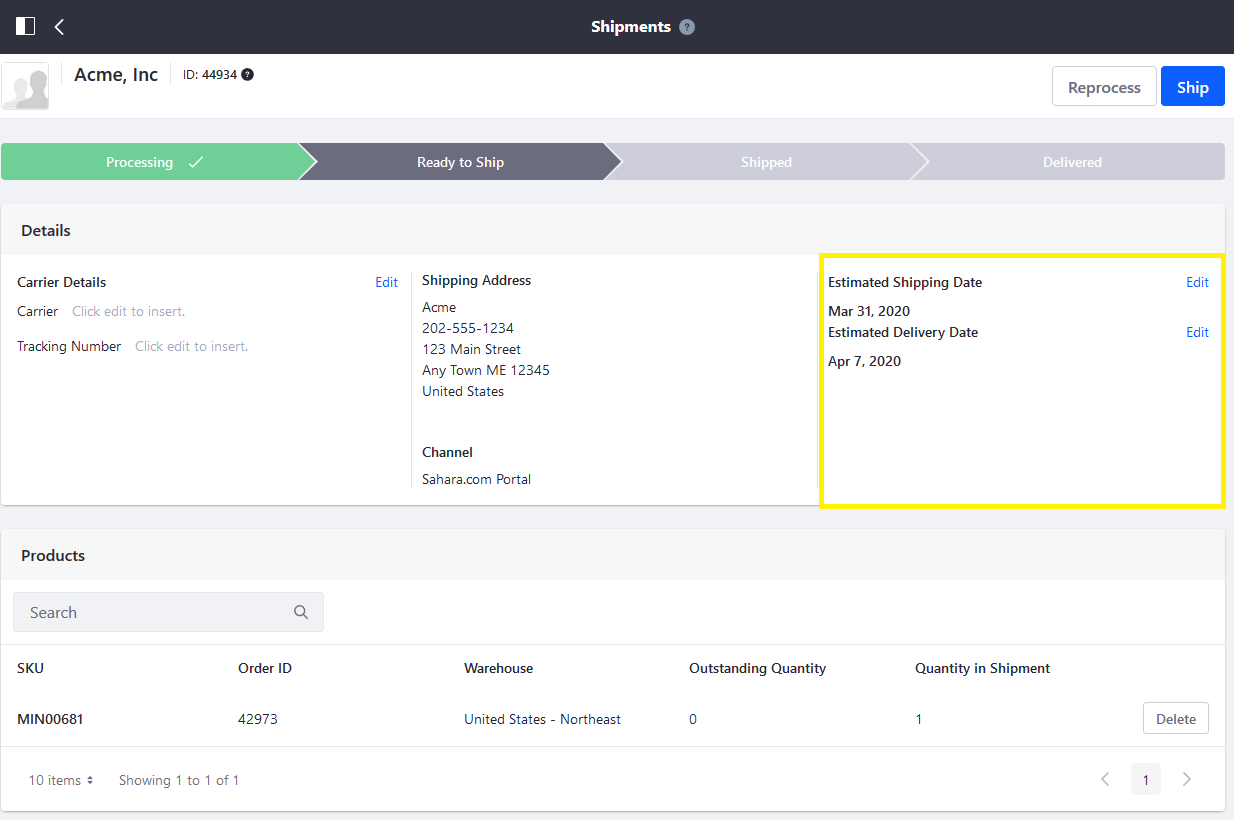
-
Click Ship when ready.
Creating a New Shipment on Liferay Commerce 2.0 and Below
To create a shipment in previous versions of Liferay Commerce:
-
Navigate to the Control Panel → Commerce → Shipments.
-
Click the Add (
 ) button to add a new shipment.
) button to add a new shipment. -
Select an order from the dropdown menu (for example, 41241).
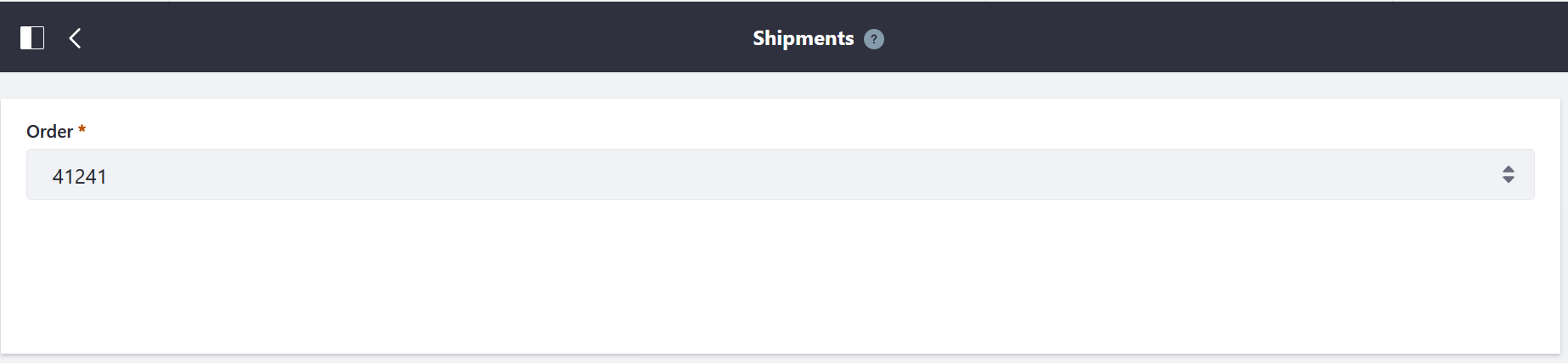
-
Click Save.
-
Enter the quantity from the corresponding warehouse.
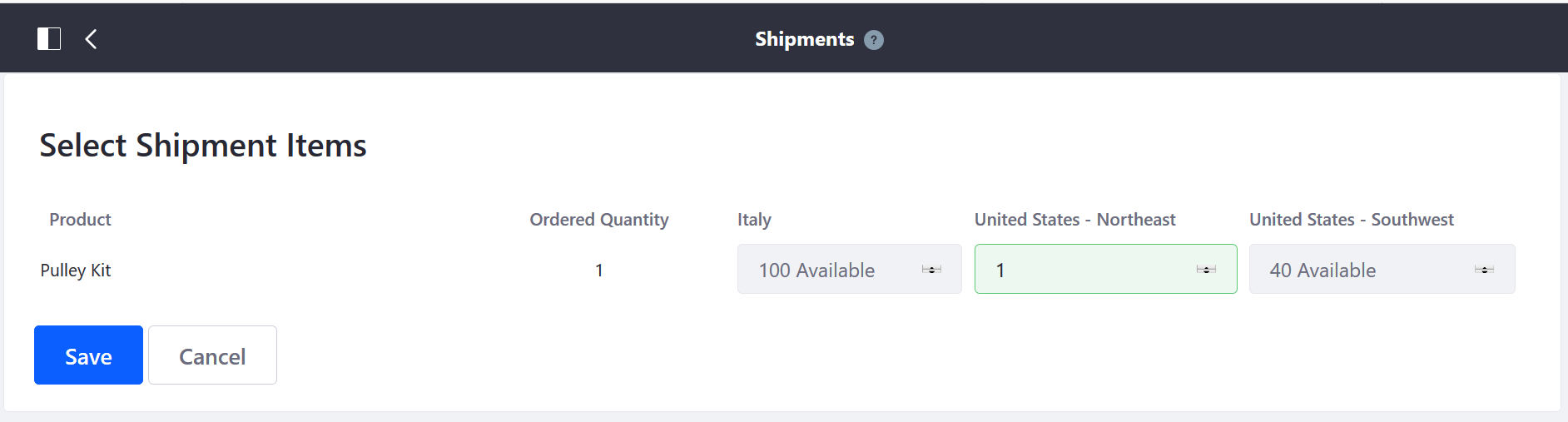
-
Click Save.
-
Verify the shipping address.
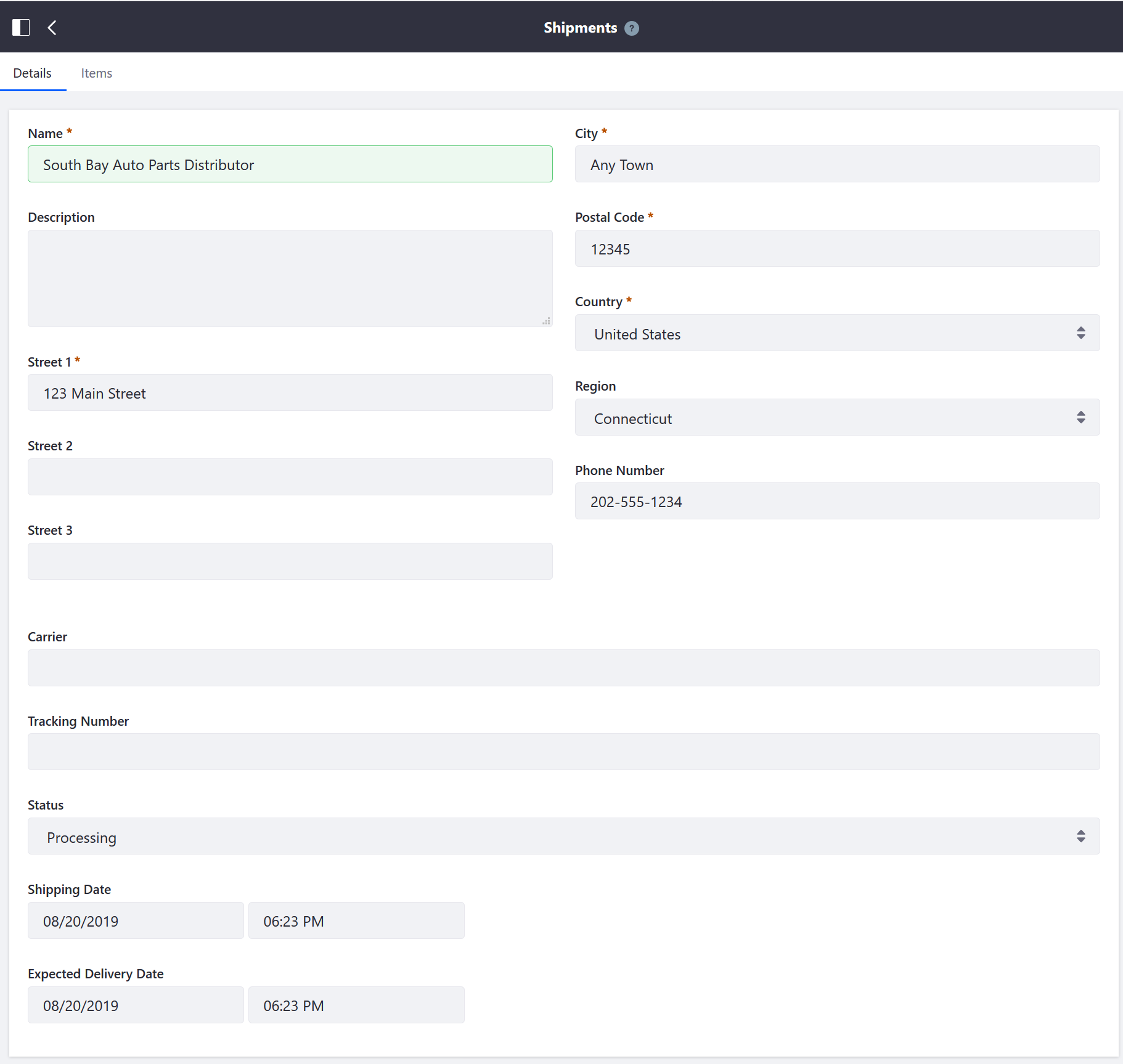
-
Click Save.
The new shipment has been created.
Once a shipment has been created, there are several further actions an order manager may do with a shipment.
Verify the Items
-
Click the Items tab to verify that the items are correct.
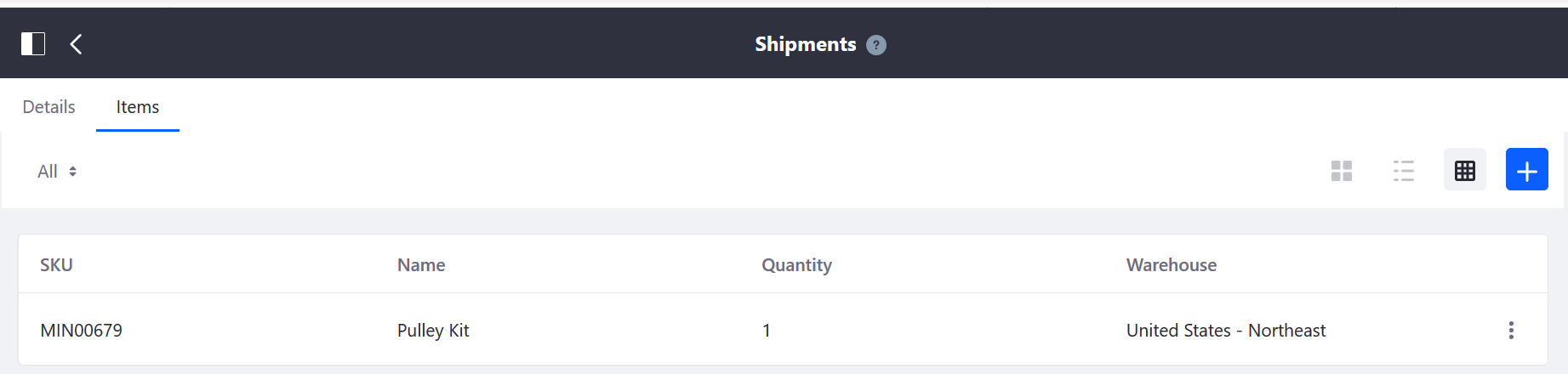
Update the Shipping Status
- Click the Details tab.
- Enter the name of the carrier in the Carrier field (for example: USPS, UPS)
- Enter the Tracking Number.
- Select a status from the Status dropdown menu (for example: Ready to be Shipped).
- Click Save.
The order manager can update the status of the shipment as needed, until the order is completed.
