Low Stock Action
Low stock actions trigger when SKU inventory falls below a specific threshold. By default, Liferay includes the Set as Unpublished low stock action, which removes the product from the store when its inventory falls below the threshold. You can also create custom low stock actions. See Implementing a Custom Low Stock Activity for more information.
To set up a low stock action for a product,
-
Open the Global Menu (
 ), and navigate to Commerce → Products.
), and navigate to Commerce → Products. -
Select a product and navigate to the Configuration tab.
-
Under the inventory section, select a Low Stock Action from the drop-down menu.
-
Enter a Low Stock Threshold to determine the quantity that triggers the action.
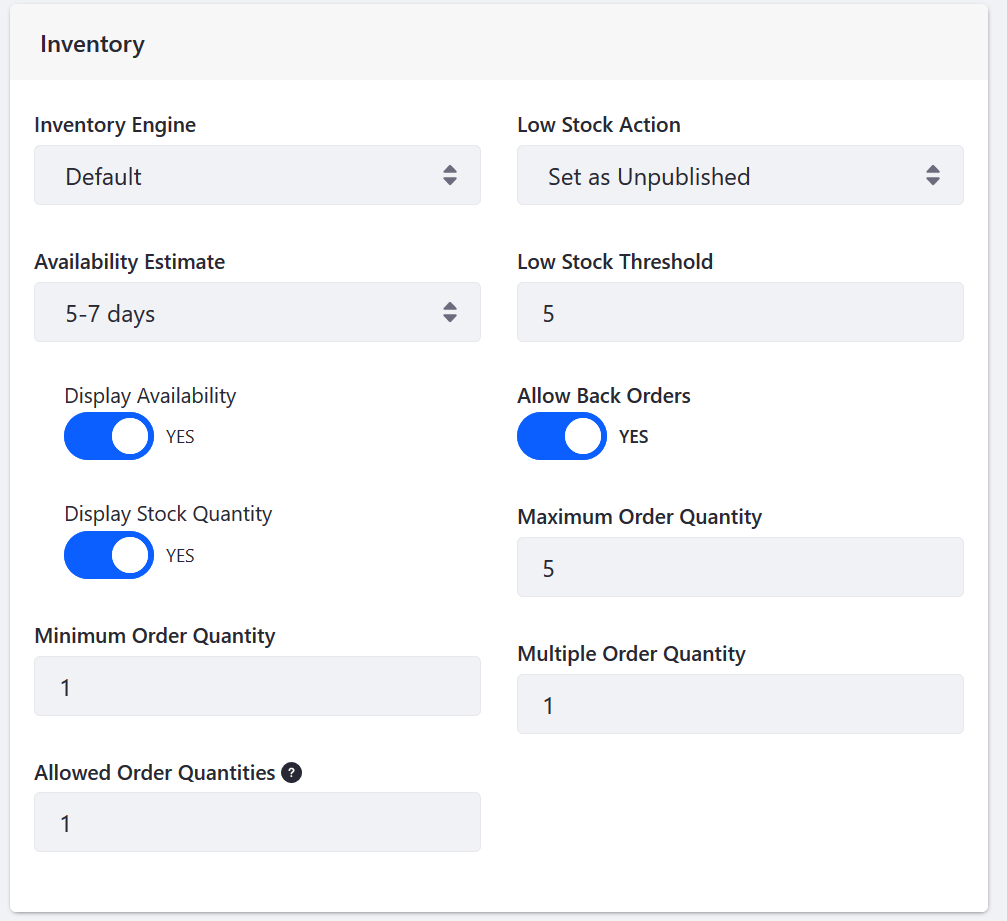
-
Click Publish.
Once configured, the low stock action runs whenever the product inventory falls below the set threshold.
Commerce 2.1 and Below
To configure a low stock action,
-
Navigate to the Control Panel → Commerce → Products.
-
Click on a product and select the Configuration tab.
-
Under the inventory section, select a Low Stock Action from the dropdown menu.
-
Enter a Low Stock Threshold to determine the trigger quantity for the action.
-
Click Publish.
Once configured, the selected low stock action is triggered whenever the product inventory falls below the set threshold.