Inventory Management Reference Guide
To access inventory settings, open the Global Menu (![]() ) and navigate to Commerce → Inventory.
) and navigate to Commerce → Inventory.

The page displays product SKUs, their units, and their availability.
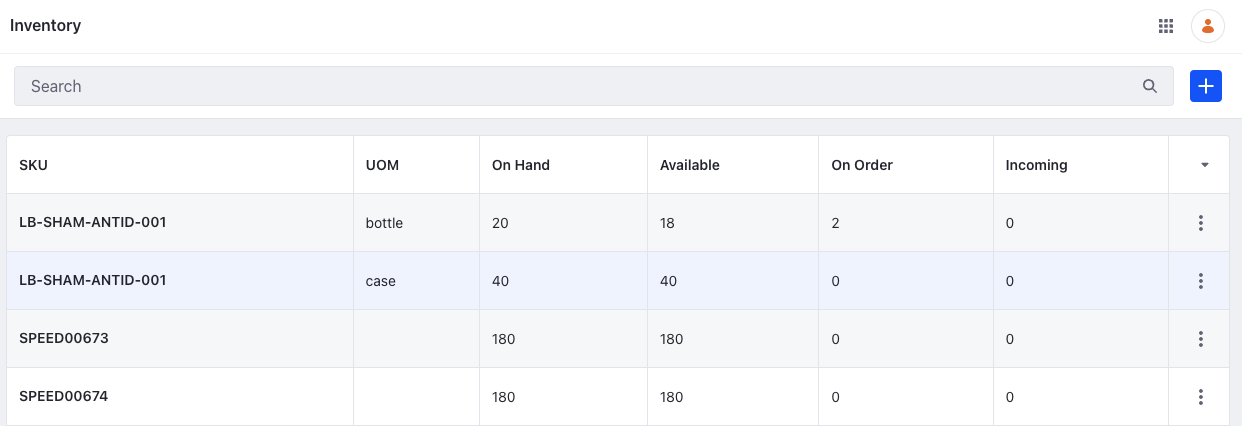
| Field | Description |
|---|---|
| SKU | Primary identifier for the inventory system. |
| UOM | Unit of measure configured for the SKU. Liferay DXP 2023.Q4+/Portal 7.4 GA98+ |
| On Hand | Total number of available units for an SKU or a unit of measure from all warehouses. |
| Available | Number of purchaseable units for an SKU or unit of measure. Liferay’s calculation: [Quantity Available] = [Quantity on Hand] - [Quantity on Order] - [Safety Stock Quantity]. |
| On Order | Number of units allocated to open orders for an SKU or unit of measure. These quantities are consumed when an order is shipped. |
| Incoming | Number of units scheduled as replenishment for an SKU, but not yet received. Values are informative only and not based on any calculations. Administrators can use it to keep track of future quantities. |
SKU Details
When viewing an individual SKU, there are four tabs: Overview, On Order, Incoming, and Changelog.
Overview
The Overview tab displays a summary of the SKU’s inventory across all warehouses.

| Field | Description |
|---|---|
| Warehouse | List of warehouses with the SKU. |
| On Hand | Number of units in possession, including the safety stock. |
| Safety Stock | Number of units reserved as safety stock. |
| Available | Number of units that are purchaseable. |
| Incoming | Number of incoming units scheduled for a warehouse. |
Click Add (![]() ) to update inventory or transfer inventory between warehouses.
) to update inventory or transfer inventory between warehouses.
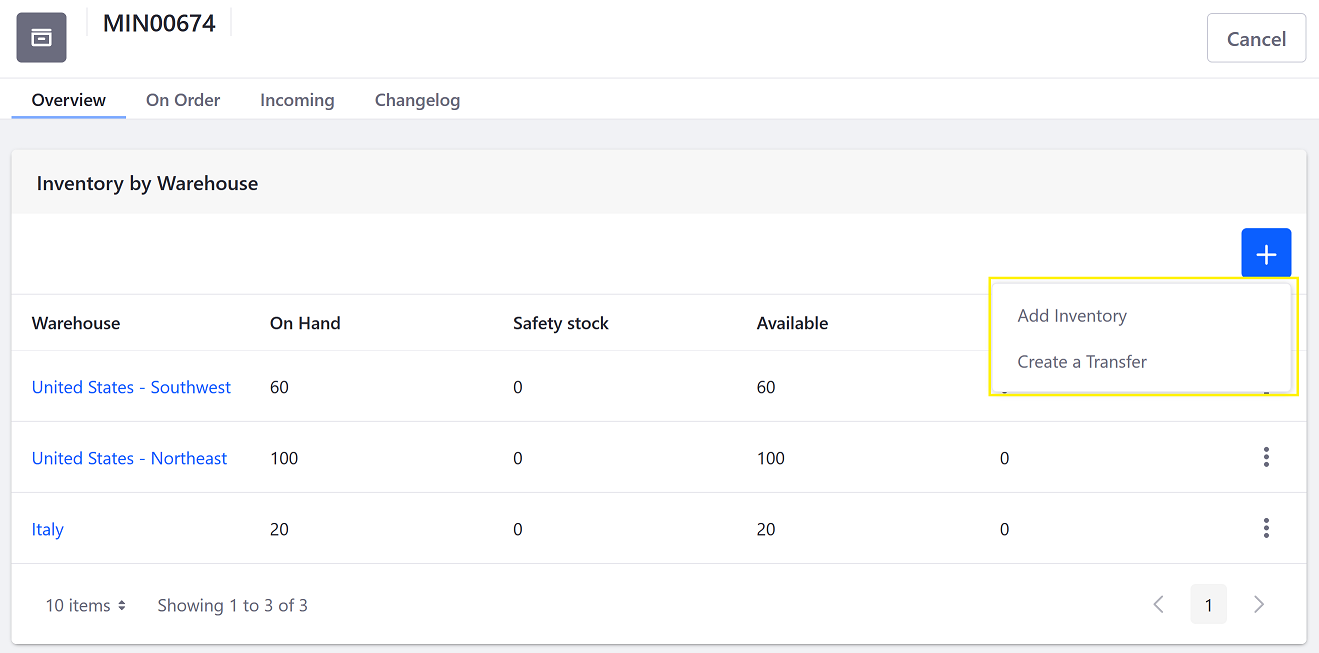
On Order
The On Order tab displays a list of accounts that have placed an order for this SKU. The tab also displays the Order ID, the quantities ordered, and the expiration date.

Incoming
The Incoming tab lists warehouses with scheduled inventory replenishment for the SKU.
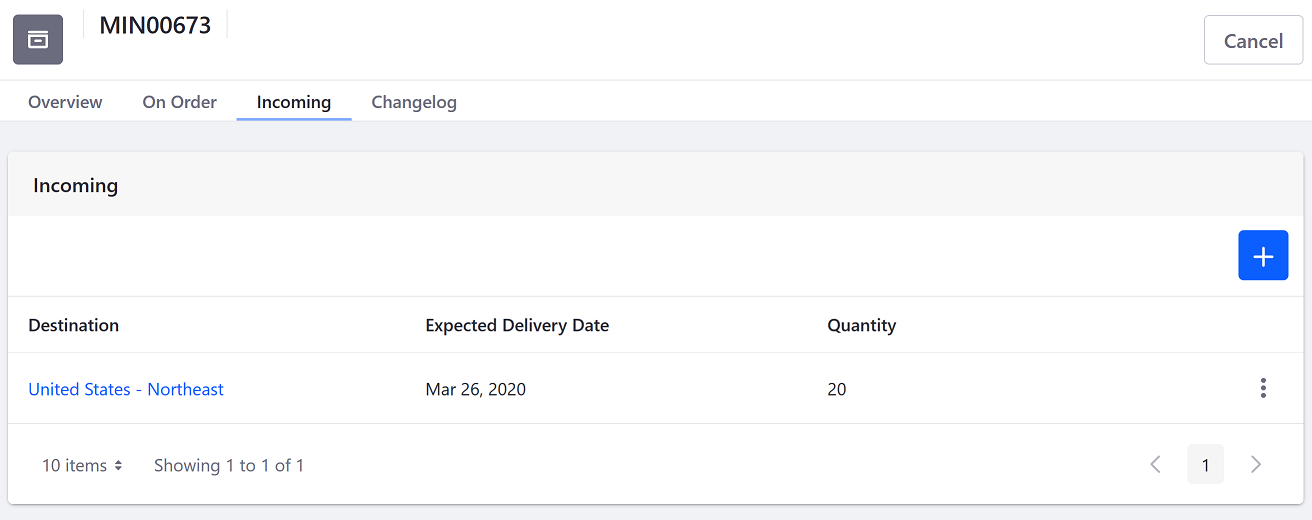
Click Add (![]() ) to create an incoming entry for the selected SKU.
) to create an incoming entry for the selected SKU.
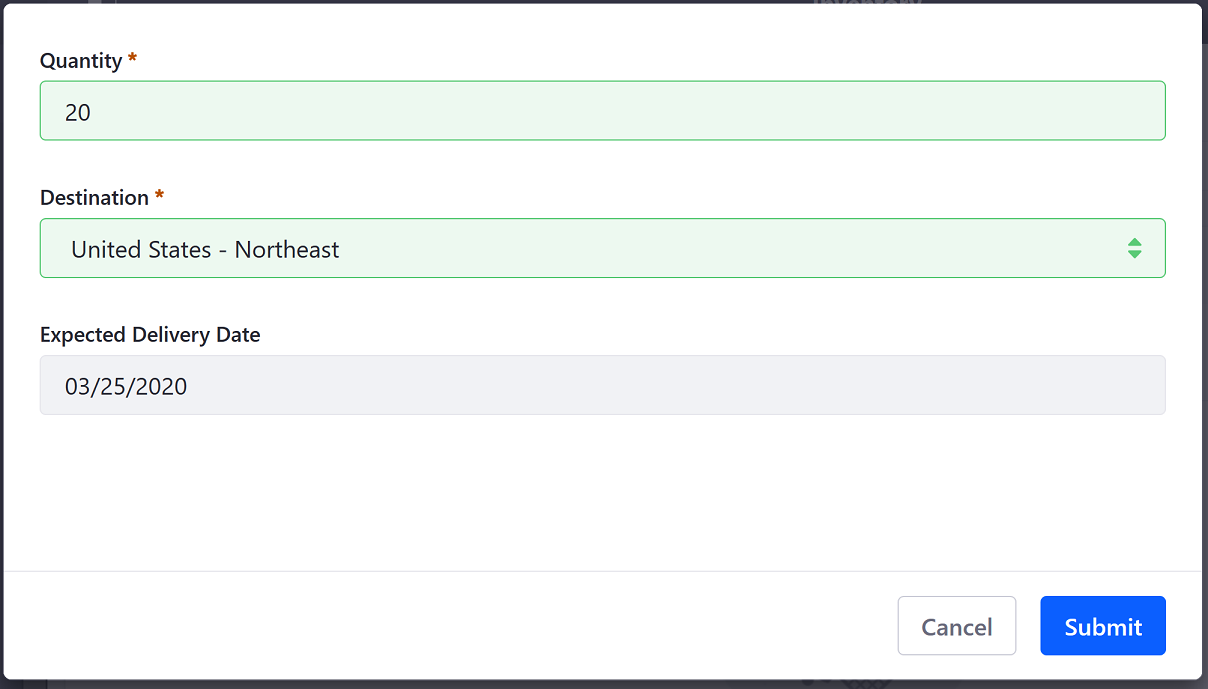
| Field | Description |
|---|---|
| Quantity | Quantity of items incoming. |
| Destination | Warehouse where the incoming items are stored. |
| Expected Delivery Date | Scheduled date of delivery. |
Changelog
See Viewing Inventory Changes for details.
Commerce 2.1 and Below
The inventory settings are located in the Control Panel. To access it, navigate to the Control Panel → Commerce → Inventory.