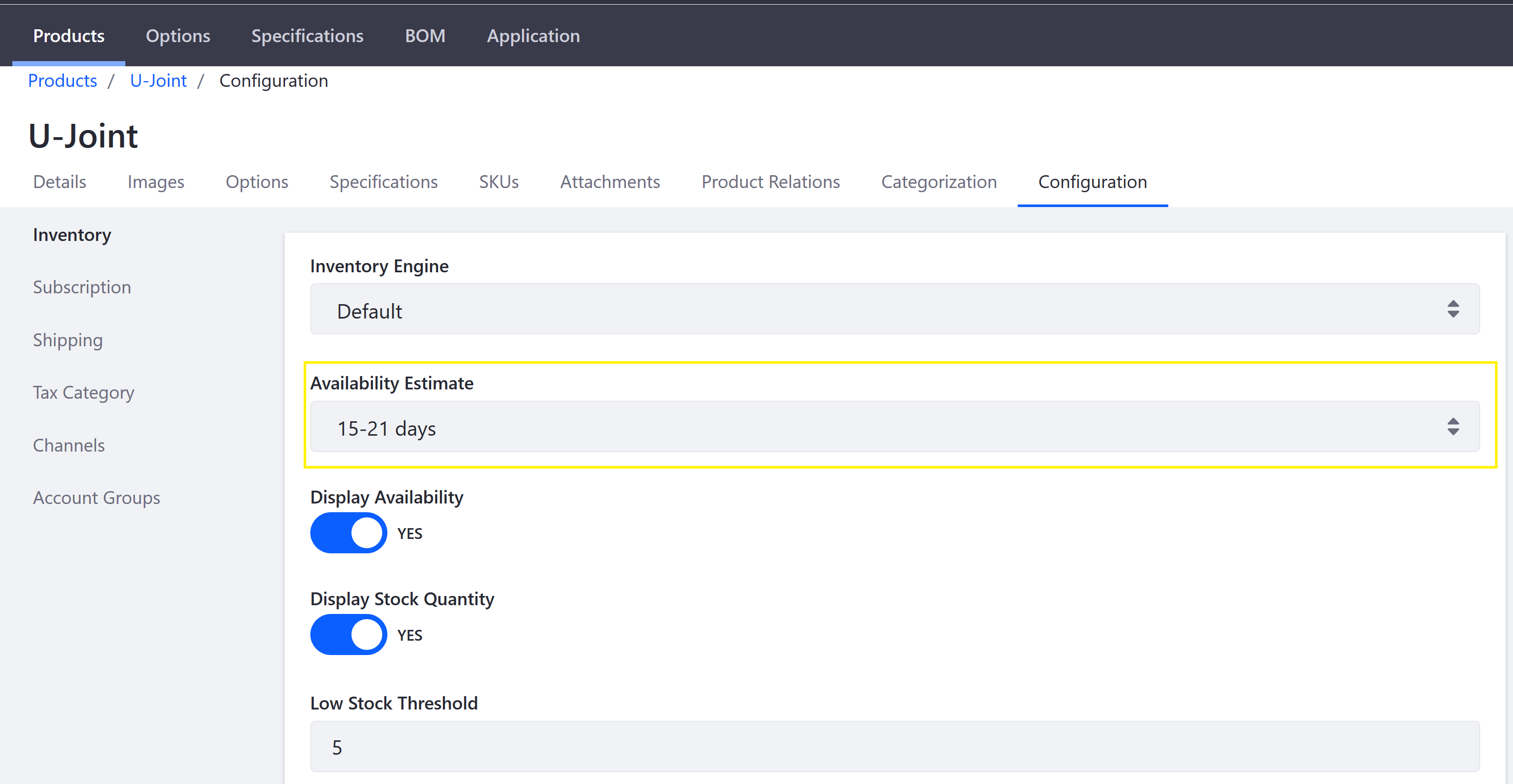Availability Estimates
If a product runs out of stock, you can provide an estimate to customers for when it becomes available again. If you’re using an accelerator like Minium or Speedwell, three availability estimates are automatically created. Otherwise, you can create your own.
Creating Availability Estimates
-
Open the Global Menu (
 ), and navigate to Commerce → Availability Estimates.
), and navigate to Commerce → Availability Estimates. -
Click Add (
 ).
).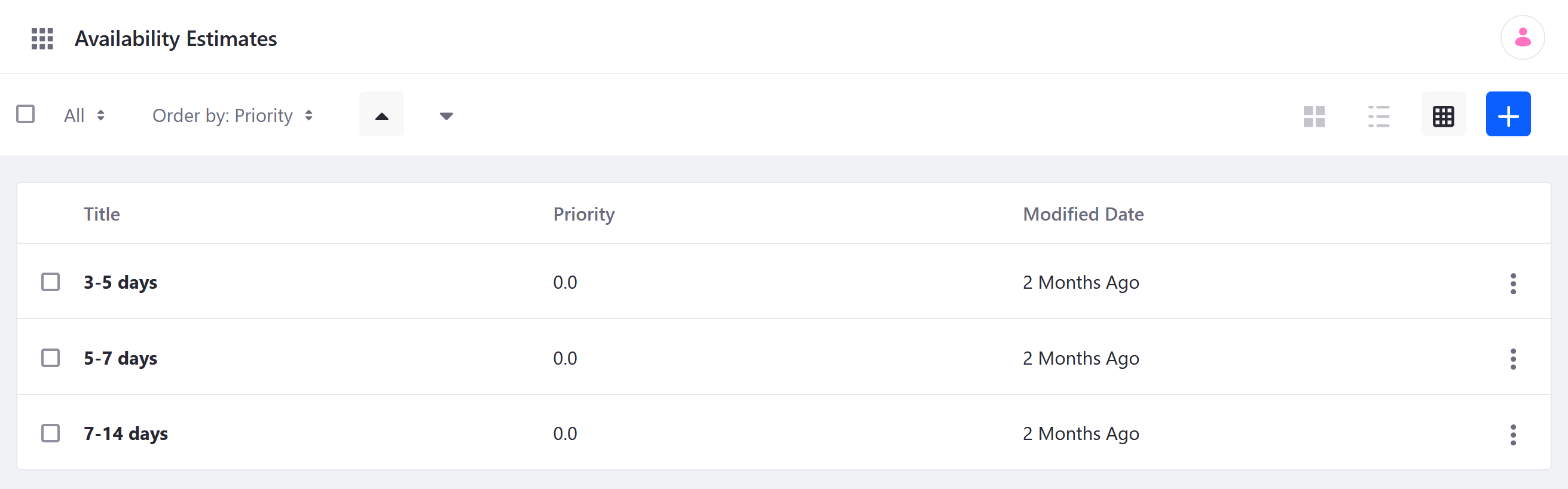
-
Enter a Title. This should state the estimated time before the product becomes available again (e.g., 3-5 days, 3-4 weeks, 2-3 months).
-
Enter a Priority to determine the display order of the estimate.
-
Click Save.
Once created, you can add it to a product with Display Availability enabled. Navigate to a product’s Configuration tab, select the desired Availability Estimate from the drop-down, and click Publish.

You can view the selected availability estimate whenever the product runs out of stock.
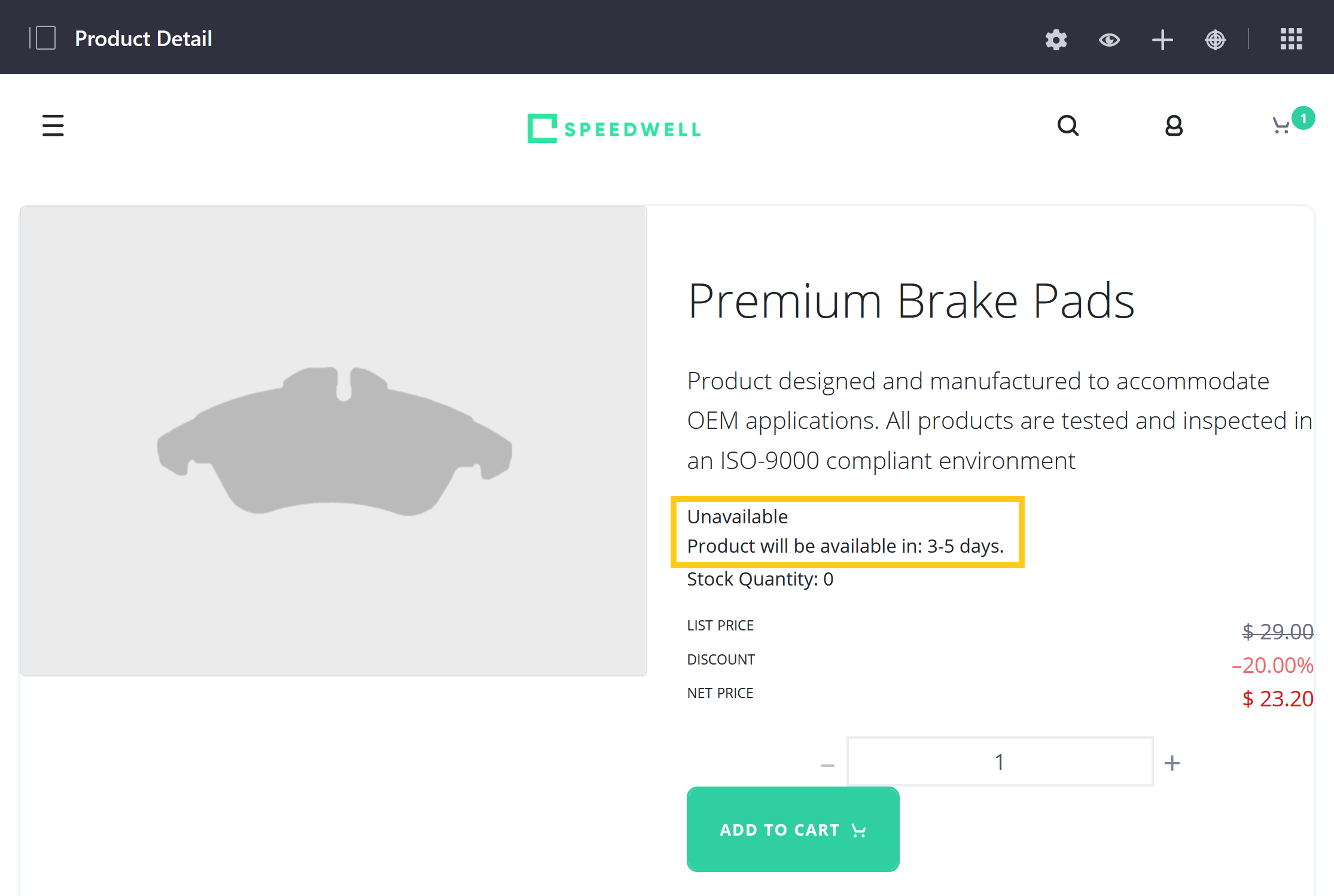
Commerce 2.1 and Below
To create a new availability estimate,
-
Navigate to the Control Panel → Commerce → Settings.
-
Click the Availability Estimates tab.
-
Click Add (
 ) and enter the following information:
) and enter the following information:- Title: 15-21 days
- Priority: 4.0
-
Click Save.
This creates the new availability estimate. The priority value of 4.0 means that the new estimate appears below the existing availability estimates in the drop-down menu. Only estimates of priority 5.0 or higher can appear below it.

To use it, navigate to a product’s Configuration tab, enable the Display Availability option, select the desired Availability Estimate from the dropdown, and click Publish.