Upgrading Liferay Commerce
To enhance the quality of your experience with Liferay Commerce, Liferay provides periodic product upgrades with bug fixes and new features. Users should consider regularly updating to the latest release.
Upgrading to Commerce 4.0
Starting with Liferay Commerce 3.0, Commerce is now bundled with Liferay DXP. To upgrade to Commerce 4.0, you must first upgrade your base Liferay DXP installation to DXP 7.4 and perform a search reindex.
After upgrading to 7.4, do not deploy the Commerce LPKG again. The Commerce 4.0 modules are bundled with 7.4. Deploying the LPKG causes conflicts.
To learn more about the DXP upgrade process, see Upgrade Basics. Once DXP is upgraded to 7.4, execute a reindex.
Prerequisite for Upgrading to Liferay Commerce 4.0
The CommerceCountry table is deprecated in Liferay Commerce 4.0 and is being replaced by the Country table. While the CommerceCountry table only required the name of the country, the Country table requires the name and the Alpha-2 (a2) and Alpha-3 (a3) code for each country.
The CommerceCountry table may be populated if you are using the Minium Accelerator or if you are using your own values. If you are not using the Minium Accelerator, the table can be empty. As a prerequisite before upgrading to Liferay DXP 7.4, you must ensure that each country in the CommerceCountry table has its ISO code pre-populated. See Country Codes (ISO) for more information.
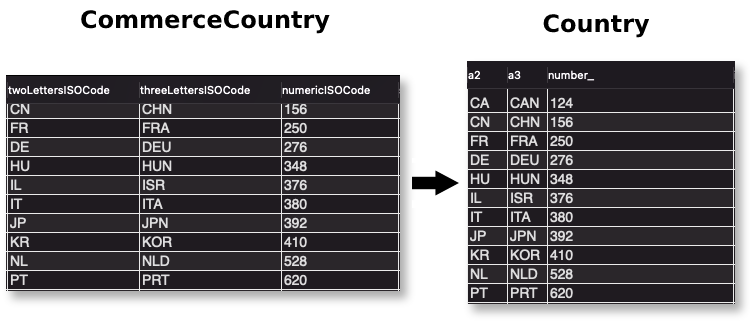
Executing a Post-Upgrade Reindex
After upgrading to DXP 7.4, execute a full search reindex.
-
Open the Global Menu, and go to Control Panel → Search.
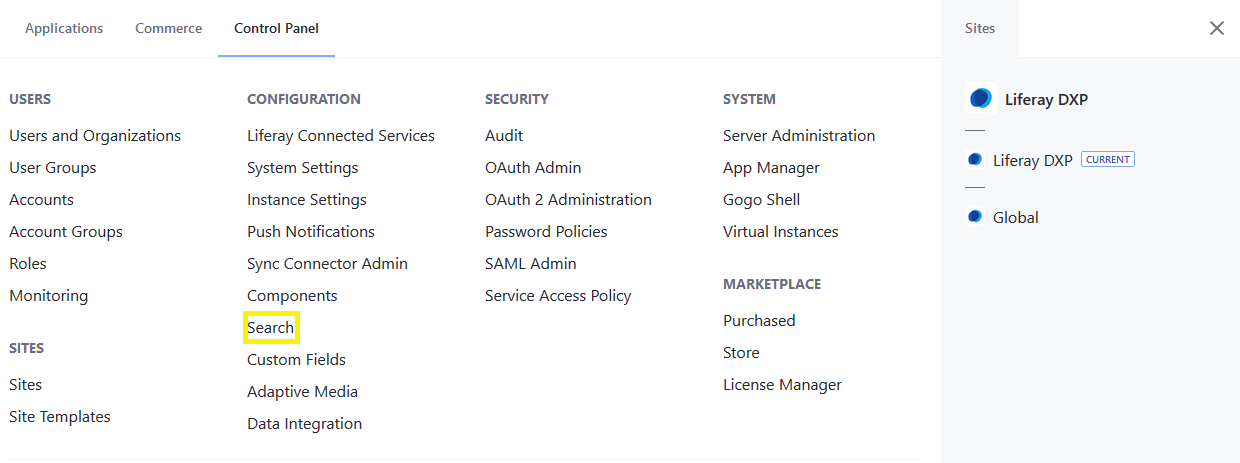
-
Under the Index Actions tab, click Reindex for All search indexes.
Once the reindex has finished, verify it was successful by going to Commerce → Products in the Global Menu and confirming that all products are displayed.
Upgrading to Commerce 3.0 from 2.1 and Below
To upgrade to Commerce 3.0, you must first upgrade your base Liferay DXP installation to DXP 7.3 and then execute a search reindex.
After upgrading to 7.3, do not deploy the Commerce LPKG again. The Commerce 3.0 modules are bundled with 7.3. Deploying the LPKG causes conflicts.
Executing a Post-Upgrade Reindex
After upgrading to DXP 7.3, execute a full search reindex.
-
Open the Global Menu and go to Control Panel → Search.
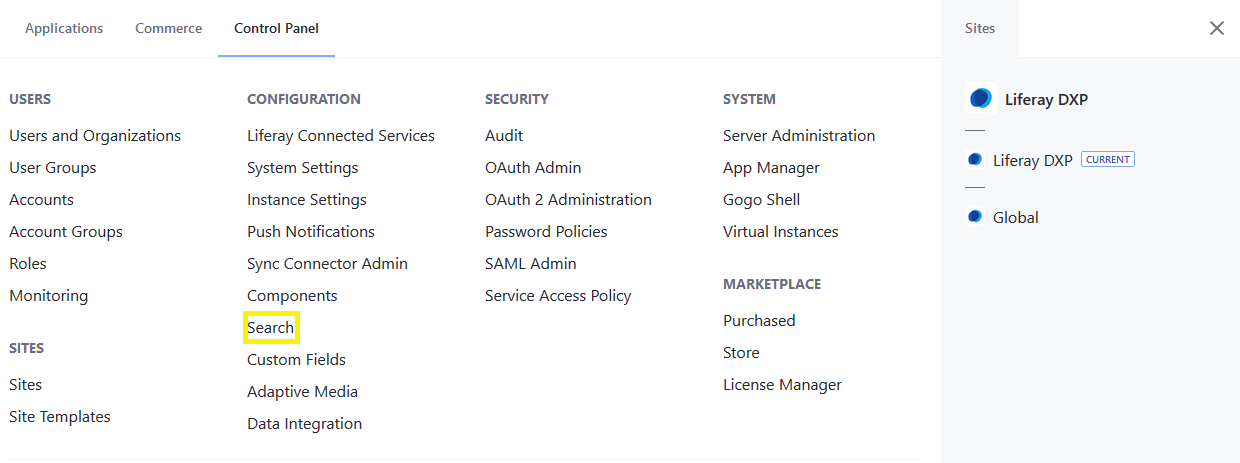
-
Under the Index Actions tab, click on Execute for Reindex all search indexes.
Once the reindex has finished, verify it was successful by going to Commerce → Products in the Global Menu and confirming that all products are displayed.
Upgrading to Commerce 2.1.x/2.2.x
To upgrade Liferay Commerce to 2.1.x/2.2.x, you must apply the appropriate DXP fix pack.
Upgrading from 1.1.x to 2.1.x does not require an incremental upgrade to 2.0.x.
For instance, if upgrading to Liferay Commerce 2.0.7 - upgrade Liferay DXP 7.1 to fix pack 16 or above. If you are using Liferay DXP 7.2, you must apply fix pack 2 or 3. To learn about upgrading DXP, see Upgrade Basics. See the table below to understand the upgrade paths.
| Upgrading to | Required Fix Pack Version |
|---|---|
| Liferay Commerce 2.0.7 | Liferay DXP 7.1 FP 16+/DXP 7.2 FP 2-3 |
| Liferay Commerce 2.1.0 | Liferay DXP 7.1 FP 17+/DXP 7.2 FP 5 |
| Liferay Commerce 2.1.3 | Liferay DXP 7.1 FP 24+ |
| Liferay Commerce 2.2.0 | Liferay DXP 7.2 FP 13 |
| Liferay Commerce 2.2.1 | Liferay DXP 7.2 FP 15 |
When upgrading from Commerce 2.0.7 to 2.1.3, 2.2.0 or 2.2.1, you must first upgrade to Commerce 2.1.0. Commerce versions 2.1.3+ only support Liferay DXP 7.1.x and Commerce versions 2.2.0+ only support Liferay DXP 7.2.x.
Once you upgrade to Liferay DXP 7.1 FP 17+/Commerce 2.1.0 or Liferay DXP 7.2 FP5/Commerce 2.1.0, you can upgrade to other target versions including Liferay DXP 7.4 that comes bundled with Commerce 4.0.
Applying the Appropriate Fix Pack
Subscription
The appropriate fix packs for Liferay are available to download at the Help Center. Once downloaded, you can apply the fix pack using the Liferay Patching Tool. See Installing Patches for more information.
If Liferay DXP was installed manually (for example, on WebLogic), see Installing Patches on the Liferay DXP 7.1 WAR.
Then follow these steps to verify the fix pack was successfully installed:
-
Navigate to the
[Liferay Home]/patching-toolfolder. -
Verify that the fix pack has been applied by executing the following:
- Linux/Unix:
./patching-tool.sh info - Windows:
patching-tool info
Detailed patch list: [ -] dxp-12-7110 :: Currently not installed; Won't be installed: dxp-14 contains the fixes included in this one :: Built for LIFERAY [*I] dxp-14-7110 :: Installed; Will be installed. :: Built for LIFERAY - Linux/Unix:
Fix Packs are cumulative in nature and include all the fix packs previously released. After patching, remove Liferay DXP’s cache of deployed code by deleting the contents of the [Liferay Home]/work folder. See below for how to remove other stale data.
Downloading and Deploying
Once you’re running the appropriate fix pack of DXP 7.1/7.2, follow these steps to upgrade to Commerce 2.1.x/2.2.x.
-
Download Liferay Commerce.
- Commerce Enterprise is available from Help Center.
- Commerce Community is available from the Liferay Commerce Community Download Page
-
Deploy the
LPKGto the[Liferay Home]/deployfolder. To learn more about deploying applications to Liferay DXP, see Installing Apps. -
Verify that the messages similar to those shown below appear in the application server console:
Processing Liferay Commerce Enterprise x.x.x.lpkgThe portal instance needs to be restarted to complete the installation of file:/../../liferay-commerce-enterprise-1.1.6/osgi/marketplace/Liferay%20Commerce%20-%20API.lpkgThe portal instance needs to be restarted to complete the installation of file:/../../liferay-commerce-enterprise-1.1.6/osgi/marketplace/Liferay%20Commerce%20-%20Impl.lpkg -
Shut down the application server.
Clearing Stale Data and Verifying the Upgrade Process
-
Delete the
[Liferay Home]/osgi/statefolder. To learn more about OSGi folders, see Installing Apps. -
Start the application server.
-
Verify that the upgrade process has started by looking for messages similar to this in the logs of your application server:
Upgrading com.liferay.commerce.account.internal.upgrade.v1_2_0.CommerceAccountGroupCommerceAccountRelUpgradeProcess Completed upgrade process com.liferay.commerce.account.internal.upgrade.v1_2_0.CommerceAccountGroupCommerceAccountRelUpgradeProcess in 24 ms Upgrading com.liferay.commerce.account.internal.upgrade.v1_2_0.CommerceAccountGroupRelUpgradeProcess Completed upgrade process com.liferay.commerce.account.internal.upgrade.v1_2_0.CommerceAccountGroupRelUpgradeProcess in 8 ms Upgrading com.liferay.commerce.account.internal.upgrade.v1_2_0.CommerceAccountGroupUpgradeProcess Completed upgrade process com.liferay.commerce.account.internal.upgrade.v1_2_0.CommerceAccountGroupUpgradeProcess in 12 ms Upgrading com.liferay.commerce.account.internal.upgrade.v1_3_0.CommerceAccountNameUpgradeProcess Starting com.liferay.portal.kernel.upgrade.UpgradeProcess#alter Completed com.liferay.portal.kernel.upgrade.UpgradeProcess#alter in 40 ms Completed upgrade process com.liferay.commerce.account.internal.upgrade.v1_3_0.CommerceAccountNameUpgradeProcess in 60 ms Starting com.liferay.portal.upgrade.internal.index.updater.IndexUpdaterUtil#updateIndexes#Updating database indexes for com.liferay.commerce.account.service Dropping stale indexes Adding indexesVerifying com.liferay.commerce.product.internal.verify.CommerceCatalogServiceVerifyProcess Starting com.liferay.commerce.product.internal.verify.CommerceCatalogServiceVerifyProcess#verifyMasterCommerceCatalog Completed com.liferay.commerce.product.internal.verify.CommerceCatalogServiceVerifyProcess#verifyMasterCommerceCatalog in 2 ms Completed verification process com.liferay.commerce.product.internal.verify.CommerceCatalogServiceVerifyProcess in 7 ms 1 theme for admin-theme is available for use 1 theme for classic-theme is available for use 1 theme for minium-theme is available for use
The Liferay Commerce instance has been upgraded.
Executing Post-Upgrade Reindex
Liferay Commerce 2.1 and Below
After upgrading from to the latest version, execute a full search reindex:
- Navigate to Control Panel → Configuration → Search.
- Click Execute next to Reindex all search indexes. and wait for it to finish.
- Navigate to Control Panel → Commerce → Products.
- Verify all the products are displayed again.
Once reindexing is complete, the upgraded Liferay Commerce instance is ready for use.