Preserving anonymity of users when providing data to Liferay may be a concern for certain use-cases. The following guidelines should assist in determining which data should be anonymized and finding where 'sensitive' data can be located on Liferay's database.
Resolution
- Create a SQL script; set the username column for all tables to a dummy value (e.g. "Test")
- Create a SQL script that will anonymize user data:
- Contact_ table
- firstName, lastName, middleName, userName, emailAddress.
- Add other columns as desired, except: contactId, userId, classNameId, classPK
- User_ table
- firstName, middleName, lastName,
- Add other columns as desired, except: screenName, emailAddress
- Address table
- Street1, street2, street3, city, zip
- Emailaddress table
- Address
- Configuration_ table
- This table can also contain passwords (for example, LDAP server connection, SAML config), so these specifically (but not other items on the table) should be replaced
- Contact_ table
- Create a SQL script that will reset User passwords
- Update User_.password_ to a dummy value (e.g. "test")
- Update User_.passwordEncrypted to 0 (setting to "0" ensures a users' password is not encrypted)
- Reset User_.screenName (value must be unique)
- Iterate through users and set screenname to unique dummy data (e.g. screenName = screenName + userId).
- Note: This should be done in Java code
- Reset User_.emailAddress (value must be unique)
- Iterate through users and set email address to unique dummy data (e.g. emailAddress = "test" + userId + "@test.com").
- Note: This should be done in Java code
Please note that the default user (default@liferay.com) should not be touched as a part of anonymizing the data.
Depending on how your Liferay Portal version is customized, other data may potentially need cleansing. Please be sure that any data inputted to the Liferay platform is in compliance with your local regulations.