There are two ways to accomplish this process. The first way is using an .config file based on the OSGi implementation in Liferay DXP 7.1. The second way is to use the Control Panel.
Resolution
Method 1: Using OSGi
- Shut down the application server running Liferay Digital Experience Platform 7.1.
- Go to the
[Liferay Home]/osgi/configsfolder. - If you are migrating to the Advanced File System Store, create a new file called
com.liferay.portal.store.file.system.configuration.AdvancedFileSystemStoreConfiguration.config.- By default, Liferay Digital Experience Platform 7.1. uses
dl.store.impl=com.liferay.portal.store.file.system.FileSystemStore
- By default, Liferay Digital Experience Platform 7.1. uses
- Open the newly created
.configfile and add the following configuration:rootDir=${document_library_path}
For example:rootDir=/opt/lfr/docs(Unix/Linux) orrootDir=C:\liferay\data(Windows) - Save the file.
- Next, in the
portal-ext.properties, enter the following:dl.store.impl=com.liferay.portal.store.file.system.AdvancedFileSystemStore. - Save the file.
- Restart the application server.
Once the server has restarted, the documents will now be stored in the new repository.
Method 2: Using the Control Panel's Server Administration
DXP 7.1 offers the ability to execute the same data migration process between file stores from the Control Panel.
- Navigate to the Admin → Control Panel → Server Administration.
- Click the Data Migration tab.
- Select the desired file store system option, such as Advanced File Store.
- Then click Execute.
- Watch the logs to know when the process is complete, and make special note of any exceptions. The platform will be unavailable until it is restarted with the changes applied to
portal.properties. - Verify the data was written to the appropriate document library store location;
- The default location is
${liferay.home}/data/document_library. - Alternately, the library store location is whatever you set in your
.configfile.
- The default location is
- Shut down Liferay Liferay DXP 7.1.
- In the
portal-ext.propertiesfile, enter the following:
dl.store.impl={whatever the new file store system is}
For example:dl.store.impl=com.liferay.portal.store.file.system.AdvancedFileSystemStore - Save the file.
- Start the application server again.
The platform has migrated the data to the new file store system.