- スタイルシートから画像が欠けているなど、UIの問題がある可能性があります。
- Webコンテンツ構造/テンプレートを適切に使用できない。
- 電子メール通知URLにポート番号が付加されます。
詳細
1. 以下のプロパティは、Liferayの前でWebサーバーを使用する際に必要な最も重要なプロパティです。 これらのプロパティを有効にする前に、Liferayの前にあるWebサーバーをテストして、すべて期待通りに動作するか確認してください。問題が引き続き発生する場合は、プロパティ値が正しいか、またWebサーバーが正しく構成されているかを確認してください。
#
# Set the HTTP and HTTPs ports when running the portal in a J2EE server that
# is sitting behind another web server like Apache. Set the values to -1 if
# the portal is not running behind another web server like Apache.
#
web.server.http.port=-1
web.server.https.port=-1
#
# Set the hostname that will be used when the portlet generates URLs.
# Leaving this blank will mean the host is derived from the servlet
# container.
#
web.server.host=
#
# Set the preferred protocol.
#
#web.server.protocol=https
2. 以下のプロパティは状況により異なるので、、お客様の環境や目的に適しているか慎重に検討してください。
#
# Set this to true to display the server name at the bottom of every page.
# This is useful when testing clustering configurations so that you can know
# which node you are accessing.
#
web.server.display.node=false
#
# Set this to true to enable support for legacy proxy servers (Apache 1.x).
#
web.server.proxy.legacy.mode=false
3. さらに、次のプロパティを持つリダイレクトリストにアクセスできるマシンがあることを確認する必要があります。
##
## Redirect
##
#
# Set this property to "ip" or "domain" for the redirect security method. If
# set to "domain", the portal will only redirect users to domains listed in
# the property "redirect.url.domain.allowed". If set to "ip", the portal
# will only redirect to domains whose IP address resolve to an IP address
# listed in the property "redirect.url.ip.allowed".
#
#redirect.url.security.mode=domain
redirect.url.security.mode=ip
#
# Input a list of comma delimited domains which the portal is allowed to
# redirect to. Input a blank list to allow any domain. Specifying a domain
# with a leading "*." allows redirects to subdomains.
#
redirect.url.domains.allowed=
#
# Input a list of comma delimited IPs which the portal is allowed to
# redirect to. Input a blank list to allow any IP. SERVER_IP will be
# replaced with the IP of the host server.
#
redirect.url.ips.allowed=127.0.0.1,SERVER_IP
リダイレクトURLに関する問題は、こちらをご覧ください。
追加情報
IIS 7の手順:
事象:
ユーザーが作成したコンテンツ(ドキュメントタイトル、Webコンテンツなど)に文字化けが生じる
解決策:
ダブルエスケープを有効にしてください:
- リクエストフィルタリングの設定します
- 機能設定の編集...を選択します
- [ダブルエスケープを許可する]を選択します
- [ok]をクリックします