Issue
When migrating from 7.2 GA1 or Fix Pack 1 to Liferay DXP 7.2 Fix Pack 2 (ie: SP1) or above, you will be required to run the upgrade tool after installing the patch.
The reason for this is, SP1 and FP2 have modifications to data within the database that must be completed before Liferay can start up on the new fix pack level once the bundle has been patched.
Resolution
-
You should always backup the database prior to running any upgrade process to ensure there is an option to fall back on, in the event of an unforeseen issue.
-
The DB Upgrade Tool v3.0.0+ is required to update to Service Pack 1 or higher. Please download the Upgrade Tool 3.0.1 prior to running the upgrade process.
- Install SP1 onto your bundle using the patching tool.
-
After install, clean up DXP's
{$LIFERAY_HOME}folder by deleting theHOME/osgi/statefolder, and emptying contents of theHOME/workfolder
-
After install, clean up DXP's
-
Disable Indexing:
- Before starting the upgrade process in your new installation, you must disable indexing to prevent upgrade process performance issues that arise when the indexer attempts to re-index the content.
- To disable indexing, create a file called
com.liferay.portal.search.configuration.IndexStatusManagerConfiguration.configin your[Liferay Home]/osgi/configsfolder and add the following content:indexReadOnly="true" -
After you complete the upgrade process, re-enable indexing by removing the
.configfile or settingindexReadOnly="false".
-
Configure the data upgrade.
- Configure the app-server.properties file:
-
Specify the following information to configure Liferay DXP 7.2’s app server:
dir:the absolute path of the application server folder. (required)extra.lib.dirs:a comma-delimited list of extra directories containing any binaries or resources to add to the classpath. Use all absolute paths OR all paths relative todir. (required)global.lib.dir:the application server’s global library directory. Use the absolute path or a path relative todir. (required)portal.dir:the directory where the portal is installed in your app server. Use the absolute path or a path relative todir. (required)server.detector.server.id:The ID of a supported application server. (required) Here are the IDs:jbossjonasresintomcatweblogicwebspherewildfly
Relative paths must use Unix style format.
-
- Configure the portal-upgrade-database.properties file:
-
Specify the following information to configure the database you’re upgrading. Note that these properties correspond exactly to the JDBC portal properties you’d use in a
portal-ext.propertiesfile.jdbc.default.driverClassName(required)jdbc.default.url(required)jdbc.default.username(required)jdbc.default.password(required)
-
- Configure the portal-upgrade-ext.properties file:
-
liferay.home:The Liferay home folder (required)dl.store.impl:The implementation for persisting documents to the document library store. This property is mandatory if you’re using a*FileSystemStoreimplementation. If you updated this property in yourportal-ext.propertiescopy it here.
-
- Configure the app-server.properties file:
-
Run the
db_upgrade.shscript in the[Liferay Home]/tools/portal-tools-db-upgrade-clientfolder (db_upgrade.baton Windows) invokes the upgrade tool. -
The default Java parameters are the following:
-Dfile.encoding=UTF-8 -Duser.country=US -Duser.language=en -Duser.timezone=GMT -Xmx2048m -
You can override these defaults by adding the -j flag and setting your own parameters, for example:
db_upgrade.sh -j "-Dfile.encoding=UTF-8 -Duser.country=US -Duser.language=en -Duser.timezone=GMT -Xmx10240m" -
Re-enable indexing by deleting the configuration file created in step 3.
-
Start Liferay DXP 7.2 SP1 (or above).