Setting up the Portal Instance Name (Website Name) in Liferay DXP 7.1
Written By
Prarthana Jadhav
How To articles are not official guidelines or officially supported documentation. They are community-contributed content and may not always reflect the latest updates to Liferay DXP. We welcome your feedback to improve How To articles!
While we make every effort to ensure this Knowledge Base is accurate, it may not always reflect the most recent updates or official guidelines.We appreciate your understanding and encourage you to reach out with any feedback or concerns.
Legacy Article
You are viewing an article from our legacy "FastTrack"
publication program, made available for informational purposes. Articles
in this program were published without a requirement for independent
editing or verification and are provided"as is" without
guarantee.
Before using any information from this article, independently verify its
suitability for your situation and project.
Issue
- The website name is set by default as Liferay DXP.
- This name can be set to a new name by making changes in instance settings( Configuration-> Instance Settings -> Configuration -> Main Configuration -> Name). But the issue is after restarting the server, the website name (portal instance name) is resetting back to 'Liferay DXP'.
Environment
Resolution
- The above issue is observed up to Liferay-fix-pack-dxp-9 and this can be resolved by following the below workaround:
- This issue is fixed in Liferay-fix-pack-dxp-10.
Did this article resolve your issue ?