Issue
- Please provide details on how we can upgrade from 7.4 Update 20 to Quarterly Release 2023.Q3.2.
Environment
- Liferay 7.4 Update 20, Liferay 2023.Q3.2
Resolution
- Replace the content in {JBoss_Home}/standalone/deployments/ROOT.war with content of liferay-dxp-2023.q3.2-1698775649.war. (For Tomcat, replace the content in ROOT folder with content of liferay-dxp-2023.q3.2-1698775649.war).
- Replace the content in {Liferay_Home}/osgi with content of liferay-dxp-osgi-2023.q3.2-1698775649.zip
- If the environment permits accessing internet, the new elasticsearch-sidecar can be downloaded automatically when server starts up; otherwise, we can extract elasticsearch-sidecar from 2023.Q3.2 Tomcat bundle and replace the content in {Liferay_Home}/elasticsearch-sidecar folder.
- Go to {Liferay_Home}/tools/portal-tools-db-upgrade-client and run "./db_upgrade.sh". (If tools folder does not exist, extract it from 2023.Q3.2 Tomcat bundle.)
- Follow the steps in the pop-up screen to fill in correct information and wait for upgrade process to complete.
Note:
- If the upgrade fails, it connects to Gogo shell automatically. We can run "upgrade:check" to see which process fails.
- Then run "upgrade:execute {Service_Name}" to upgrade this service separately.