This article demonstrates how to create a separate audit.YYYY-MM-DD.log file within ${liferay.home}/log for audit INFO messages. It should roll over every day with this configuration.
Resolution
- Once the DXP 7.0 instance has started, navigate to the Control Panel → Configuration → System Settings .
- Search for Audit.
- Click on Audit. Check the Enabled checkbox then click Save. (On subsequent changes, the button will be Update.)
- Click on the back arrow.
- While the search results still show Audit, click on Persistent Message Audit Message Processor. Check the Enabled checkbox then click Save.
- Click on the back arrow.
- While the search results still show Audit, click on Logging Message Audit Message Processor.
Once this functionality is enabled, administrators can view the information in the console or downloadable CSVs or JSONs.