When publishing individual pages from a Staging environment to a Live environment, it is possible that upon publication, all pages in the Live environment may reflect changes. If this happens, it is likely the case that Web Content Articles were published incorrectly.
Resolution
When Publishing to Live or Publishing to Remote Live, the Web Content option should be unchecked. Only the Web Content Display option should be checked.
Web Content vs Web Content Display in Staging
If Web Content is checked, all Web Content Articles within the Site/Community will be published to Live—including the content on other pages. The Web Content option in the Staging configuration pop-up is the ability to publish all Web Contents. This means Templates, Structures, and Articles in the Control Panel > Web Content. As a result, the Web Content Display portlets on other pages will refer to all updated Control Panel > Web Content entries.
If Web Content Display is checked, only the content and portlets that are displayed on the selected page in the Site/Community will be published.
If Web Content is not checked when you publish to either Live or Remote Live, any content that is not published to the Live Site/Community will be missing when you either disable Staging or export the Site/Community into a LAR. This is because of how Staging is designed.
How Staging Works
When Local Staging is enabled, a duplicate Site/Community is created to hold all Staging content. When content is Published to the Live Site/Community, this is when the "real" Site/Community will contain the information in the database. If the Staging Site/Community is removed or disabled, all content in the duplicate Site/Community will be deleted.
To further see how this works, follow these step-by-step instructions:
- Sign in as a Portal Administrator
- Create a new Site/Community
- Set up Local Live Staging for the Site/Community with only Web Content and Web Content Display enabled
- Create two pages in the Site/Community
- Put one Web Content Display portlet in each page
- Create two Web Content Articles, display the first one on the first page, and the second one on the second page
- Click on "Publish to Live Now" and publish both pages
- Edit both Web Contents Articles and add some text
- Click on "Publish to Live Now" and publish both pages
- The modifications will be present on the pages
- Edit both Web Contents Articles again and add some text
- Click on "Publish to Live Now" and make sure only the first page is checked, "Web Content" is unchecked, and "Web Content Display" is checked
- Click on "Publish"
- Since "Web Content" was not checked, the modifications will only be present in the first page's Web Content Article
- Create a new Web Content Article in the Control Panel
- Export the Site/Community to a LAR file
- Create a new Site/Community
- Import the LAR into the new Site/Community
- The non-published Web Content Article modification and the new Web Content Article will not be in the new Site/Community