Starting with Liferay Digital Experience Platform (DXP) 7.0, a new validation process was added to check if linked text in a web content article links to a valid Liferay page.
The way the validator works is this:
- Once the validator detects a link within the text of a web content, it first checks the beginning of the link to determine what the domain is.
- If the domain matches one of the virtual hosts configured by Liferay DXP, it will strip the domain (and port, if it exists) out of the URL and send the tail end of the URL to the validator.
- Otherwise, it assumes that the link is going to an external page —rather than to a Liferay page— so it skips the validation for that link.
The problem is that someone could have their server configured to consist partially of Liferay pages and partially of external pages within the same domain. In this case, the validation will fail because the validator will think the external page is a Liferay page.
Resolution
As of Fix Pack 32 (DE-32) there is an option to disable the validation check.
- Navigate to Control Panel → Configuration → System Settings → export-import-service-configuration-name
Please Note: The name is updated to Export/Import Service in DE-36
- Uncheck the box that says validateLayoutReferences
- Add an invalid /web link to a Web Content article
- Save
See LPS-74130 for the bug report.