Issue
- After restarting one of the nodes in a Liferay 6.2 cluster set up, the following error stating the Social Office license could not be validated appeared.
-
13:28:51,947 ERROR [localhost-startStop-1][LicenseManager:?] Social Office EE license validation failed
java.lang.Exception: Server id matching failed. Allowed server ids: rO0ABXVyAAJbQqzzF/gGCFTgAgAAeHAAAACINB78L1ujwxe8pFuzEwUD71c2SMHeAe7dim4x3Hc/hAk7bIykqy8Pq89SDr2CYthxr2WJhLRPIjuTGaeDNu4eU3R9fmMp97Y0FrBIzdU3DVE6+LIluPzcHsHyKV2boymar2ymbGChFy1m2flcrkzN8WjsgkjuiGOniR6uxW5BlkFe40WU3L4ncg== - The cause appears to be the server ID does not match what is on the license. This issue causes Social Office features on that node to not work
- Restarting Liferay after deleting tomcat_home/temp and tomcat_home/work folders does not appear to have any affect and the error still occurs.
Environment
- Liferay Portal 6.2 EE
- Social Office
Resolution
- A workaround for this issue was found to resolve the issue, with the following steps:
-
If there is a proxy, shut off the proxy that serves the affected node. This provided a guarantee that no matter what, live users will not be connected to the faulty node Liferay instance.
-
Start up Liferay on the affected node. This produced errors due to the Social Office license not validating. However, The Liferay logs for the affected node showed that, despite the aforementioned errors, the instance still joined the cluster with the unaffected node.
-
Log into the Liferay on the unaffected node as normal.
-
Navigate to Control Panel -> License Manager.
-
Enter the Order ID for Social Office provided by Liferay, select the affected node instance from the list, and activate Social Office on the instance.
- This will generate a new valid license for Social Office and it will work as normal on both instances
-