Users cannot see their own drafts in the Web Content list

Written By
Daniel Mijarra
How To articles are not official guidelines or officially supported documentation. They are community-contributed content and may not always reflect the latest updates to Liferay DXP. We welcome your feedback to improve How To articles!
While we make every effort to ensure this Knowledge Base is accurate, it may not always reflect the most recent updates or official guidelines.We appreciate your understanding and encourage you to reach out with any feedback or concerns.
Legacy Article
You are viewing an article from our legacy "FastTrack"
publication program, made available for informational purposes. Articles
in this program were published without a requirement for independent
editing or verification and are provided"as is" without
guarantee.
Before using any information from this article, independently verify its
suitability for your situation and project.
Issue
- Create a user and assign a role with permission to create Web Content. This role must not be Administrator or Content Reviewer.
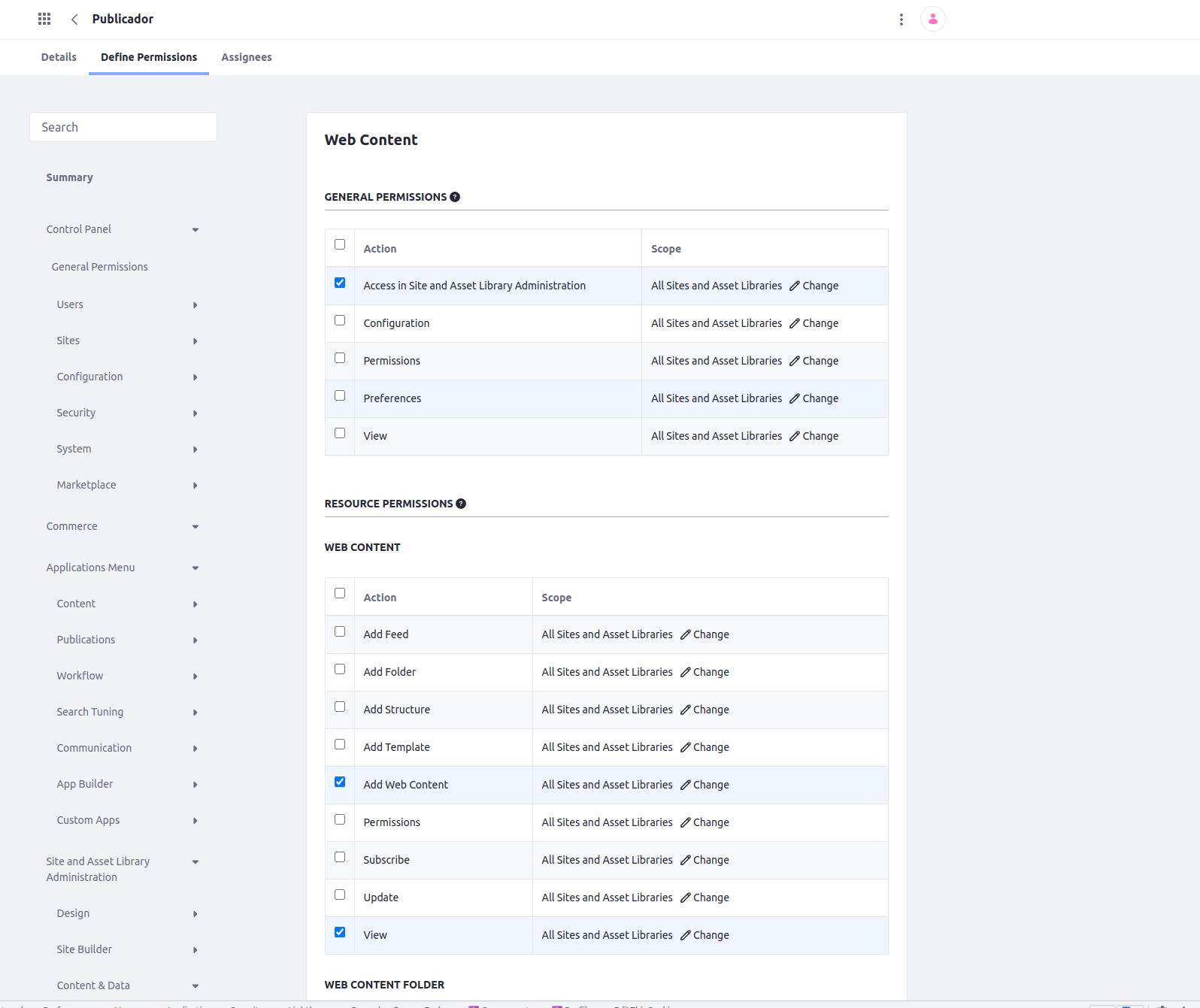 These are the summary permissions of the role:
These are the summary permissions of the role: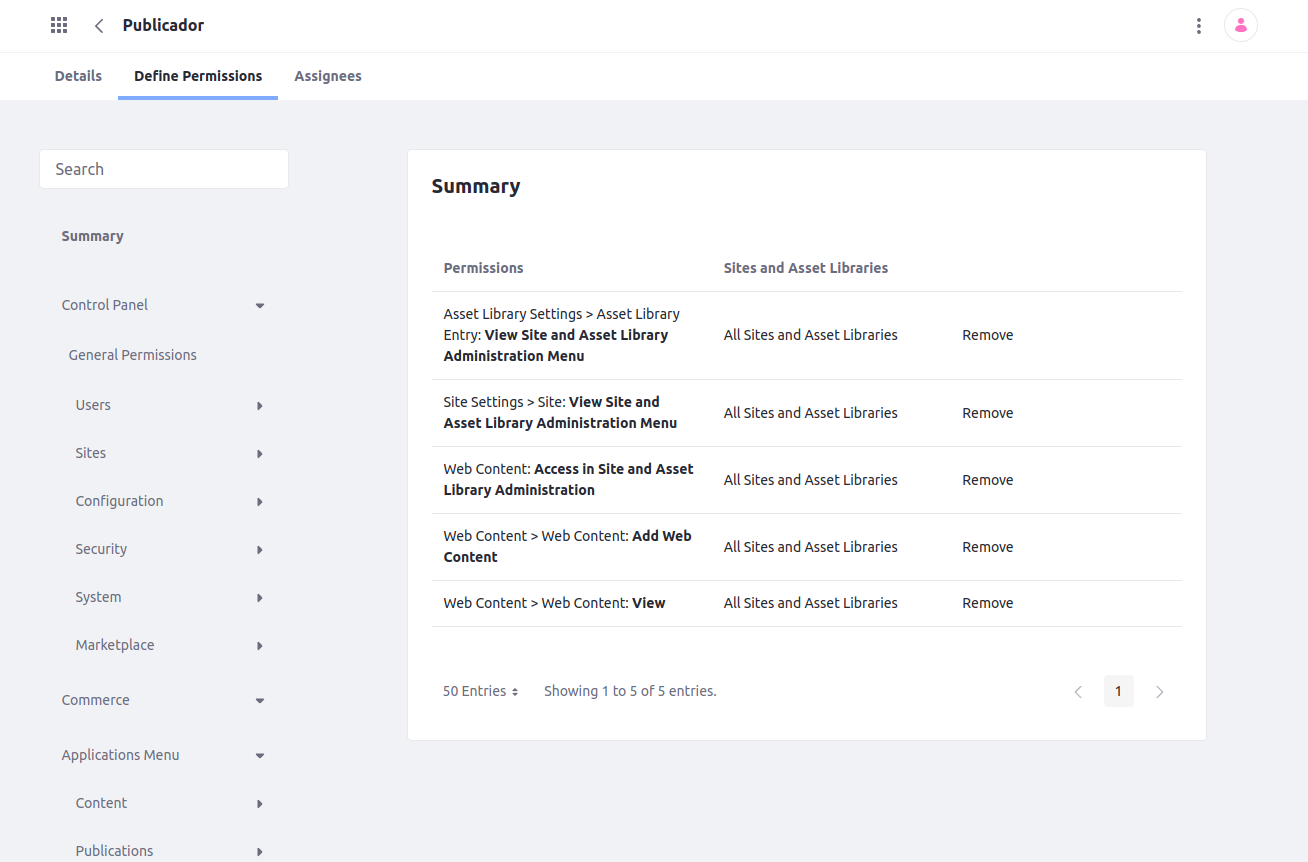
- Create one Web Content and save it as a draft.
- You can see that it is not in the web content list:
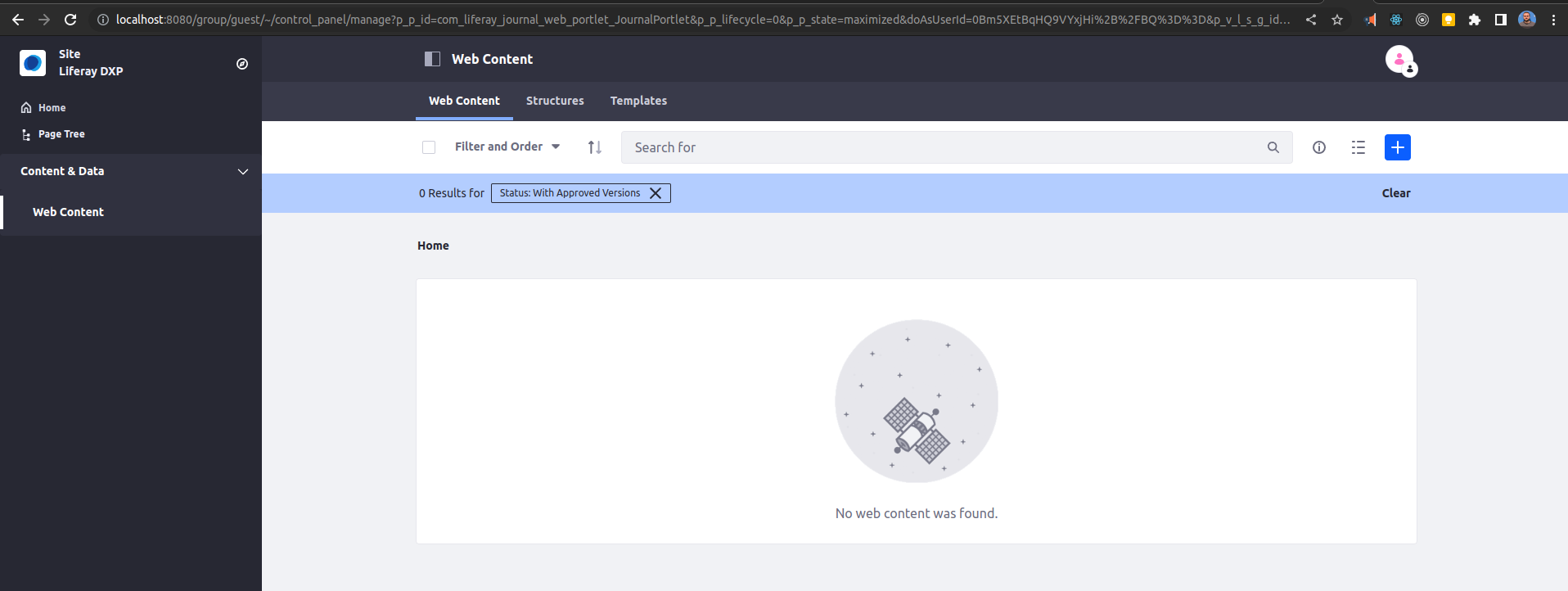
Resolution
- This is not considered a bug and it is the expected behaviour:
- For regular users, the Web Content admin section filters, by default, by "Approved" web content, so only approved web content will be listed.
- For Administrator users or Content Reviewer users, this section filters, by default, by "Any" web content, showing any type of them.
- Hence, there are two possible workarounds for regular users to see their own draft web contents on the list:
- Change the filter manually to show only "Draft" web contents or "Any" of them.
- Assign them the role of "Portal Content Reviewer". They will be able to see "Any" content by default, as commented above.
Did this article resolve your issue ?
These are the summary permissions of the role:
