Users with role Site Member cannot find other users in search results
Written By
Daniel Mijarra
How To articles are not official guidelines or officially supported documentation. They are community-contributed content and may not always reflect the latest updates to Liferay DXP. We welcome your feedback to improve How To articles!
While we make every effort to ensure this Knowledge Base is accurate, it may not always reflect the most recent updates or official guidelines.We appreciate your understanding and encourage you to reach out with any feedback or concerns.
Legacy Article
You are viewing an article from our legacy "FastTrack"
publication program, made available for informational purposes. Articles
in this program were published without a requirement for independent
editing or verification and are provided"as is" without
guarantee.
Before using any information from this article, independently verify its
suitability for your situation and project.
Issue
- Users with role Site Member cannot find other users in search results.
Environment
- Liferay DXP 7.0
- Liferay DXP 7.1
- Liferay DXP 7.2
Resolution
- This is the expected behavior.
- For security reasons, by default the permission to view other users' data is only given to administrators.
-
How to solve this:
-
You could choose an existing role that is assigned to all users or create new one and assign it to the scope of users that you need, depending on the use case. After that, you have to add the "View" permission to this role.
-
For example: if you need that all authenticated users could perform these searches, you could choose the "User" role.
-
Steps to add permissions to the role:
- Access Control Panel > Users and organizations.
- Edit the chosen role (existing or new).
- Access Define Permissions tab.
-
Go to Control Panel > General permissions > Users > Users and organizations > Permissions on resources > User and check the "View" permission.
- Press Save.
Did this article resolve your issue ?