How can I manage custom portlet options on Content Pages?
Written By
Alfonso Crisci
How To articles are not official guidelines or officially supported
documentation. They are community-contributed content and may not always
reflect the latest updates to Liferay DXP. We welcome your feedback to
improve How to articles!
While we make every effort to ensure this Knowledge Base is accurate,it
may not always reflect the most recent updates or official guidelines.We
appreciate your understanding and encourage you to reach out with any
feedback or concerns.
Legacy Article
You are viewing an article from our legacy "FastTrack"
publication program, made available for informational purposes. Articles
in this program were published without a requirement for independent
editing or verification and are provided"as is" without
guarantee.
Before using any information from this article, independently verify its
suitability for your situation and project.
Issue
- When deploying a custom portlet on a Widget page, several options will appear in the ellipsis menu:

- After placing the same portlet on a Content Page, those options will no longer appear.
Environment
- Liferay DXP 7.1
- Liferay DPX 7.2
Resolution
-
Content Pages are especially conceived to publish pieces of stylish-able web contents (Fragments) and to provide a different experience both for content editors and web developers. The "traditional" portlet experience and functionalities have been going under a large refactoring. Please find some notable paths below:
-
Configuration: The Configuration menu is accessible in edit mode on the Content Page itself:
- Switch to Edit mode for the whole Content Page
- Hover the mouse over the custom portlet deployed onto the page
- Find the cog wheel on the right-handed side of the portlet, click on the icon
- The Configuration option will now be available
Did this article resolve your issue ?