問題
-
再現する手順:
- ページのあるサイトを追加する
- 語彙を追加: 語彙名
- 語彙名のカテゴリを追加: カテゴリ名
- カテゴリ名のサブカテゴリを追加: サブカテゴリ名
- カテゴリ名: W1 の Web コンテンツを追加します。
- サブカテゴリ名: W2 の Web コンテンツを追加します。
- ページに移動し、Asset Publisher と Categories Navigation をページに追加します
- カテゴリ ナビゲーションで、カテゴリ名を選択します。
期待される結果:
Asset Publisher での W1 と W2 の表示実際の結果:
Asset Publisher での W2 表示
Environment
- Liferay DXP 7.1
解決策
- 観測された動作は既知のバグであり、 Liferay-fix-pack-dxp-18 以降で修正されています。
- Liferay DXP へのフィックスパックとホットフィックスのインストール は、環境にこれらのフィックスパックをインストールするためのガイドです。