On Staging when switching to advanced publication, the previously published pages are checked by default. - DXP 7.1 - 7.3
How To articles are not official guidelines or officially supported documentation. They are community-contributed content and may not always reflect the latest updates to Liferay DXP. We welcome your feedback to improve How To articles!
While we make every effort to ensure this Knowledge Base is accurate, it may not always reflect the most recent updates or official guidelines.We appreciate your understanding and encourage you to reach out with any feedback or concerns.
Issue
- After publishing to Live pages by switching to advanced publication, and I would like to make a new publication or publish a new page, when I switch to advanced publication, the previously published pages are checked by default for publication, and I need to uncheck them, in order to select the new page that I wish to publish.
- Is it possible to have the previously published pages unchecked by default when publishing to Live again?
Environment
- Liferay DXP 7.1
- Liferay DXP 7.2
- Liferay DXP 7.3
Resolution
- You can customize the application in order to achieve your goal. However, this should be done by your Developer Team who can handle customization.
Liferay Support is not compatible with customization requests. Our support handles cases where the Liferay code is a blocker (for example, an application is not working as it should "Bug").
If you require assistance with customization, we advise you to contact our Global Service. For more information, kindly reach out to your Sales Representative.
For now, what we can suggest is to create a Publish Template where you can indicate the assets that you would like to publish to live. Please perform the following:
- Go to Control Panel --> Staging and click on the 3 dot menu on the upper right and select Publish Templates and click on the "+" icon to create a Publish Template.
- Once there, you provide a name "Title" for the template and you can select the Pages and Assets that you would like to be published to live and uncheck others that should not be published, then you save it.
- Goto the Site and click on Publish to Live --> Switch to Advanced Publication and select the option "Publish Templates", then you will see the Publish Template that we have created.
- Click on the 3 dot menu beside the Template in order to publish it to live.
Did this article resolve your issue ?