問題
-
無効な「パスワードを忘れた」CAPTCHA の試行後にページを更新した後、スクリーン名/電子メール アドレス フィールドの値がページから削除されず、「テキストの検証に失敗しました」というアラートが持続します。
-
再現手順
1. Liferay 7.2
2 を起動します。 ログイン リンクをクリックし、[パスワードを忘れた]
3 を選択します。 無効な CAPTCHA とともに、スクリーン名/電子メール アドレスを入力し、[次へ
4] をクリックします。 提出失敗のメッセージを受け取った 、手動でユーザー資格情報を削除し (オプション:
ブラウザのキャッシュをクリアします)、ページを更新します。最初の資格情報フィールドへのユーザー入力
実際の結果: アラートは、ユーザーが最初に入力した電子メール アドレス/ユーザー名と共にページに残ります。
Environment
- Liferay DXP 7.2
解決策
-
観測された動作は、フォーム送信でページを更新するという、ポータルの意図した動作です (この場合、ユーザー名/電子メール フィールドと CAPTCHA フィールド内のユーザー提供コンテンツ。フィールドがクリアされないのはこのためです)。 フォームが再送信されると、CAPTCHA が再度テストされます (そして失敗します)。これが、アラートが残っている理由です。
-
これはブラウザの「Confirm Form Resubmission」ポップアップに反映され、ページを更新しようとすると表示され、このページに戻るとアクティビティが繰り返されることを通知します。
-
ユーザーは、カスタマイズされていないパスワードを忘れたポートレットを使用しているときに [パスワードを忘れた] の横にある [戻る] ボタン アイコンを選択するか、ブラウザーの [戻る] ボタンを使用することで、これを回避できます。
追加情報
- 報告されたポータルの動作の画面記録。