問題
- Web コンテンツの RSS フィードを構成したいと考えています。
Environment
- Liferay DXP 7.2
- Liferay DXP 7.3
- Liferay DXP 7.4
解決策
- Web コンテンツの RSS フィードを構成するには、次の手順を実行する必要があります。
- メニュー --> コントロール パネル --> システム設定 --> Web コンテンツ --> 管理 に移動して RSS フィードを有効にし、下にスクロールして [フィードを表示] のボックスをチェックします。
- ウィジェット ページを作成し、それに Asset Publisher ポートレットを追加します。
- ポートレットの表示設定の「設定して有効にする」オプションの下にある「このページのデフォルトのアセット パブリッシャとして設定」ボックスをチェックして、AP の表示設定をこのページのデフォルトのアセット パブリッシャに設定します。
- 表示設定の下にあるボックスをチェックして、「サブスクリプション」を有効にします。
- ポートレット設定の [購読] の下にある [RSS 購読を有効にする] を切り替えて、RSS 購読を有効にします。
- Web コンテンツ記事を作成し、記事の作成中に右側のパネルにそのページを表示ページとして追加します。
- [Feeds] タブで RSS フィードを作成し、[Target Page Friendly URL] の下にターゲット ページの URL を追加し、[Target Widget ID] の下にも AP ポートレットの ID を追加します。
- [プレビュー] をクリックして RSS 構成を確認します。
- 結果:
<feed xmlns="http://www.w3.org/2005/Atom" xmlns:dc="http://purl.org/dc/elements/1.1/">
<title>testfeed1</title>
<link rel="self" href="http://localhost:8080/testfeed/-/journal/rss/20121/44532"/>
<subtitle/>
<id>http://localhost:8080/testfeed/-/journal/rss/20121/44532</id>
<updated>2022-10-25T09:37:09Z</updated>
<dc:date>2022-10-25T09:37:09Z</dc:date>
<entry>
<title>testRSS</title>
<link rel="alternate" href="http://localhost:8080/testfeed?p_p_id=c0UMVLmVgRJf&p_p_lifecycle=0&_c0UMVLmVgRJf_articleId=44520&_c0UMVLmVgRJf_groupId=20121"/>
<author>
<name>Test Test</name>
</author>
<id>http://localhost:8080/testfeed?p_p_id=c0UMVLmVgRJf&p_p_lifecycle=0&_c0UMVLmVgRJf_articleId=44520&_c0UMVLmVgRJf_groupId=20121</id>
<updated>2022-10-25T08:59:45Z</updated>
<published>2022-10-25T08:59:00Z</published>
<summary type="html"/>
<dc:creator>Test Test</dc:creator>
<dc:date>2022-10-25T08:59:00Z</dc:date>
</entry>
</feed>
ビデオイラストを添付: RSSFeed.mp4