Issue
- After upgrading from Liferay 7.2 to 7.4 we have observed that guest users are unable to view web content. In 7.2 we had unchecked the 'article view permissions' checkbox under system setting > web content, but this option is not available in 7.4.
- Further, we tried all the options in the this documentation, but none of them worked.
Environment
- DXP 7.2 > DXP 7.4
Resolution
- Liferay is not allowing guests to view web content because you may have explicitly removed view permissions from the guest user on the web content home folder. So if you have set permissions on the home folder at some point for another role (not the guest role) Liferay detects that because permissions have been set for one role on the home folder. It then checks the permissions on the home folder for any role that tries to access it. Since you did not explicitly set the guest user to have permission to view the home folder, this effectively prevents the guest user from being able to view the home folder, and by extension, any web content article in the whole site.
STEPS: Adjust permissions for your web content home folder so that the guest user can view as such:
- Navigate to content & data > web content.
- Click the info icon near the top-right corner.
- Click the three-dot menu in the right-hand sidebar that appears, then click permissions.
- Adjust the permissions of the home folder as desired, save.
- Web content articles should now be viewable to guest users.
- After doing this, you may also need to run the script described in option 4 from the original article to automatically set guest view permissions on the web content articles themselves.
- However, it’s possible this is not necessary depending on how the permissions of your individual web content articles have been set already.
- And if you run the script and it does not yield any results this means the permissions for the web content articles were already correctly set then. The only thing that was blocking them from being seen by the guest user was that home folder permission.