Note: please note that Liferay has renamed its Liferay Experience
Could offerings to Liferay SaaS (formerly LXC) and
Liferay PaaS (formerly LXC-SM).
Issue
- Page not found error 404 when attempting to download a document in Documents and Media. Prior to 7.4 U69, if an attempt was made to update a document file while antivirus is enabled, the update would fail, but the file version would get removed from the disk, resulting in the 404 error when trying to perform subsequent downloads.
Resolution
- The primary issue was fixed with LPS-178095 (included in U69), so please update to U69 or higher, or reach out to Support to verify if a hotfix can be built. The fix will ensure that the issue does not affect any additional documents.
- After LPS-178095 is applied to the environment via Update or hotfix, to resolve the affected files, please edit the affected files and upload them again (click vertical ellipsis for document > Edit > under File Upload click Select File > select the appropriate document > click Publish)