Issue
- How to remove or add the file upload option in the web content for the specific user.
Environment
- Liferay DXP 7.4
Resolution
- The following are the steps that can be taken to achieve this:
- Log in as an administrator.
- Navigate to the Control Panel > Users > Users and Organization.
- Create a new user.
- Now, go to Control Panel > Roles. Create a new regular role.
- Assign the newly created role to the specific user.
- Click on the new role and select the 'Define Permission' tab.
- Then, navigate to the Site and Asset Library administration > Content & Data > Document and Media.
- Under the 'Resource Permission' > Documents. If it is checked, then uncheck the 'Add Document' checkbox.
Observed Behaviour: Log in as a newly created user, the option to upload the file will not be visible.
Additional Information
- Attached video for reference: How to remove file upload option for the particular user
- Understanding Roles and Permissions