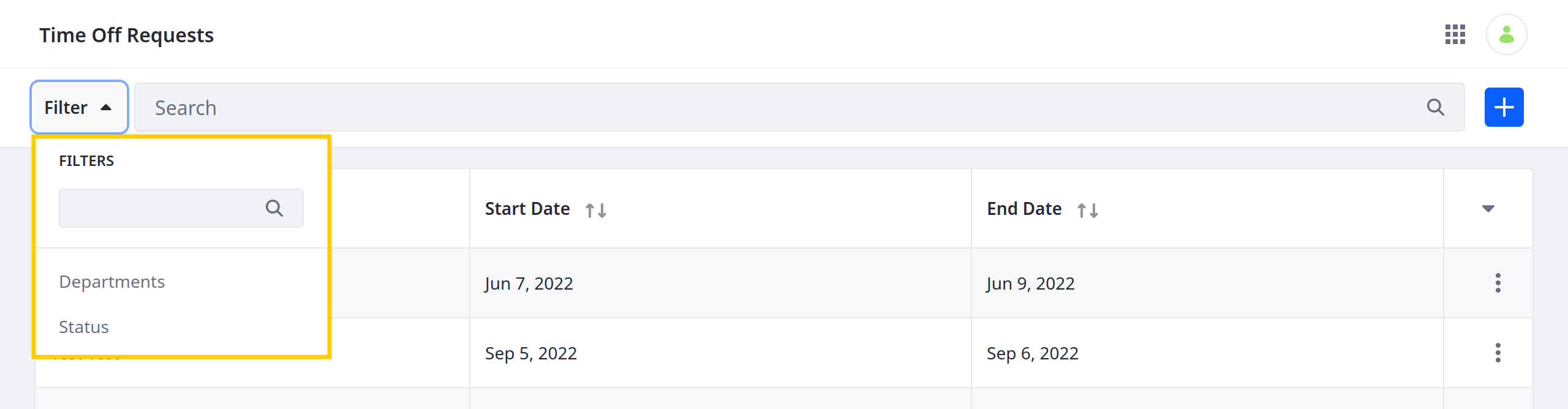Adding Filters to Views
Liferay 7.4 U49+/GA49+
When designing a custom view, you can determine which fields appear as filter facets. Also, you can set default filters that apply automatically to the view table whenever users visit the object’s application page.
Follow these steps:
-
Begin editing the desired view and go to the Filters tab.
-
Click Add (
 ).
). -
Select a field to filter by.
You can select Workflow Status, Creation Date, Modified Date, picklist fields, or relationship fields.
-
Select a filter type: Include or Exclude. This determines whether the default filter includes or excludes entries with the following values.
-
(Optional) Enter field values to use as a default filter.
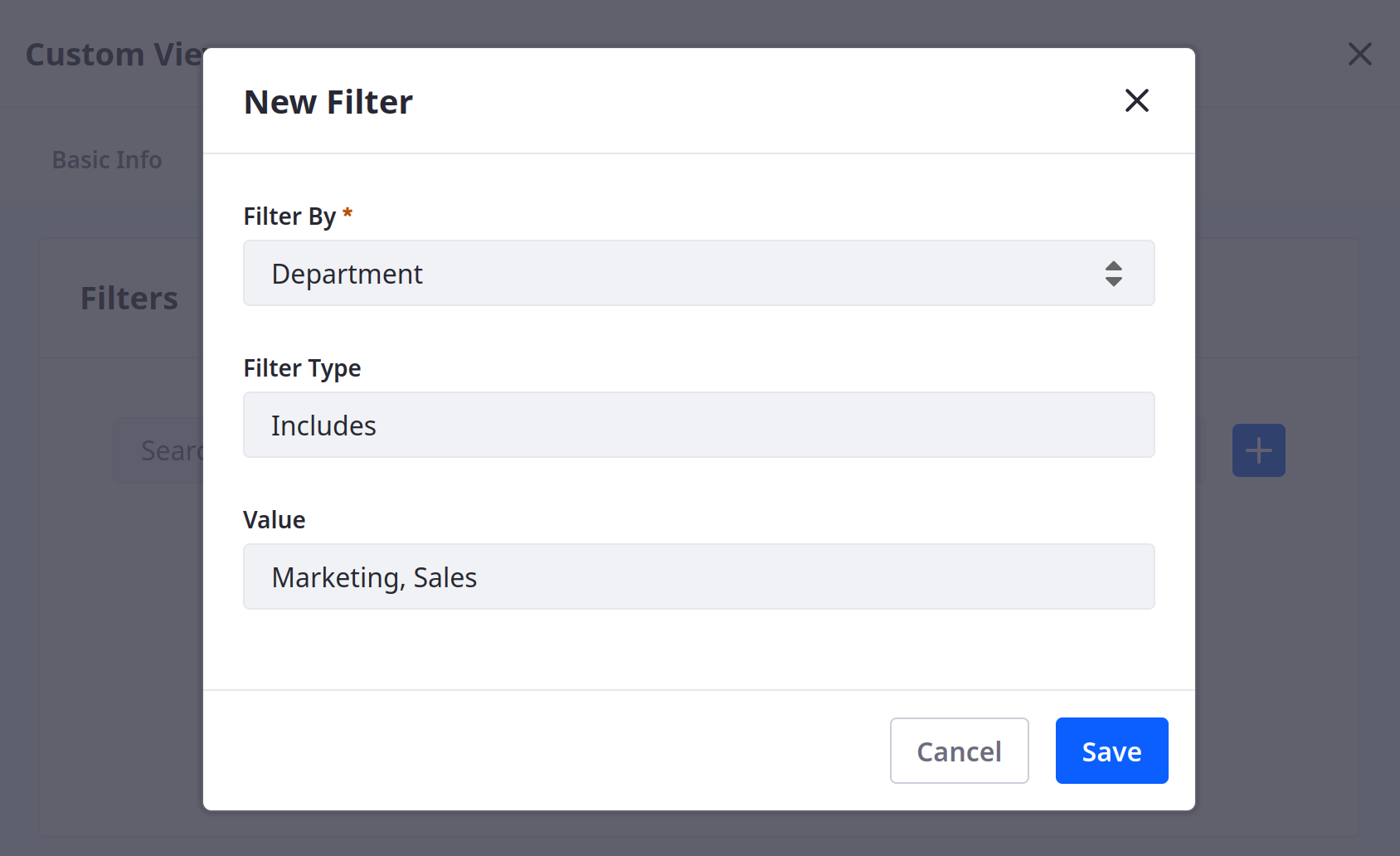
-
Click Save.
-
Repeat the above process to add additional field filters to the view.
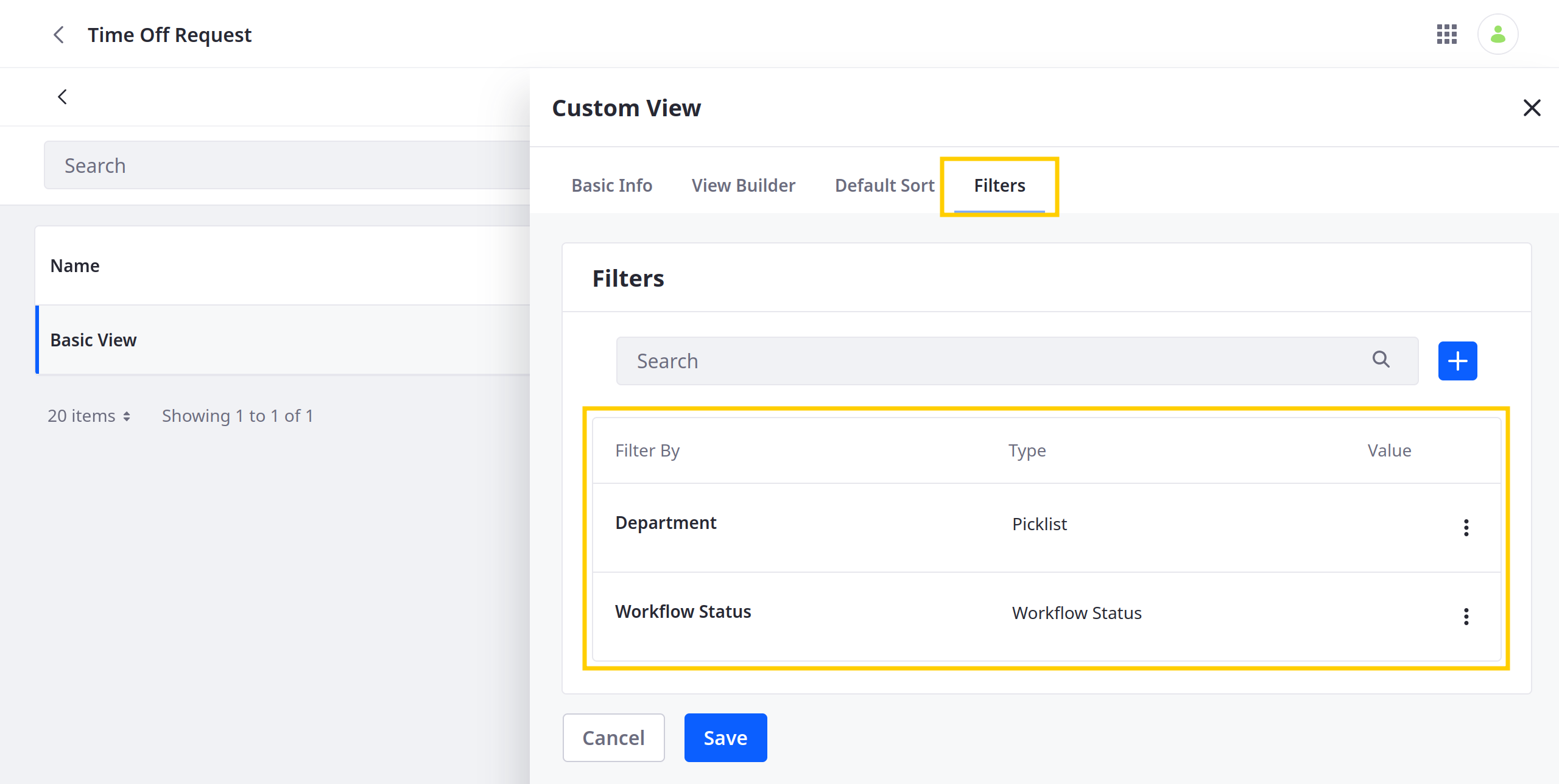
-
Click Save.
Once saved, users can filter object entries using the added fields, and default filters are applied automatically.