Creating Form Templates
Form templates control how the data entry form appears for a data definition. To create a new form template,
-
Navigate to Content & Data → Dynamic Data Lists.
-
Click Options (
 ) at the top-right and click Manage Data Definitions.
) at the top-right and click Manage Data Definitions. -
In the list of data definitions click the definition’s Actions (
 ) and click Manage Templates.
) and click Manage Templates. -
Click Add (
 ) and click Add Form Template.
) and click Add Form Template. -
Give your template a name, then expand the Details section and give it a description.
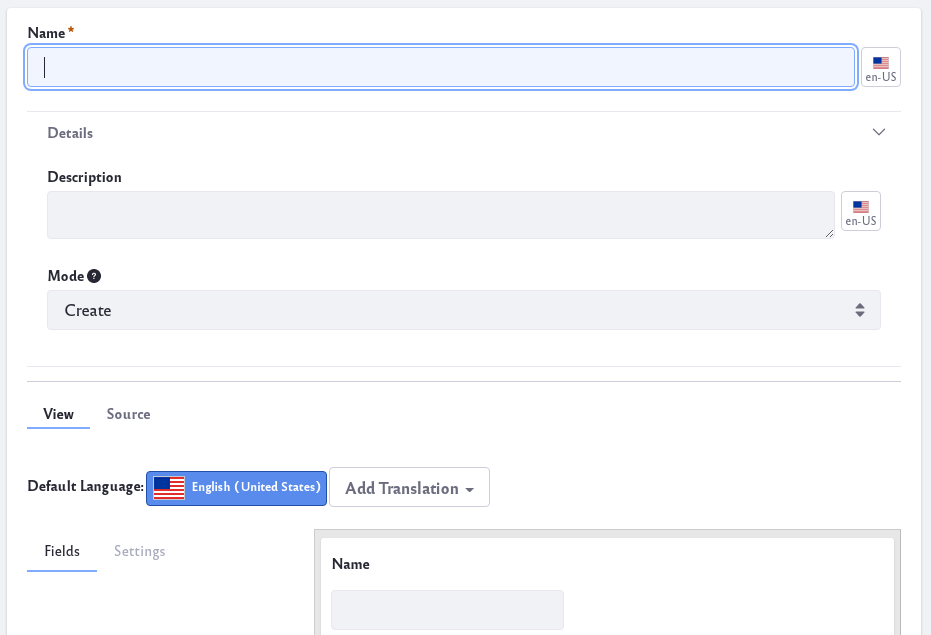
-
Scroll down to the graphical designer in the View tab, and make your desired changes. For example, you can move or delete fields, change field labels, and more.
-
Click Save when you’re finished.
Alternatively, you can create form templates from the Dynamic Data Lists Display widget:
-
Follow the instructions in the Creating Data List article for adding and configuring the widget in a site page. Make sure to configure the widget to show the list you’re creating a template for.
-
Click the widget’s Add Form Template link. This opens the same form as above for creating a form template for the list’s definition.