Product API - Creating a Product with Multiple SKUs
You can create products with multiple active SKUs using the product API or from the Products application. To create such a product, you must first have an option template created using the Option API or through the Options application, and have values present for the option. You can add values from the Options application or use the Option Value API.
You can also create an option template from the Options tab on a product. The values added here, however, are specific to the product and doesn’t get added to the option template found under Global Menu (![]() ) → Commerce → Options.
) → Commerce → Options.
Adding a Product with Multiple SKUs
Start a new Liferay DXP instance by running
docker run -it -m 8g -p 8080:8080 liferay/dxp:2024.q1.1
Sign in to Liferay at http://localhost:8080 using the email address test@liferay.com and the password test. When prompted, change the password to learn.
Then follow these steps:
Download and unzip Product API - Adding a Product with Multiple SKUs.
curl https://resources.learn.liferay.com/commerce/latest/en/product-management/developer-guide/liferay-q8t5.zip -Ounzip liferay-q8t5.zipA product is scoped to a catalog, and the catalog ID is one of the required parameters. To have multiple active SKUs, the product must also have options. You can create an option template to reuse it with multiple products. To link an option template to a product, the option ID is required.
To get the catalog ID, open the Global Menu (
 ), and go to Commerce → Catalogs. Select the catalog where you’ll add products and note the ID that’s next to its name.
), and go to Commerce → Catalogs. Select the catalog where you’ll add products and note the ID that’s next to its name.To get the option ID, open the Global Menu (
 ), and go to Commerce → Options. Select the option you want to link to the product and note the ID that’s next to its name.important
), and go to Commerce → Options. Select the option you want to link to the product and note the ID that’s next to its name.importantThis example assumes you have an option template created with the name
Ablecontaining two values,BakerandCharlie.Use the cURL script to add a new product with multiple SKUs to the catalog. On the command line, navigate to the
curlfolder. Execute theProduct_POST_ToCatalog.shscript with your catalog ID and option ID as parameters../Product_POST_ToCatalog.sh 1234 5678The JSON response shows a new product with multiple SKUs has been added:
{ "actions" : { "get" : { "method" : "GET", "href" : "http://localhost:8080/o/headless-commerce-admin-catalog/v1.0/products/46860" }, "update" : { "method" : "PATCH", "href" : "http://localhost:8080/o/headless-commerce-admin-catalog/v1.0/products/46860" }, "delete" : { "method" : "DELETE", "href" : "http://localhost:8080/o/headless-commerce-admin-catalog/v1.0/products/46860" } }, "active" : true, "catalogId" : 1234, "categories" : [ ], "createDate" : "2023-06-09T11:32:27Z", "customFields" : [ ], "description" : { "en_US" : "" }, "displayDate" : "2023-06-09T11:32:00Z", "expando" : { }, "externalReferenceCode" : "82462cc8-1af3-0d14-30f2-d47b38946cf2", "id" : 46860, "metaDescription" : { "en_US" : "" }, "metaKeyword" : { "en_US" : "" }, "metaTitle" : { "en_US" : "" }, "modifiedDate" : "2023-06-09T11:32:27Z", "name" : { "en_US" : "Foo" }, "productAccountGroupFilter" : false, "productChannelFilter" : false, "productId" : 46861, "productStatus" : 0, "productType" : "simple", "productTypeI18n" : "Simple", "shortDescription" : { "en_US" : "" }, "skuFormatted" : "(Multiple SKUs)", "tags" : [ ], "thumbnail" : "/o/commerce-media/default/?groupId=43744", "urls" : { "en_US" : "foo" }, "version" : 1, "workflowStatusInfo" : { "code" : 0, "label" : "approved", "label_i18n" : "Approved" } }Note the
skuFormattedfield shows(Multiple SKUs)confirming the creation of more than one SKU.Verify this by opening the Global Menu (
 ), and navigating to Commerce → Products. Click the Options tab to see the linked product option. Click the SKUs tab to see two new SKUs with the Approved status.
), and navigating to Commerce → Products. Click the Options tab to see the linked product option. Click the SKUs tab to see two new SKUs with the Approved status.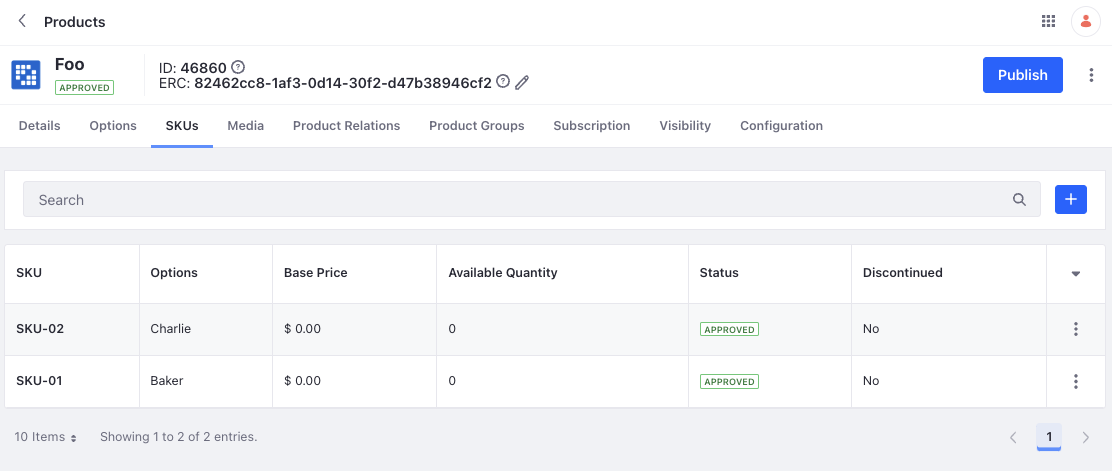
You can also call the REST service using the Java client. Navigate out of the
curlfolder and into thejavafolder. Compile the source files:javac -classpath .:* *.javaRun the
Product_POST_ToCatalogclass. Replace thecatalogIdandoptionIdwith the appropriate values.java -classpath .:* -DcatalogId=1234 -DoptionId=5678 Product_POST_ToCatalog
Examine the cURL Command
The Product_POST_ToCatalog.sh script calls the REST service with a cURL command.
curl \
"http://localhost:8080/o/headless-commerce-admin-catalog/v1.0/products" \
--data-raw '
{
"active": true,
"catalogId": "'"${1}"'",
"name": {
"en_US": "Foo"
},
"productOptions": [
{
"fieldType": "select",
"key": "able",
"name": {
"en_US": "Able"
},
"optionId": "'"${2}"'",
"required": true,
"skuContributor": true
}
],
"productType": "simple",
"skus": [
{
"published": true,
"purchasable": true,
"sku": "SKU-01",
"skuOptions": [
{
"key": "able",
"value": "Baker"
}
]
},
{
"published": true,
"purchasable": true,
"sku": "SKU-02",
"skuOptions": [
{
"key": "able",
"value": "Charlie"
}
]
}
]
}' \
--header "Content-Type: application/json" \
--request "POST" \
--user "test@liferay.com:learn"
Here are the command’s arguments:
| Arguments | Description |
|---|---|
-H "Content-Type: application/json" |
Indicates that the request body format is JSON. |
-X POST |
The HTTP method to invoke at the specified endpoint |
"http://localhost:8080/o/headless-commerce-admin-catalog/v1.0/products" |
The REST service endpoint |
-d "{\"active\": true, \"catalogId\": \"${1}\", \"name\": {\"en_US\": \"Foo\"}, \"productOptions\": [{\"fieldType\": \"select\", \"key\": \"able\", \"name\": {\"en_US\": \"Able\"}, \"optionId\": \"${2}\", \"required\": true, \"skuContributor\": true}], \"productType\": \"simple\", \"skus\": [{\"published\": true, \"purchasable\": true, \"sku\": \"SKU-01\", \"skuOptions\": [{\"key\": \"able\", \"value\": \"Baker\"}]}, {\"published\": true, \"purchasable\": true, \"sku\": \"SKU-02\", \"skuOptions\": [{\"key\": \"able\", \"value\": \"Charlie\"}]}]}" |
The data to post |
-u "test@liferay.com:learn" |
Basic authentication credentials |
Basic authentication is used here for demonstration purposes. For production, you should authorize users via OAuth2. See Using OAuth2 to Authorize Users for a sample React application that utilizes OAuth2.
Examine the Java Class
The Product_POST_ToCatalog.java class adds a product with multiple SKUs by calling the product-related service.
public static void main(String[] args) throws Exception {
ProductResource.Builder builder = ProductResource.builder();
ProductResource productResource = builder.authentication(
"test@liferay.com", "learn"
).build();
System.out.println(
productResource.postProduct(
new Product() {
{
active = true;
catalogId = Long.valueOf(
System.getProperty("catalogId"));
name = new HashMap<String, String>() {
{
put("en_US", "Foo");
}
};
productOptions = new ProductOption[] {
new ProductOption() {
{
fieldType = "select";
key = "able";
name = new HashMap<String, String>() {
{
put("en_US", "Able");
}
};
optionId = Long.valueOf(
System.getProperty("optionId"));
required = true;
skuContributor = true;
}
}
};
productType = "simple";
skus = new Sku[] {
new Sku() {
{
published = true;
purchasable = true;
sku = "SKU-01";
skuOptions = new SkuOption[] {
new SkuOption() {
{
key = "able";
value = "Baker";
}
}
};
}
},
new Sku() {
{
published = true;
purchasable = true;
sku = "SKU-02";
skuOptions = new SkuOption[] {
new SkuOption() {
{
key = "able";
value = "Charlie";
}
}
};
}
}
};
}
}));
}
This class invokes the REST service using only three lines of code:
| Line (abbreviated) | Description |
|---|---|
ProductResource.Builder builder = ... |
Gets a Builder for generating a ProductResource service instance. |
ProductResource productResource = builder.authentication(...).build(); |
Specifies basic authentication and generates a ProductResource service instance. |
productResource.postProduct(...); |
Calls the productResource.postProduct method and passes the data to post. |
Note that the project includes the com.liferay.headless.commerce.admin.catalog.client.jar file as a dependency. You can find client JAR dependency information for all REST applications in the API explorer in your installation at /o/api.
The main method’s comment demonstrates running the class.
Reviewing the Payload
This is the example payload used to create one product with two active SKUs.
{
"active": true,
"catalogId": 1234,
"name": {
"en_US": "Foo"
},
"productOptions":[
{
"fieldType": "select",
"key": "able",
"name": {
"en_US": "Able"
},
"optionId": 5678,
"required": true,
"skuContributor": true
}
],
"productType": "simple",
"skus": [
{
"published": true,
"purchasable": true,
"sku": "SKU-01",
"skuOptions":[{
"key": "able",
"value": "Baker"
}]
},
{
"published": true,
"purchasable": true,
"sku": "SKU-02",
"skuOptions":[{
"key": "able",
"value": "Charlie"
}]
}
]
}
There are a total of 6 fields in the JSON.
| Field | Description |
|---|---|
active |
Set it to true or false to change the product’s visibility. |
catalogId |
ID of the product’s catalog. |
name |
The name of the product. |
productOptions |
An array of product options. See ProductOption |
productType |
The type of the product (simple, grouped, virtual or diagram). |
skus |
An array of product SKUs. See Sku |
The productOptions field contains information about the option that is linked to the product.
| Field | Description |
|---|---|
fieldType |
The option field’s type. Can be one of "text", "select", "radio", "checkbox_multiple", "date", "numeric", or "checkbox". |
key |
The option’s key. |
name |
The option’s name. |
optionId |
The option’s ID. |
required |
When true, you must select an option before checking out. |
skuContributor |
When true, each option is linked to a SKU. This is mandatory for products with multiple SKUs. |
The skus field contains information about the SKUs of a product.
| Field | Description |
|---|---|
published |
When true, the SKU is visible in the storefront. |
purchasable |
When true, the SKU is purchasable. |
sku |
The name of the SKU. |
skuOptions |
An array of sku options. See SkuOption. The key is the key of the option template and the value specifies one of the values of the option. |
You can substitute the key and value inside skuOptions with optionId and optionValueId.