Issue
- After upgrading to DXP 2025.Q2, existing Datasets are not displayed on pages.
- The Dataset fragment may appear collapsed when editing the page but is not rendered for users.
- Newly created Datasets are displayed correctly.
Environment
- Liferay DXP 2025.Q2
Resolution
The root cause of this issue is the introduction of a new boolean field named active for Datasets in version 2025.Q2. During the upgrade process, this field is not automatically set for datasets created in previous versions. Since the rendering logic now depends on this field, the older datasets are considered inactive and are not displayed.
To resolve this, you must run a Groovy script to update the existing datasets. Follow these steps:
- Important: Before proceeding, create a backup of your database. It is highly recommended to test this script in a non-production environment first.
- Navigate to Control Panel > Server Administration > Script.
- Select Groovy as the language and execute the attached script.
- After the script has been executed successfully, perform a full reindex. Navigate to Control Panel > Search > Index Actions and click Execute on the "Reindex all search indexes" action.
Once the reindex is complete, the existing datasets will be displayed correctly on the pages.