アセットリストをスプレッドシートにエクスポートする
コンテンツダッシュボードは、さらなる分析のために、コンテンツ関連のメタデータをスプレッドシート(.xlsファイル)にエクスポートすることができます。
アセットリストをスプレッドシートにエクスポートするには、次の手順に従います。
-
グローバルメニュー(
 ) を開き、 アプリケーション → コンテンツダッシュボード に移動します。
) を開き、 アプリケーション → コンテンツダッシュボード に移動します。 -
[Export XLS] をクリックし、アセットリストをダウンロードします。
![[XLS をエクスポート]ボタンをクリックすると、エクスポート処理が開始されます。](https://resources.learn.liferay.com/images/dxp/latest/en/content-authoring-and-management/content-dashboard/exporting-the-assets-list-to-a-spreadsheet/images/01.png)
ファイル生成中、 Export XLS は、エクスポート処理のステータスとキャンセルボタンに置き換えられます。 Cancel Export をクリックすると、エクスポート処理が停止し、メッセージが表示されます: XLS の生成はキャンセルされました .
エクスポート処理が完了すると、ステータスにメッセージが表示されます: XLS Generated .
![エクスポート処理が開始されると、[エクスポートをキャンセル]をクリックしてキャンセルすることができます。](https://resources.learn.liferay.com/images/dxp/latest/en/content-authoring-and-management/content-dashboard/exporting-the-assets-list-to-a-spreadsheet/images/02.png)
.xls`ファイルの生成中にページを移動すると、エクスポート処理が停止します。 ページを離れる前に、システムがユーザーにプロンプトを表示します。
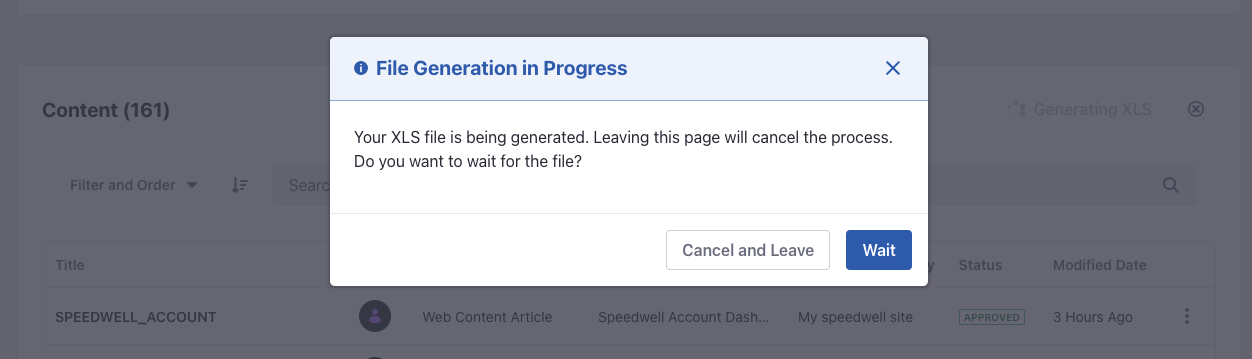
XLSファイルのコンテンツ
すべてのメタデータはコンテンツとドキュメントからエクスポートされるため、 .xls ファイルには以下のカラムが含まれます:
- タイトル
- 作成者
- 種類
- サブタイプ
- サイトまたはアセットライブラリ
- ステータス
- カテゴリ
- タグ
- 編集日時
- レビュー日時
- 説明
- 内線
- ファイル名
- サイズ
- 公開開始日時
- 制作日
- 翻訳先言語
.xls`ファイルに存在する利用可能なメタデータは、コンテンツタイプに影響します。 例えば、画像は翻訳できないので、Languages Translated Intoには何も表示されません。