検索ページテンプレートの使用
デフォルトのページの検索、グローバルスコープページテンプレートによってサポートされています。 手動で作成したページの検索は、同じテンプレートをベースラインとして使用できます。 すぐに使用できる検索ページテンプレートには、検索バー、検索結果、検索候補、検索オプション、およびいくつかの検索ファセットウィジェットが含まれています。
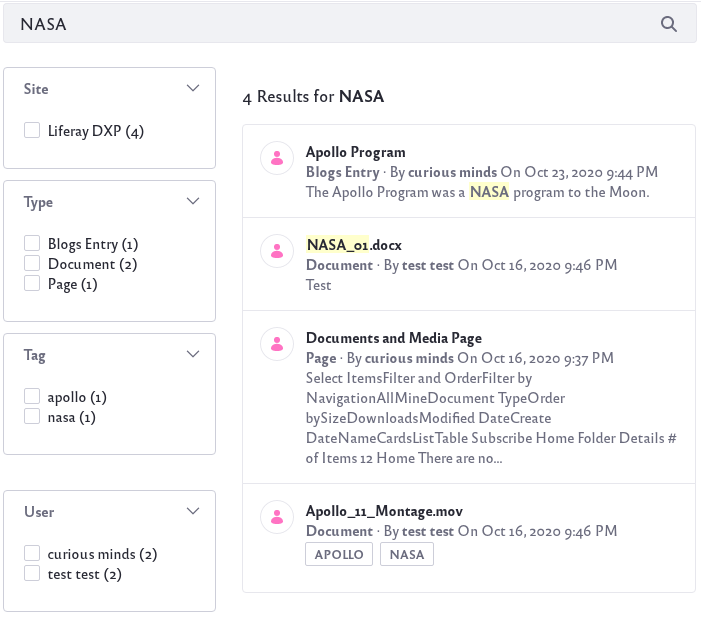
テンプレートは、次の2つの方法で使用することができます。 ページの検索を管理する は、テンプレートを使用して作成され、 ベースラインのページの検索を作成 は、独立したテンプレートの設定されています。
ページテンプレートを使用したページの検索の管理
ページテンプレートを使って作成されたページの検索の管理は、ページの検索の設定時に 変更を継承する の機能を有効にすることで行うことができます。
テンプレートを使用してページの検索を作成し、テンプレートに加えられた変更を継承するには、次のようにします。
-
サイトメニュー を使用して、目的のサイトに移動します。
-
サイトメニューの [サイトビルダー] → [ページ] に移動します。
-
[Pages]ページで、 追加 ボタン(
 )をクリックしてトップレベルのページを作成します。
)をクリックしてトップレベルのページを作成します。 -
[検索ページテンプレート]を選択します。 デフォルトの検索ページテンプレートを使用するには、 [グローバル テンプレート] → [検索] をクリックします。 新しい検索ページの名前を入力し、 [保存] をクリックします。
-
変更を継承するを有効にするには、ページの構成内の [Inherit Changes] オプションを切り替えます。
![この機能を有効にするには、[変更の継承]をクリックします。](https://resources.learn.liferay.com/images/dxp/latest/en/using-search/search-pages-and-widgets/working-with-search-pages/using-a-search-page-template/images/02.png) tip
tip新しいページでは、最初にページを作成したときに有効にすることができます。 検索テンプレートをベースにした既存のページの場合、サイトメニュー → サイトビルダー → ページ に移動し、アクションメニュー内の 設定 をクリックします。
warningページがページテンプレートからの変更を継承するように設定されている場合、ページ構成内の一部の設定が利用できなくなります。
ページテンプレートが更新されるたびに、ページの検索が更新されます。
ページテンプレートを使用してベースラインページの検索を作成する
ページテンプレートをページの検索を作成するための開始点として使用し、ベースページテンプレートに加えられる変更とは別にページを微調整することもできます。
ページテンプレートからの変更を継承しないテンプレートを使用してページの検索を作成するには、次の手順を実行します。
-
サイトメニュー を使用して、目的のサイトに移動します。
-
サイトメニューの サイトビルダー → ページ に移動します。
-
[Pages]ページで、 追加 ボタン(
 )をクリックしてトップレベルのページを作成します。
)をクリックしてトップレベルのページを作成します。 -
検索ページのテンプレートをクリックします。デフォルトの検索ページテンプレートを使用するには、 グローバルテンプレート → 検索 をクリックします。 新しい検索ページの名前を入力し、 [保存] をクリックします。
-
ページ設定で[変更の継承]オプションをオフのままにします。
これで、ページはテンプレートに基づいて作成され、ページテンプレートに加えられた変更を受信せずにさらに調整および構成できます。
デフォルトの検索ページテンプレートの使用
デフォルトでは、すべてのウィジェットは ベアボーン アプリケーション・デコレーターを使用します。ウィジェットに描画するコンテンツがない限り、ウィジェットの本体は非表示になります。 マウスでウィジェットにカーソルを合わせると、ヘッダーとウィジェットオプションアイコンが表示されます。 このため、ページの検索にアクセスすると、一部のウィジェットが完全に描画されていないことがわかります。
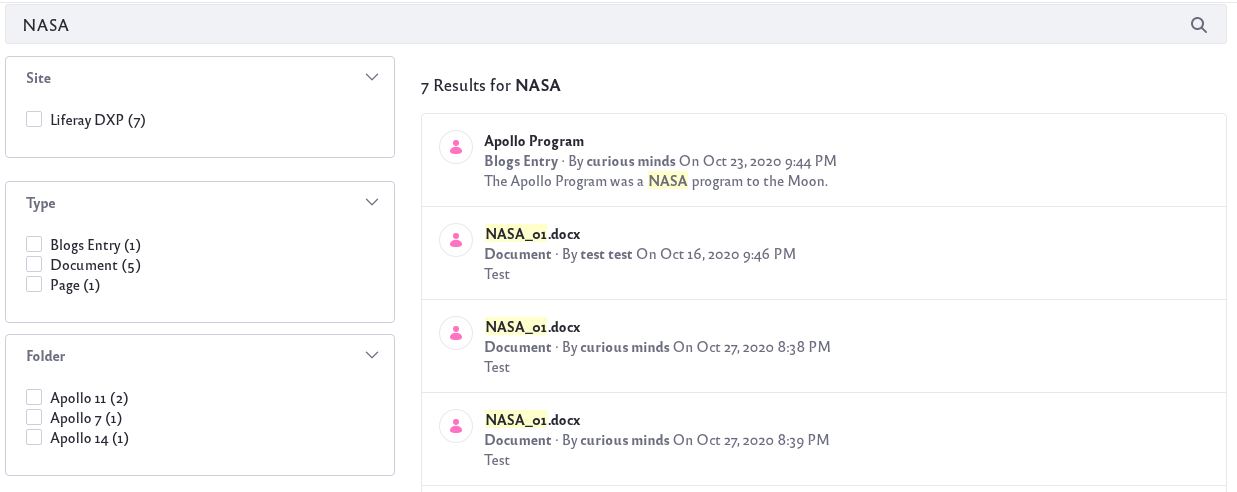
対照的に、検索ウィジェットをページに手動で追加すると、 ボーダーレス デコレーター(デフォルト)が使用され、表示するコンテンツがない場合でもウィジェットの多くが表示されます。
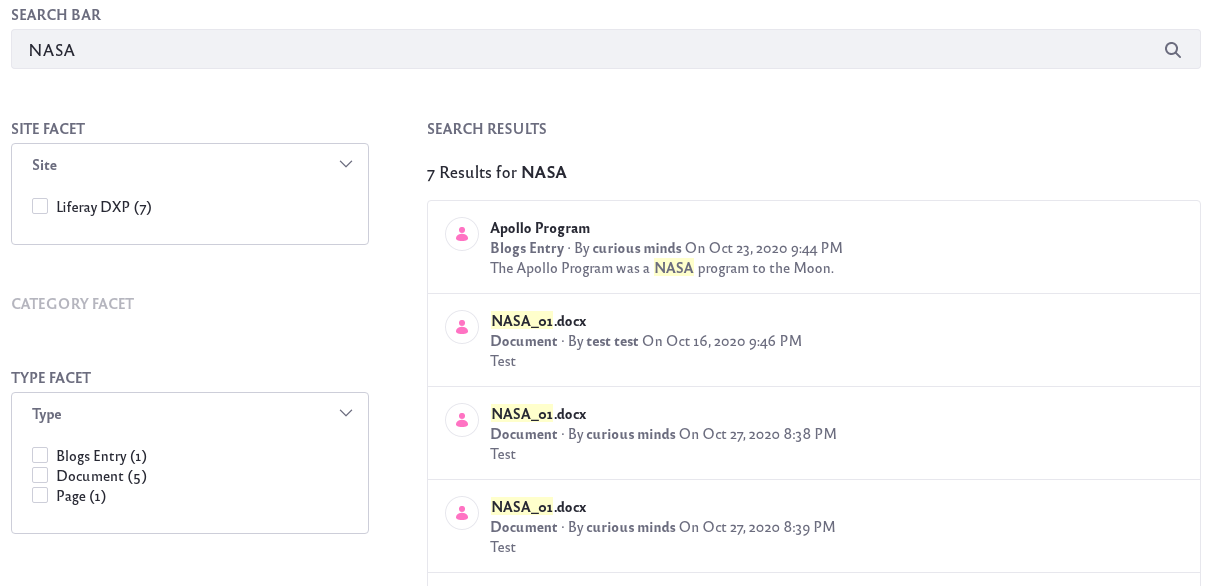
ページのルック&フィールをボーダーレスデコレータで設定すると、カテゴリーファセットファセットが表示されるようになることに注目してください。