User Facet
The User Facet narrows search results down to those created by certain Users.
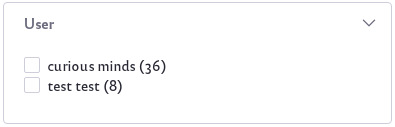
Configuring the User Facet
To configure the User Facet, open the Options menu (![]() ) of the facet and click Configuration.
) of the facet and click Configuration.
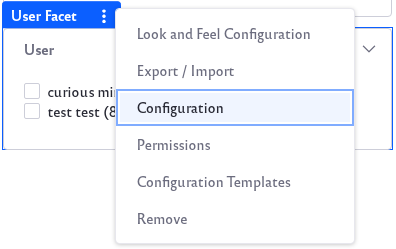
Before Liferay DXP 2025.Q1/Portal GA132, the Configuration option appeared in the widget’s top-right corner.
Display Settings: Choose between Default, Compact Layout, and Label Layout. The Default layout shows checkboxes next to each term but the Compact layout does not. The Label layout shows small clickable labels for each term.
The Advanced Configuration section contains additional options:
User Parameter Name: Change the parameter name in the URL for the Facet. The default is user.
Max Terms: Set the maximum number of facet terms to display, regardless of how many matching terms are found for the facet.
Frequency Threshold: Set the minimum frequency required for terms to appear in the list of facet terms. For example, if the frequency threshold of a facet is set to 3, a term with two matching results doesn’t appear in the term result list.
Display Frequencies: Choose whether to display the term frequencies.
Order Terms By: For Liferay 7.4 U60+/GA60+, you can choose the facet term sorting strategy: Term Frequency Descending (default), Term Frequency Ascending, Term Value Ascending, or Term Value Descending. The default sorting orders facet terms from most matches to least. Term value options order facet terms alphabetically.
Once finished, click the Save button.