Type Facet
The Type Facet narrows search results down to those associated with a certain Asset Type. Each Type with content matching the searched keyword appears as a facet term.
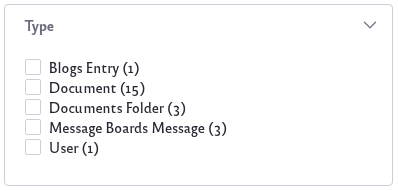
By default, all available Asset Types appear as facet terms:
- Blogs Entry
- Calendar Event
- Document
- Documents Folder
- Dynamic Data Lists Record
- Form Record
- Knowledge Base Article
- Message Boards Message
- Page
- User
- Web Content Article
- Web Content Folder
- Wiki Page
Configuring the Type Facet
To configure the Type Facet, open the Options menu (![]() ) of the facet and click Configuration.
) of the facet and click Configuration.
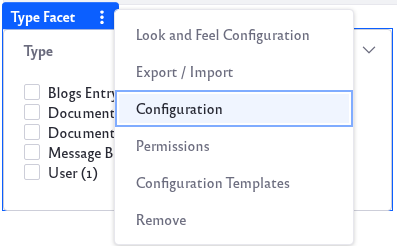
Before Liferay DXP 2025.Q1/Portal GA132, the Configuration option appeared in the widget’s top-right corner.
Display Settings: Choose between Default, Compact Layout, and Label Layout. The Default layout shows checkboxes next to each term but the Compact layout does not. The Label layout shows small clickable labels for each term.
The Advanced Configuration section contains additional options:
Type Parameter Name: Change the parameter name in the URL for the Facet. The default is type.
Frequency Threshold: Set the minimum frequency required for terms to appear in the list of facet terms. For example, if the frequency threshold of a facet is set to 3, a term with two matching results doesn’t appear in the term result list.
Display Frequencies: Choose whether to display the term frequencies.
Order Terms By: For Liferay 7.4 U60+/GA60+, you can choose the facet term sorting strategy: Term Frequency Descending (default), Term Frequency Ascending, Term Value Ascending, or Term Value Descending. The default sorting orders facet terms from most matches to least. Term value options order facet terms alphabetically.
Current and Available: Choose which asset types are visible in the facet. To remove types, select from the Current section by clicking and highlighting. Click the right arrow and move the Asset Type from Current to Available. Add Asset Types by moving them to the Current section.
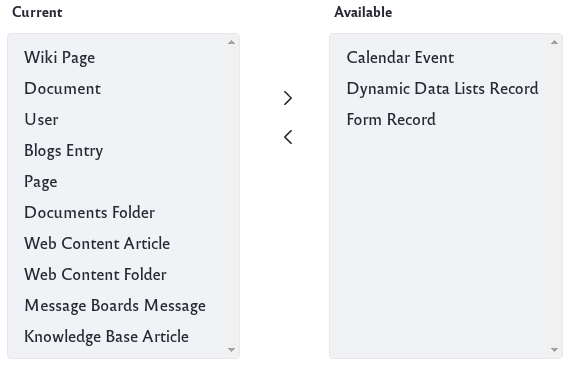
Once finished, click the Save button.