システム設定
コントロールパネルの システムスコープの 設定は、 → [設定]→ [システム設定]から行うことができます。
システム設定アプリケーションでは、プラットフォーム、セキュリティ、コンテンツとデータ、その他の4つのカテゴリの下に設定セクションが表示されます。 各セクションには、1つ以上の設定エントリーが含まれています。
関心のあるセクション(コンテンツやデータなど)を探して必要な設定に移動し、そのカテゴリ(ワークフローなど)を参照します。

参照してもシステム設定エントリーが見つからない場合は、検索バーを使用して検索します。
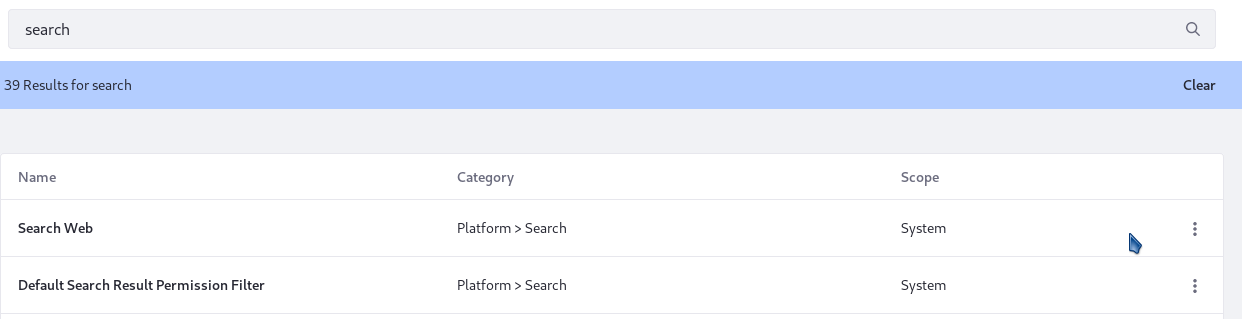
システムに関わるいくつかの設定は、プロパティファイルやコントロールパネルのサーバー管理アプリケーションで行うことができます。
Liferay DXPには多くのアプリケーションが含まれています。 アプリケーションとそのサービスは、アプリケーションの開発者によって定義されたいくつかの スコープで設定可能な場合があります。 システム設定で行われた設定は、システムスコープであるか、別のスコープでオーバーライドできるシステム全体のデフォルト設定を設定します。
設定オプションの機能がわからない場合は、その機能のドキュメントを確認してください。
システム設定の編集
変更する設定を見つけたら、
-
エントリーの設定フォームを開きます。
-
変更を加えて、[保存]をクリックします。 設定の変更が保存され、システム全体に適用されます。
importantテンプレート(FreeMarkerテンプレートやアプリケーション表示テンプレートなど)を使って生成されたコンテンツはキャッシュされます。 キャッシュが無効化(クリア)されるまで、キャッシュされたコンテンツに設定変更が反映されない場合があります。 サーバー管理> リソースタブには、キャッシュクリアオプションがあります。
システム設定エントリーのリセット
システム設定をデフォルト値にリセットするには、アクションボタン(![]() )をクリックし、次に[デフォルト値のリセット]をクリックします。
)をクリックし、次に[デフォルト値のリセット]をクリックします。
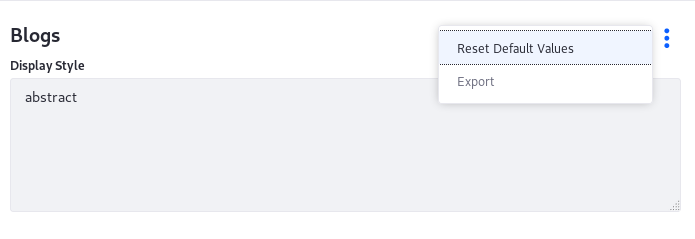
設定のエクスポートとデプロイ
システム設定は移植可能です。 同じ設定を別のインストールに適用するために、設定をエクスポートできます。単一の設定エントリーまたは変更したすべてのエントリーのいずれかを選択します。 エクスポートされたファイルは、同じバージョンのLiferay DXPインストールにデプロイできます。
単一のエントリの設定をエクスポートするには、アクションボタン(![]() )をクリックし、次に [エクスポート]をクリックします。 システムにダウンロードした設定を含む
)をクリックし、次に [エクスポート]をクリックします。 システムにダウンロードした設定を含む .config ファイル。
システム設定で行ったすべての設定変更をエクスポートするには、[システム設定]オプションボタン(![]() )をクリックし、[全設定をエクスポート]をクリックします。 編集したすべてのエントリの
)をクリックし、[全設定をエクスポート]をクリックします。 編集したすべてのエントリの .config ファイルは、ZIPファイルでダウンロードします。
これらの設定を宛先システムでアクティブにするには、 .config ファイルを解凍して [Liferay_Home]/ osgi/configs フォルダーに配置します。
詳細は、構成ファイルの使用を参照してください。