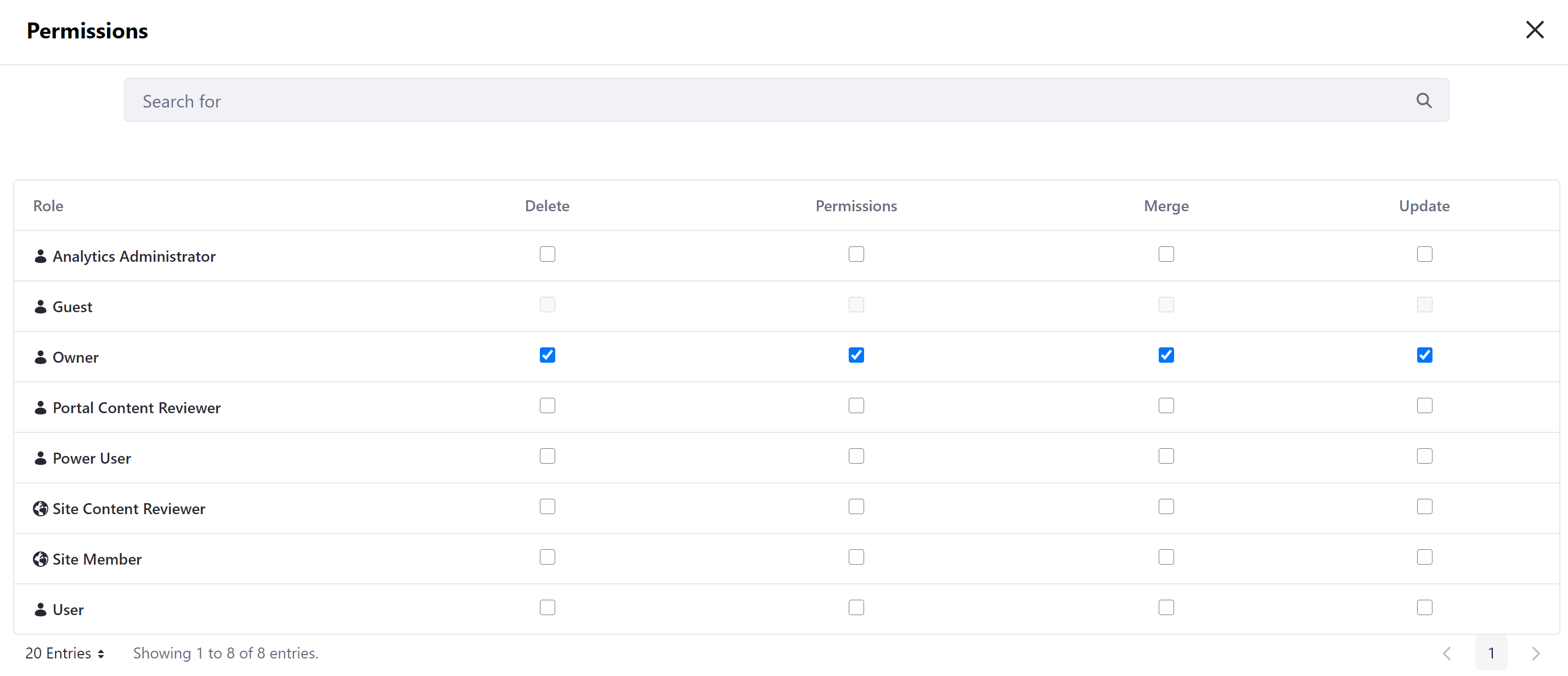Managing Staging Permissions
With Staging, you can manage User permissions that deal directly with Staging and Page versioning.
General Staging Permissions
-
Go to Control Panel → Users → Roles.
-
Click Actions (
 ) for the Role you want to modify and select Edit.
) for the Role you want to modify and select Edit.Alternatively, you can create a new Role by clicking on the Add button (
 ) and completing the New Role section.
) and completing the New Role section. -
Click on the Define Permissions tab.
-
In the side menu, click on Site and Asset Library Administration → Publishing → Staging.
-
Select which General Staging permissions you want to assign to the User Role and define their scope.
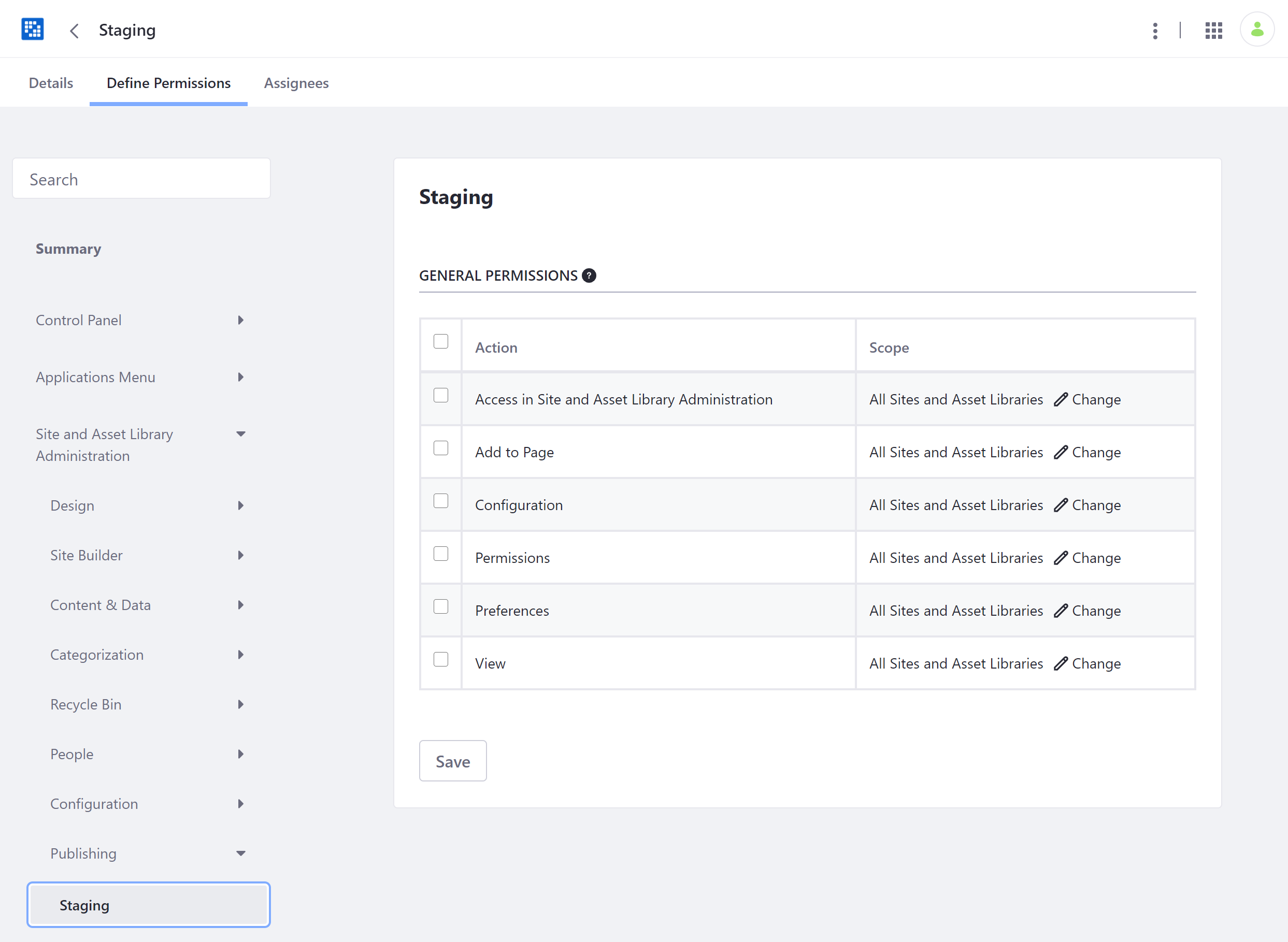
Related Site Resource Permissions
From the Define Permissions tab, you can also assign other related Site Resource permissions relevant for Staging. In the side menu, click on Control Panel → Sites → Sites.
The following permissions are relevant to Staging:
Add Page Variation: This permission hides/shows the Add Page Variation button on the Staging Bar’s Manage Page Variations screen.
Add Site Pages Variation: This permission hides/shows the Add Site Pages Variation button on the Staging Bar’s Manage Site Page Variations screen.
Export/Import Application Info: If the Publish Staging permission is not granted, this permission hides/shows the application level Export/Import menu. The Configuration permission for the Export/Import app is also required.
Export/Import Pages: If the Publish Staging permission is not granted, this permission hides/shows the Export/Import app in the Site Administration menu.
Manage Staging: This permission hides/shows the Staging Configuration menu in the Site Administration → Publishing → Staging → Actions menu.
Publish Application Info: This permission hides/shows the application level Staging menu.
Publish Staging: This permission hides/shows the Publish to Live button on the Staging Bar and hides/shows the Add Staging Process button in the Site Administration menu’s Staging app. This permission automatically applies the Export/Import Application Info, Export/Import Pages, and Publish Application Info permission functionality regardless of whether they’re unselected.
View Staging: If Publish Staging, Manage Pages, Manage Staging, or Update permissions are not granted, this permission hides/shows the Site Administration menu’s Staging app.
Individual Variation Permissions
You can also set permissions for individual variations so certain Users have access to manage some, but not all variations.
-
Click Actions (
 ) in the Staging bar and select either Site Pages Variation or Page Variations.
) in the Staging bar and select either Site Pages Variation or Page Variations.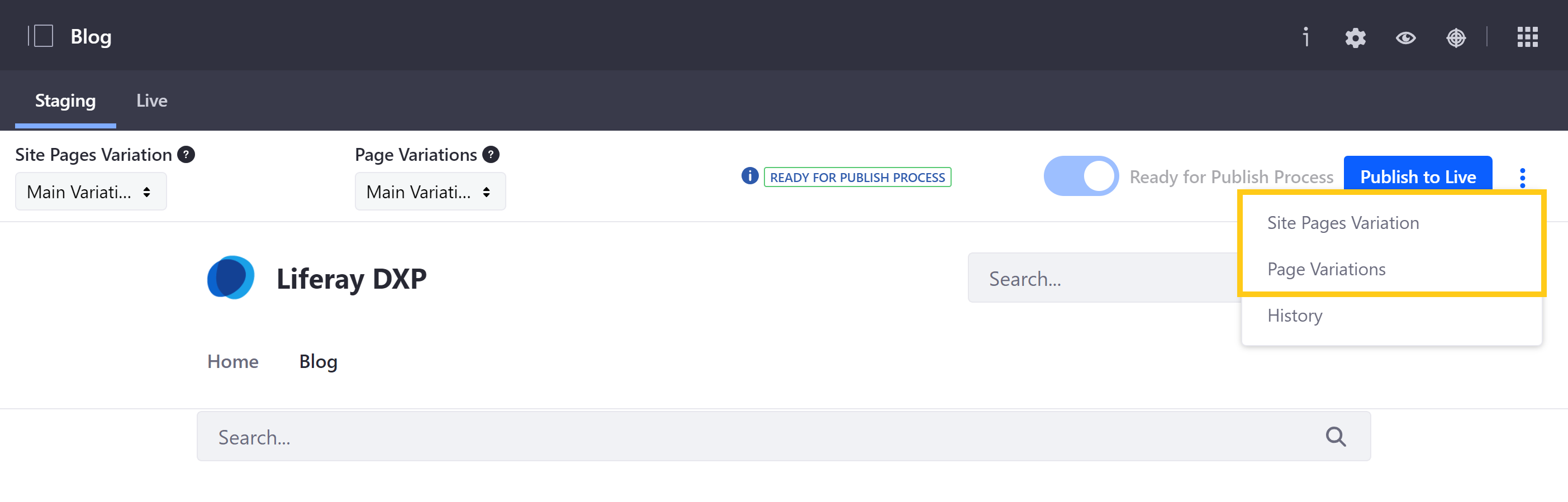
-
Click Actions (
 ) for the variation you want to configure and select Permissions.
) for the variation you want to configure and select Permissions.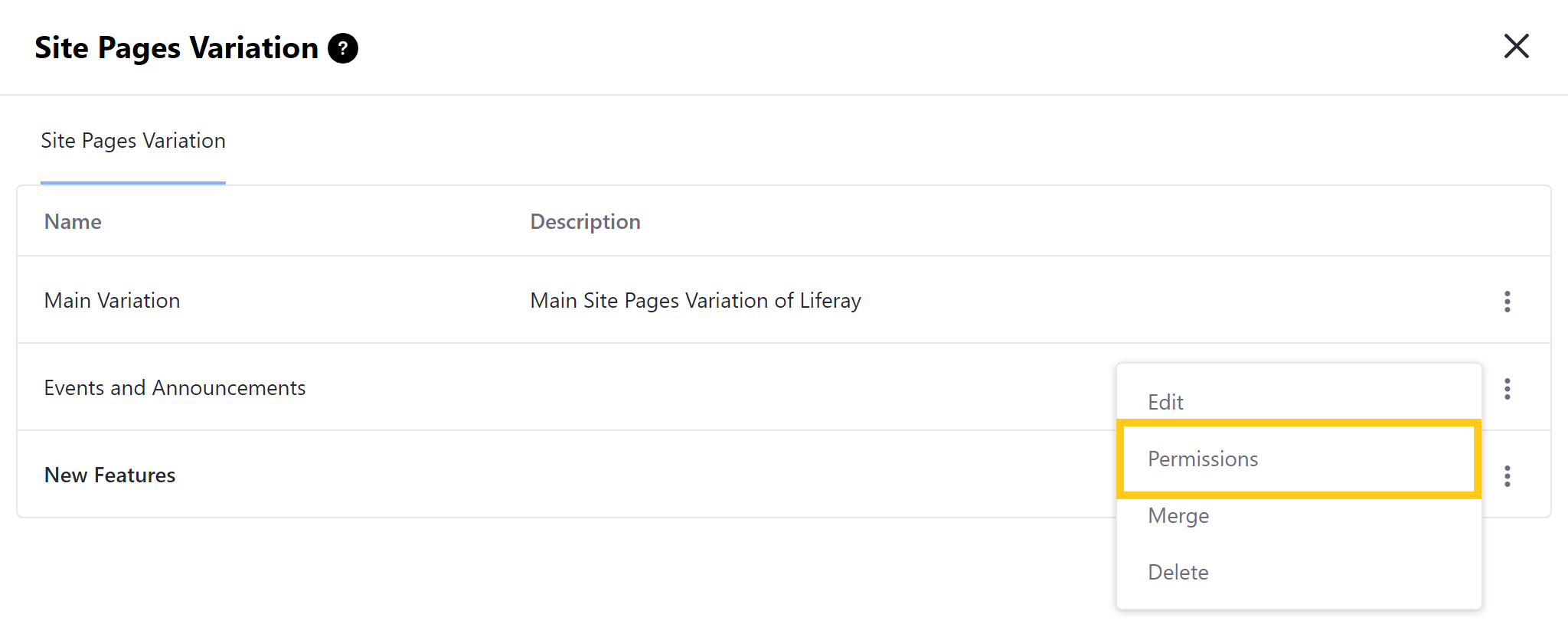
-
Use the check boxes to configure User permissions for the selected variation, and then click Save.