Using the Require Rule
Use a Require rule to make a field required based on one or more conditions. Require Rules work in association with other Rules, such as the Show Rule.
To demonstrate, assume the camp registration form includes these items:
- I am 18 Years Old or Older: a required single selection field with two options: Yes and No.
- Legal Guardian Email Address: a text field that accepts valid email addresses.
- A Show Rule that displays the Legal Guardian Address field if the value for I am 18 Years Old or Older is NO.
If the respondent answers No, the Legal Guardian Email Address appears and the respondent must enter a valid email address.
Configuring the Require Rule
Follow the steps below:
-
Click the Rules tab.
-
Click Actions (
 ) next to the I am 18 Years Old or Older rule.
) next to the I am 18 Years Old or Older rule.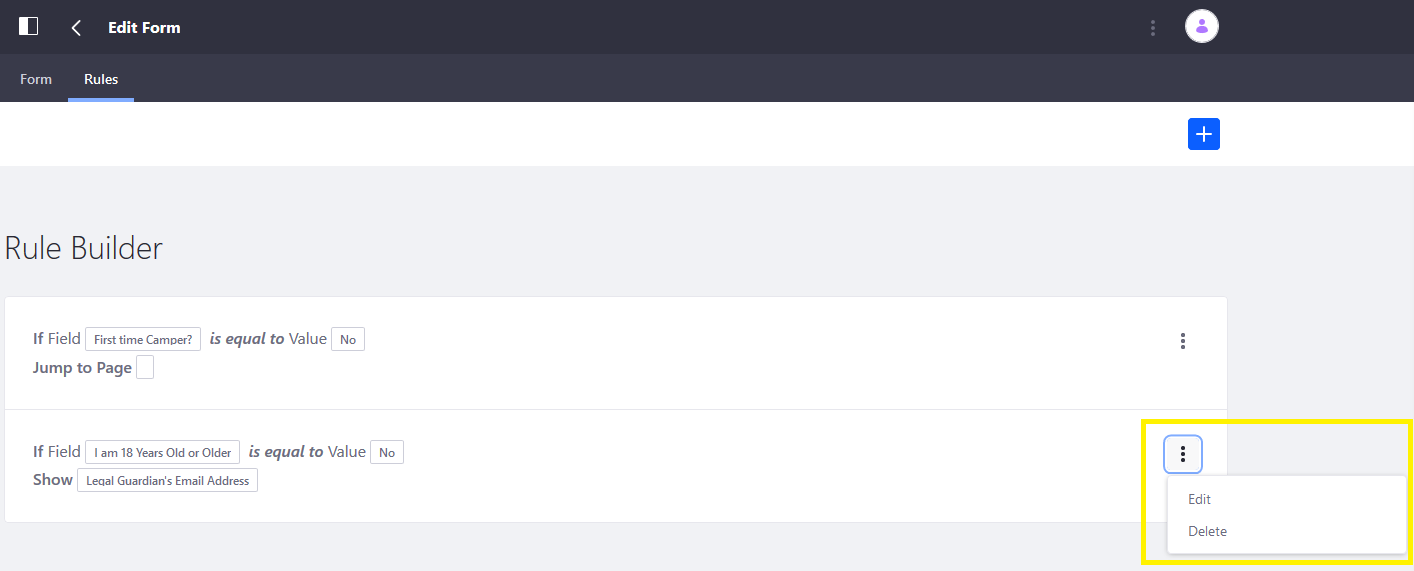
-
Click Edit.
-
Click the Add Rule button under Actions.
-
Select Require from the Action dropdown menu.
-
Select the Legal Guardian Email Address from the second dropdown menu.
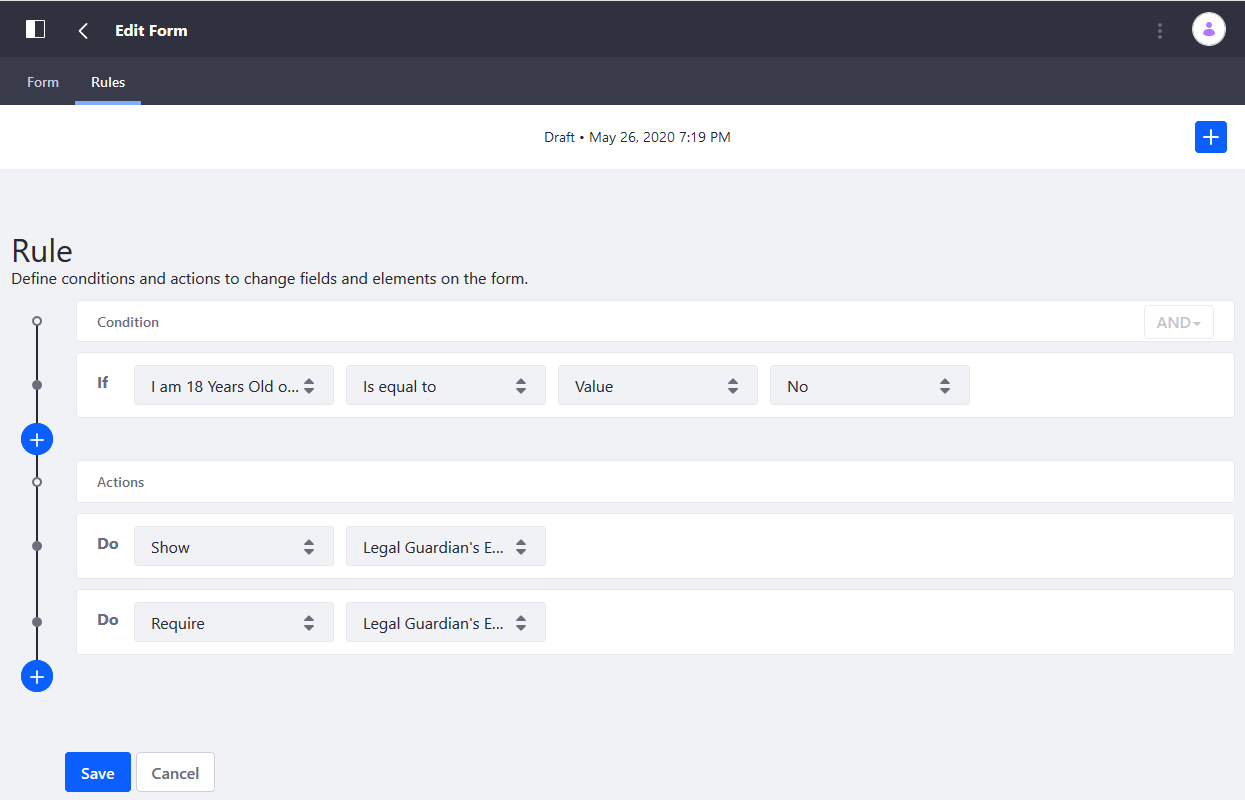
-
Click Save when finished.