Configuring Default Email Senders
By default, emails sent by Liferay DXP use the name and email address as the default admin user. This behavior can be configured for each of the different email types. Some applications don’t use the default email sender, and you must configure their email senders independently. You can configure email senders through the UI or through their individual portal properties.
Default values for these applications’ email senders are set in the portal properties.
Changing the Default Email Sender
-
Open the Global Menu and navigate to the Control Panel → Configuration → Instance Settings.
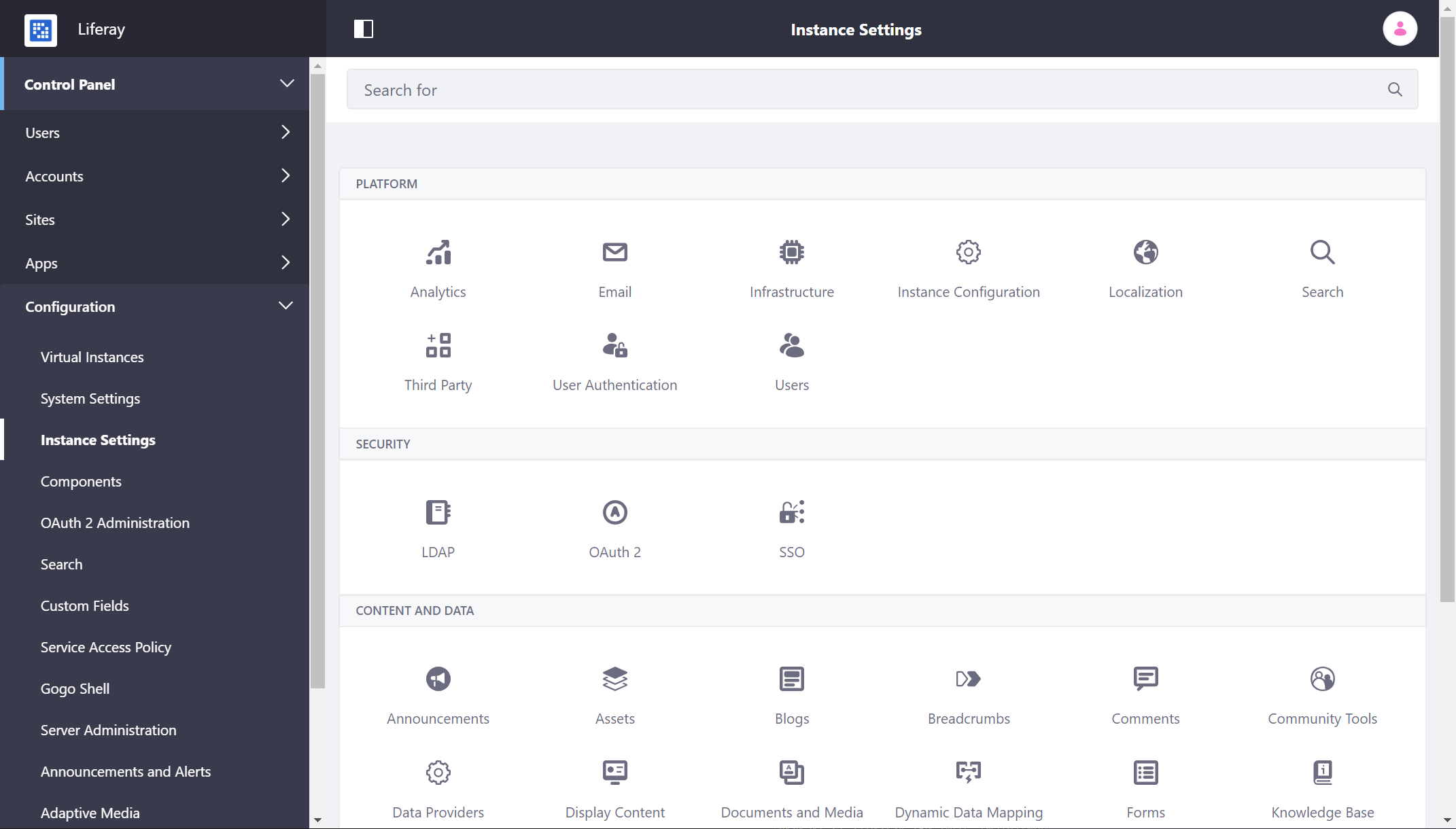
-
Click Email.
-
Click Email Sender.
-
Enter your values for the following fields:
- Name
- Address

-
Click Save.
Changing the Email Sender for Web Content
-
Navigate to Control Panel → Instance Settings → Web Content.
-
Go to Service.
-
Set your values in Email from Name and Email from Address.
-
Scroll down to the bottom of the page and click Save.
Changing the Email Sender for Knowledge Base
-
Navigate to Control Panel → Instance Settings → Knowledge Base.
-
Scroll down to Email from Name and Email from Address. Set your values here.
-
Scroll down to the bottom of the page and click Save.
Changing the Email Sender for Wiki
-
Navigate to Control Panel → Instance Settings → Wiki.
-
Set your values in Email from Name and Email from Address.
-
Scroll down to the bottom of the page and click Save.
Changing the Email Sender for Bookmarks
-
Navigate to Control Panel → Instance Settings → Community Tools.
-
Go to Bookmarks.
-
Set your values in Email from Name and Email from Address.
-
Scroll down to the bottom of the page and click Save.
Changing the Email Sender for Comments
-
Navigate to Control Panel → Instance Settings → Comments.
-
Set your values in Email from Name and Email from Address.
-
Scroll down to the bottom of the page and click Save.
Changing the Email Sender for Flags
-
Navigate to Control Panel → Instance Settings → Community Tools.
-
Set your values in Email from Name and Email from Address.
-
Scroll down to the bottom of the page and click Save.
Changing the Email Sender for Reports
-
Navigate to Control Panel → Instance Settings → Reports.
-
Set your values in Email from Name and Email from Address.
-
Scroll down to the bottom of the page and click Save.
Changing the Email Sender for Multi-Factor Authentication
-
Navigate to Control Panel → Instance Settings → Comments.
-
Set your values in Template for Email “From” Field and Email from Name .
-
Scroll down to the bottom of the page and click Save.
Using Portal Properties to Configure the Default Email Sender
The default email sender can also be configured using a portal-ext.properties file. The following property values can be replaced with your own:
admin.email.from.name=Joe Bloggs
admin.email.from.address=test@domain.invalid
Once you change an email sender via the UI, you can no longer modify it through portal-ext.properties.
Using Portal Properties to Override the Default Email Sender for a Specific Application
You can override some applications’ default email senders using a portal-ext.properties file. Here’s an example for the blogs service:
blogs.email.from.name=
blogs.email.from.address=
| Application | Name Property | Address Property |
|---|---|---|
| Blogs | blogs.email.from.name | blogs.email.from.address |
| Document Library | dl.email.from.name | dl.email.from.address |
| Login | login.email.from.name | login.email.from.address |
| Message Boards | message.boards.email.from.name | message.boards.email.from.address |
| Sites | sites.email.from.name | sites.email.from.address |
| Workflow | workflow.email.from.name | workflow.email.from.address |
Changing the Email Sender for Announcements
Announcements don’t use the default email sender. To configure the sender name and address for announcement emails you must use a portal-ext.properties file. Replace the following property values with your own:
announcements.email.to.name=
announcements.email.to.address=noreply@domain.invalid
Blacklisted Emails
The following emails are blacklisted by default and cannot be used in any DXP installation:
noreply@liferay.comtest@liferay.comnoreply@domain.invalidtest@domain.invalid
Attempts to use the above emails result in a logged WARN trace:
Email xxx will be ignored because it is included in mail.send.blacklist
You can configure this list using the mail.send.blacklist property.