Authorize.Net
Liferay supports Authorize.Net as a payment method. Authorize.Net, a subsidiary of Visa, provides payment gateway services.
Prerequisites
Before configuring your store to use Authorize.Net, it is necessary to generate the following:
- An API Login ID
- A Transaction Key
Activating Authorize.Net as a Payment Method
-
Open the Global Menu (
 ) and navigate to Commerce → Channels.
) and navigate to Commerce → Channels.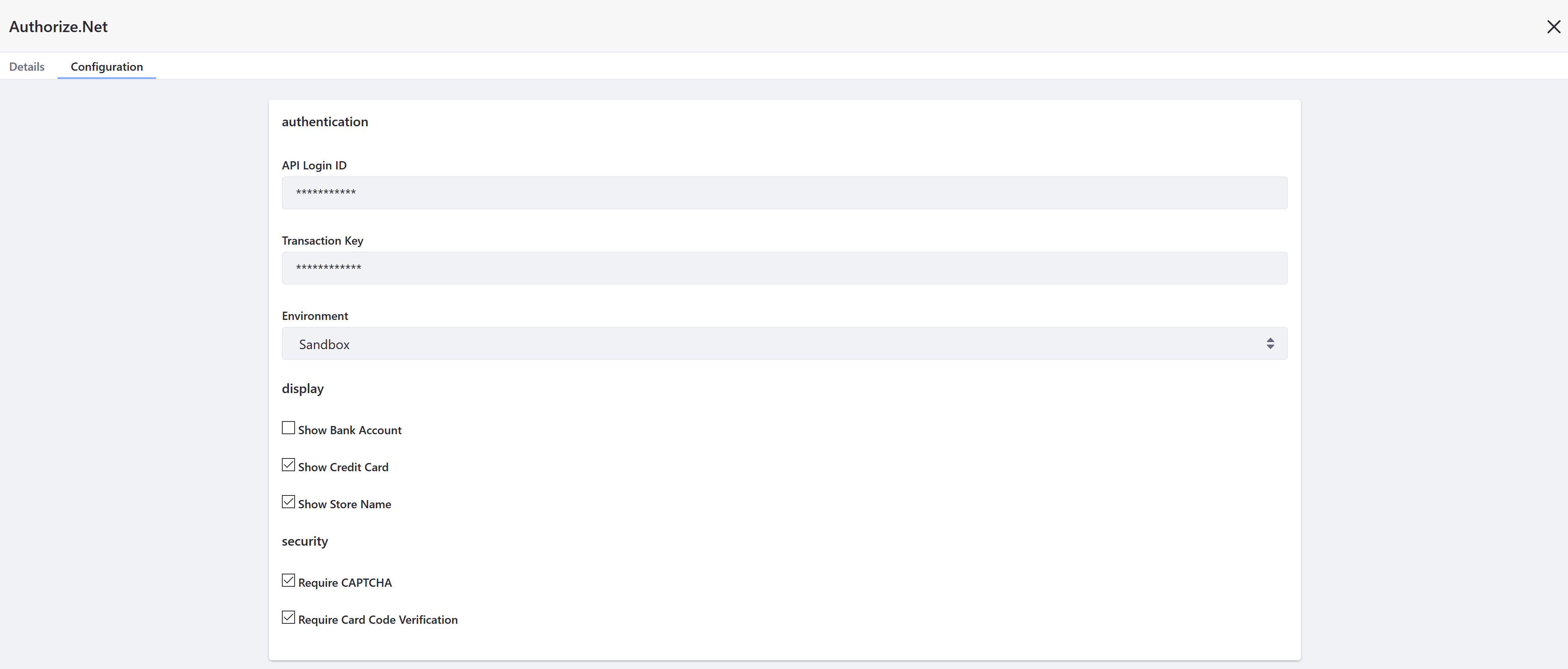
-
Select a channel.
-
Scroll down and click Edit next to Authorize.Net.
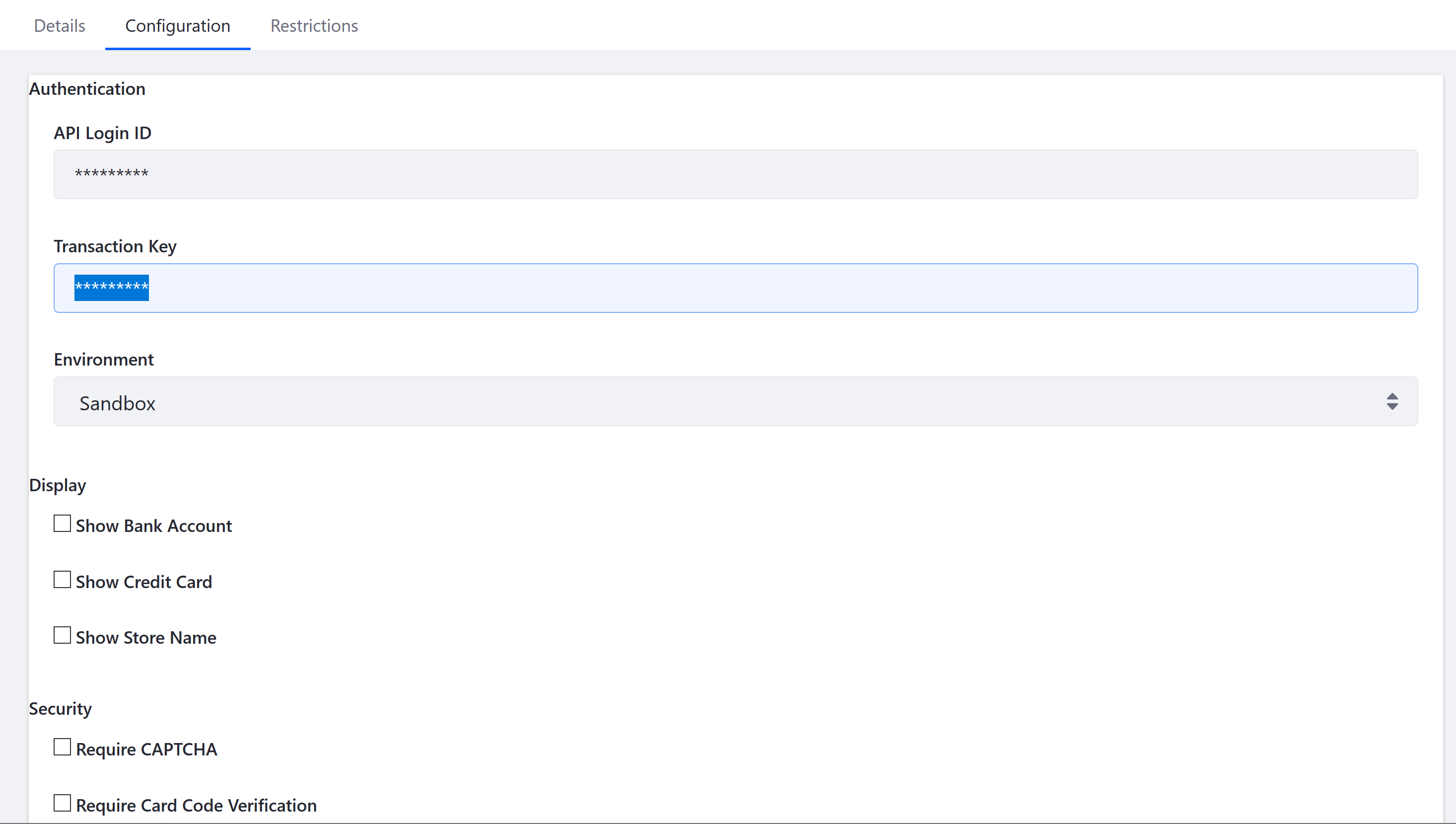
-
Switch the Active toggle to Yes.
-
Click Save.
-
Go to Configuration.
-
Enter the following details:
- API Login ID
- Transaction Key
-
Select the desired environment settings in the Environment drop-down menu.
-
Enable the following options to display:
- Show Bank Account
- Show Credit Card
- Show Store Name
-
Enable the following options to require:
- Require CAPTCHA
- Require Card Code Verification
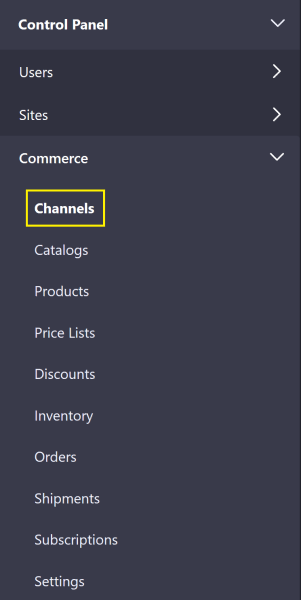
-
Click Save.