販売業者ロール
liferay DXP 7.4 U84+/GA84+
サプライヤーが自身のカタログとチャネルを管理できるようにするには、サプライヤーアカウントにアカウント・サプライヤー・ロールを持つユーザーを少なくとも1人追加する必要があります。 これらのユーザーは、サプライヤーアカウントにリンクされたカタログの製品を管理することができます。 また、サプライヤーアカウントにリンクされたチャネルに存在する注文、価格リスト、プロモーション、倉庫、在庫を管理することができます。 サプライヤーは、新しい割引を作成することはできませんが、価格リストやプロモーションの割引を上書きすることはできます。 利用可能なすべてのパーミッションの詳細については、 Supplier 。
サプライヤー・アカウントへのユーザーの割り当て
アカウントサプライヤロールにユーザーを割り当てると、自動的に新しいサプライヤーロールも割り当てられます。
-
グローバルメニュー(
 )を開き、コントロールパネル→アカウントに移動します。
)を開き、コントロールパネル→アカウントに移動します。 -
サプライヤーアカウントを選択し、 ユーザー をクリックします。
-
Add をクリックし、 Assign Users を選択します。 アカウントへのユーザーの招待 オプションでユーザーを招待することもできます。
-
ユーザーを選択し、 Assign をクリックします。
-
割り当てられたユーザーの横にある Actions(
 ) アイコンをクリックし、 Assign Roles を選択します。
) アイコンをクリックし、 Assign Roles を選択します。 -
アカウント・サプライヤー を選択
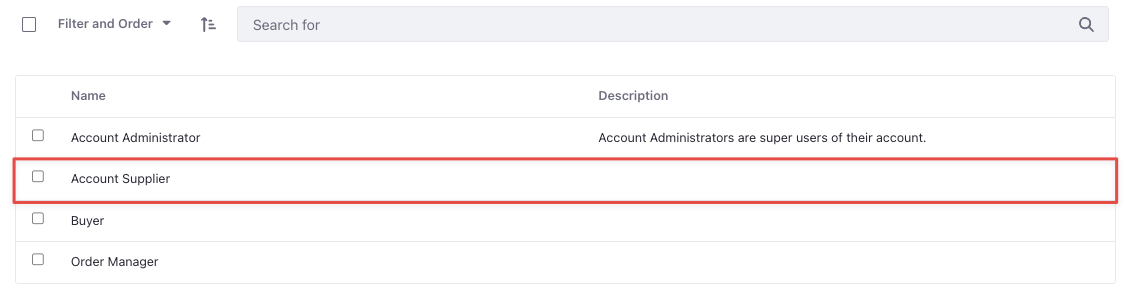
-
完了 をクリックする。